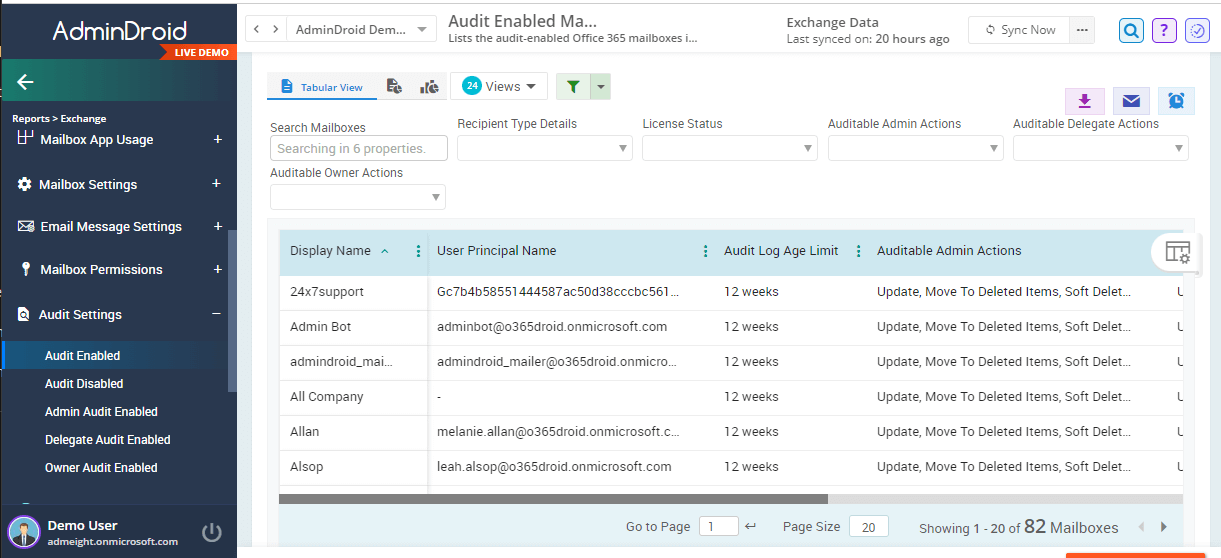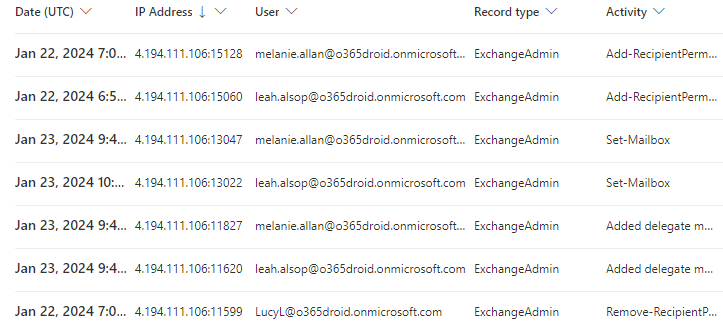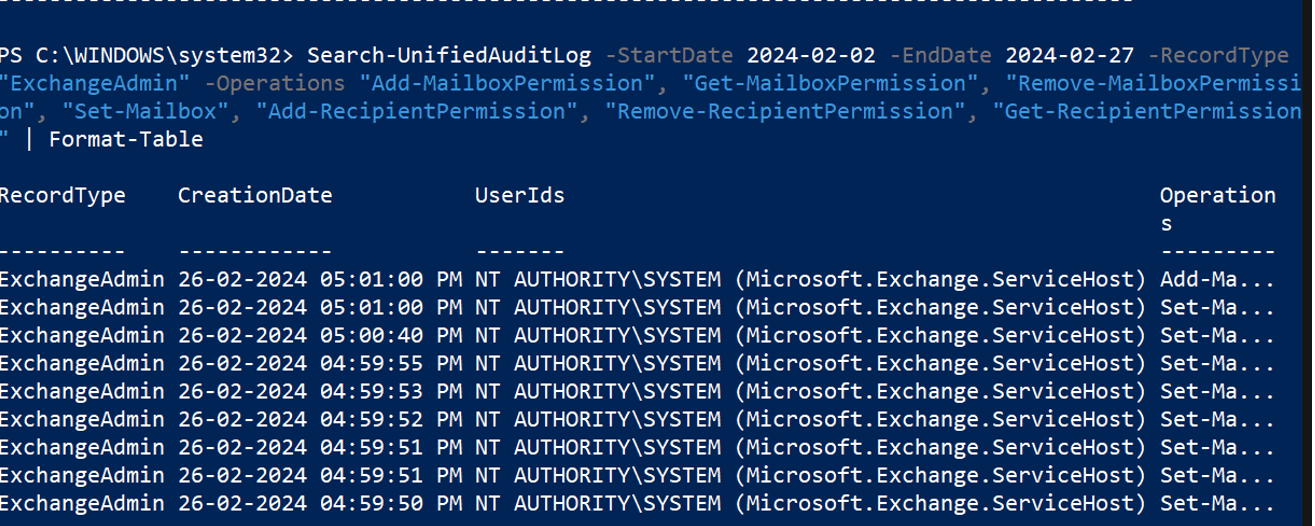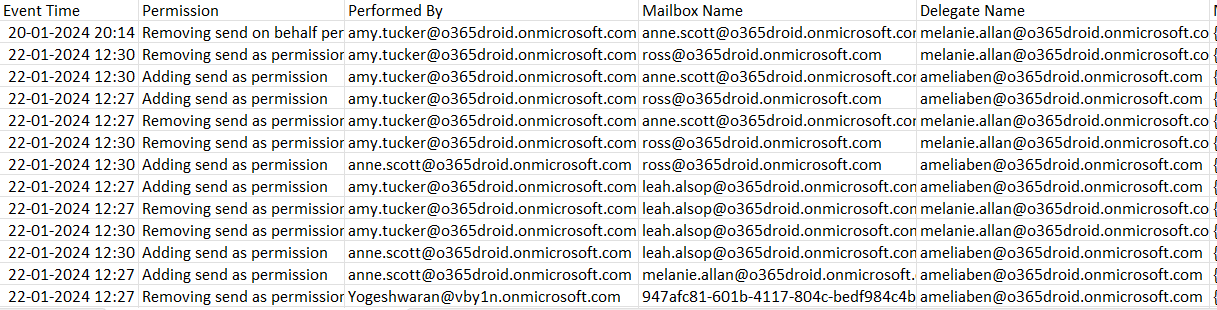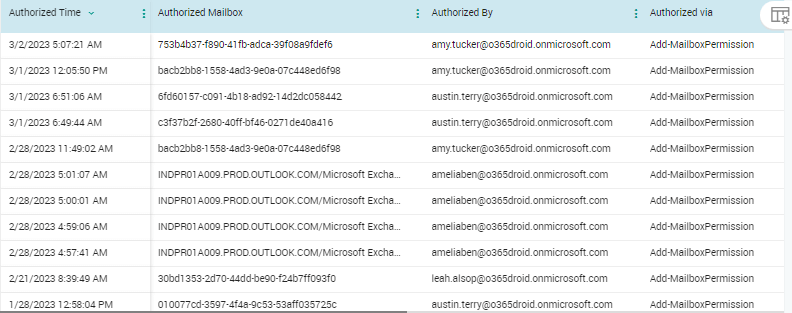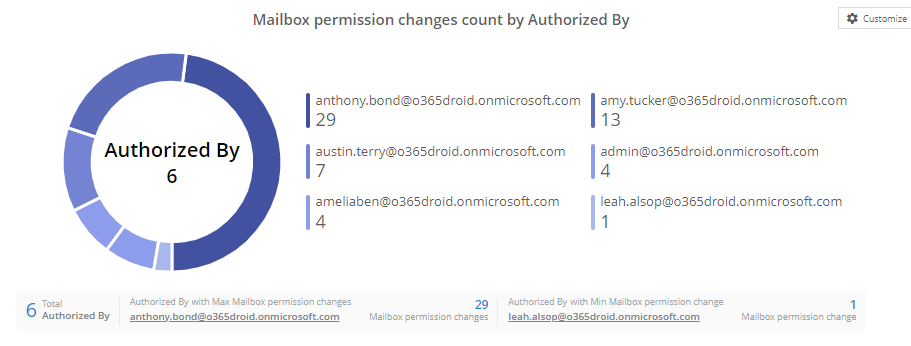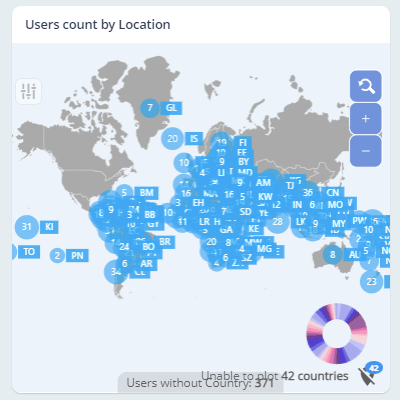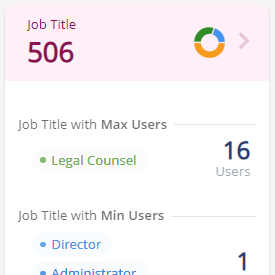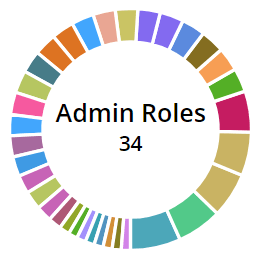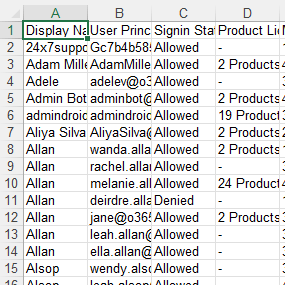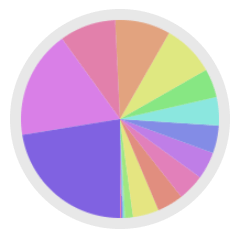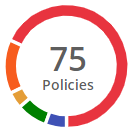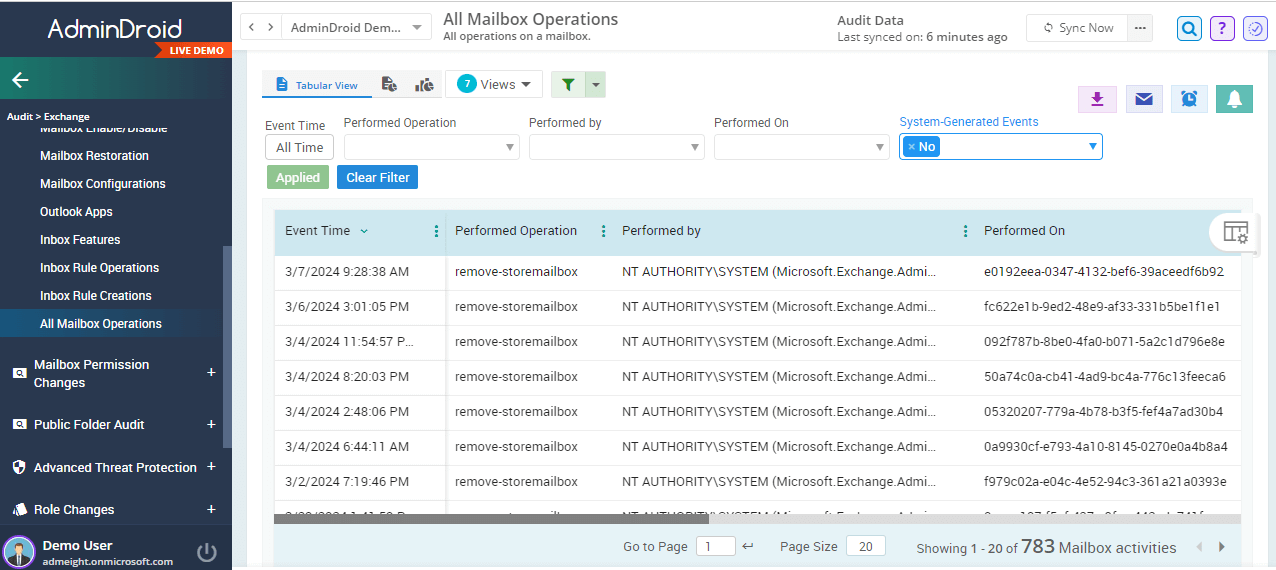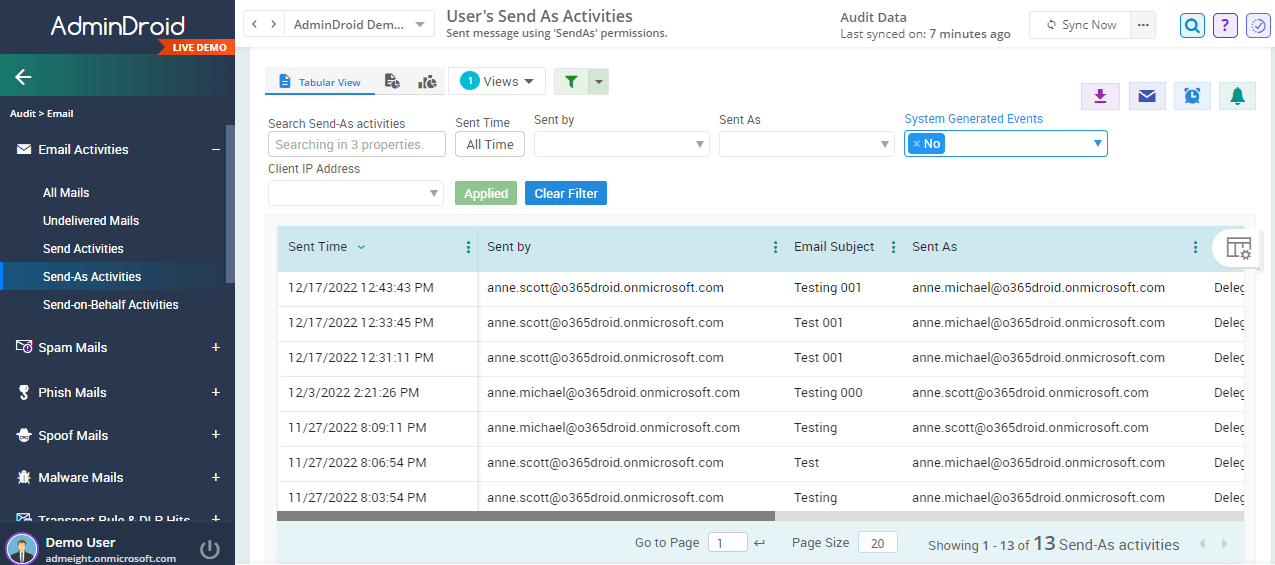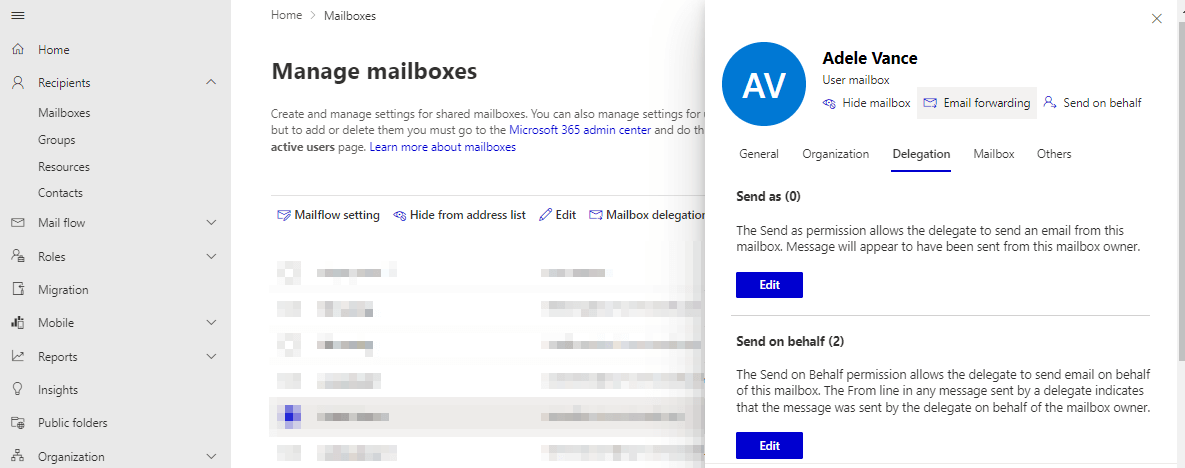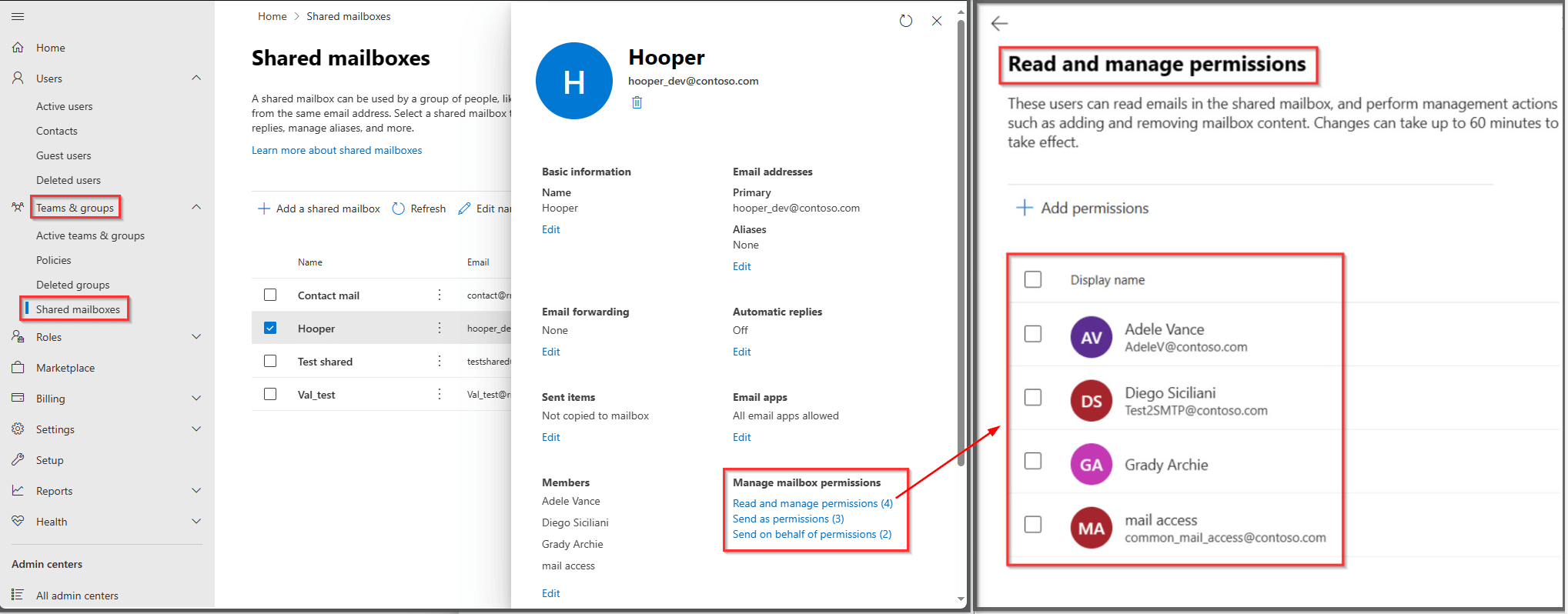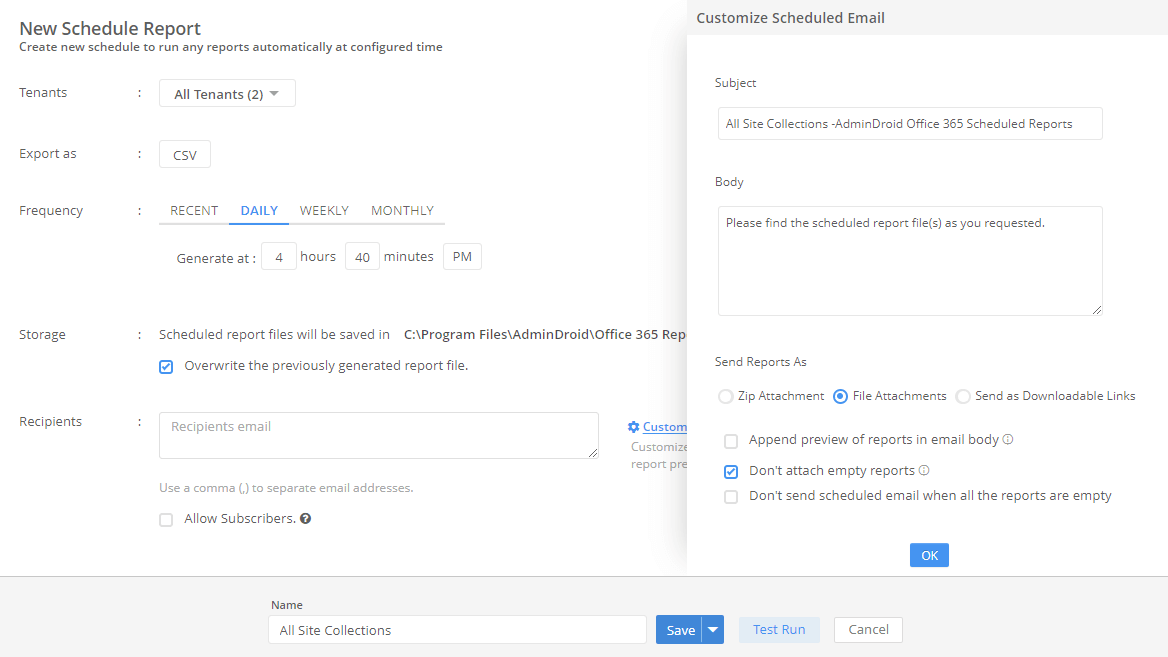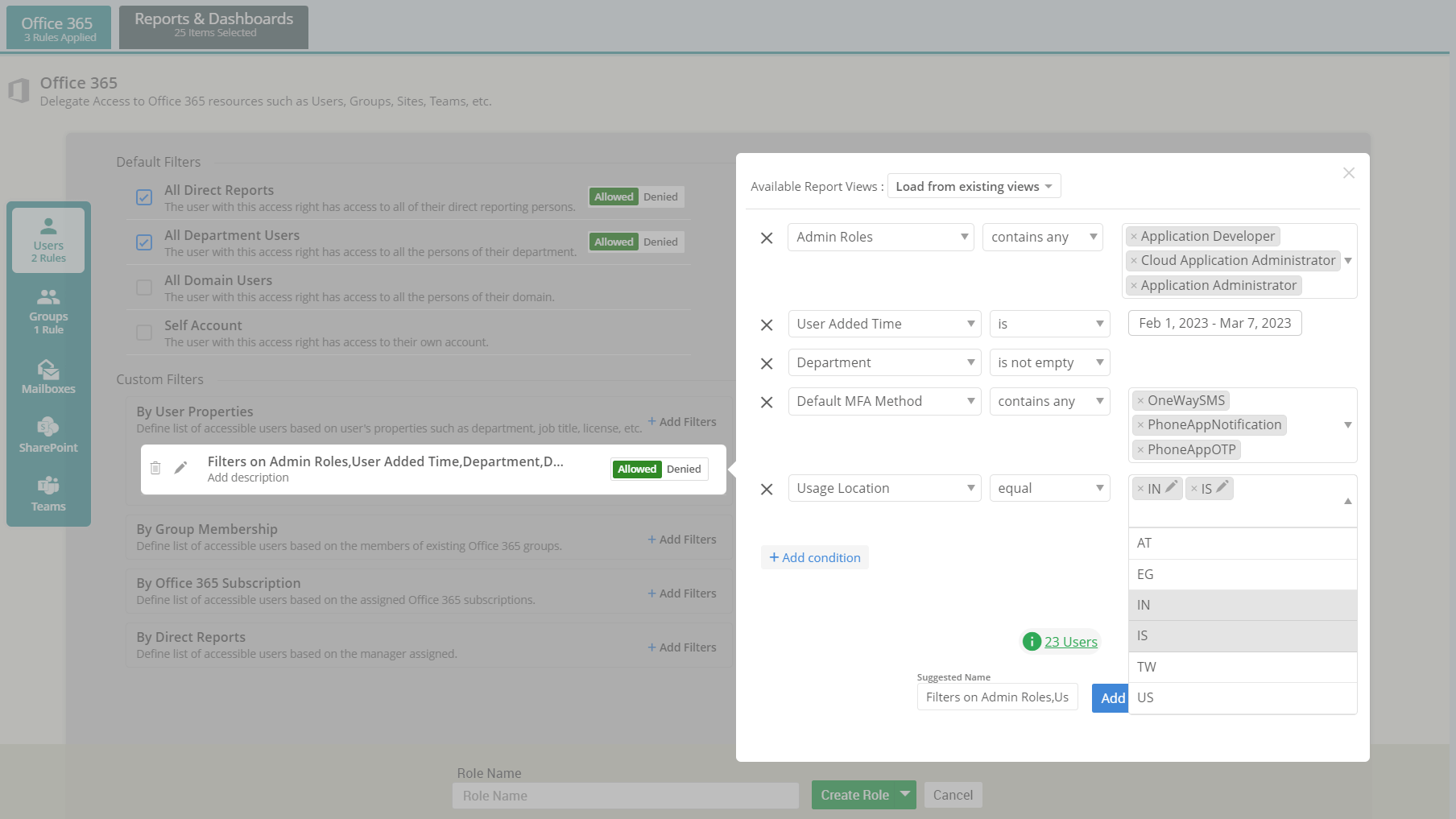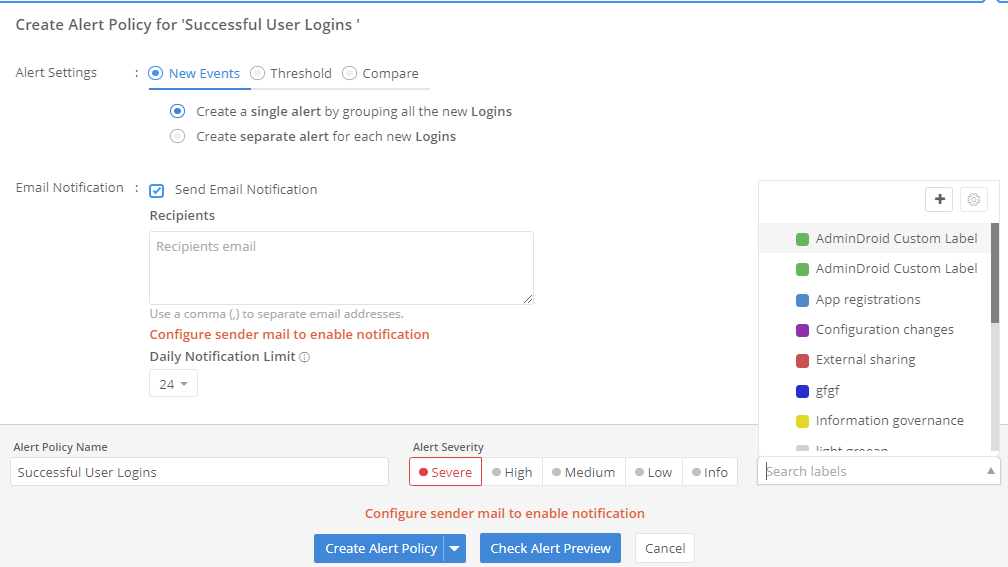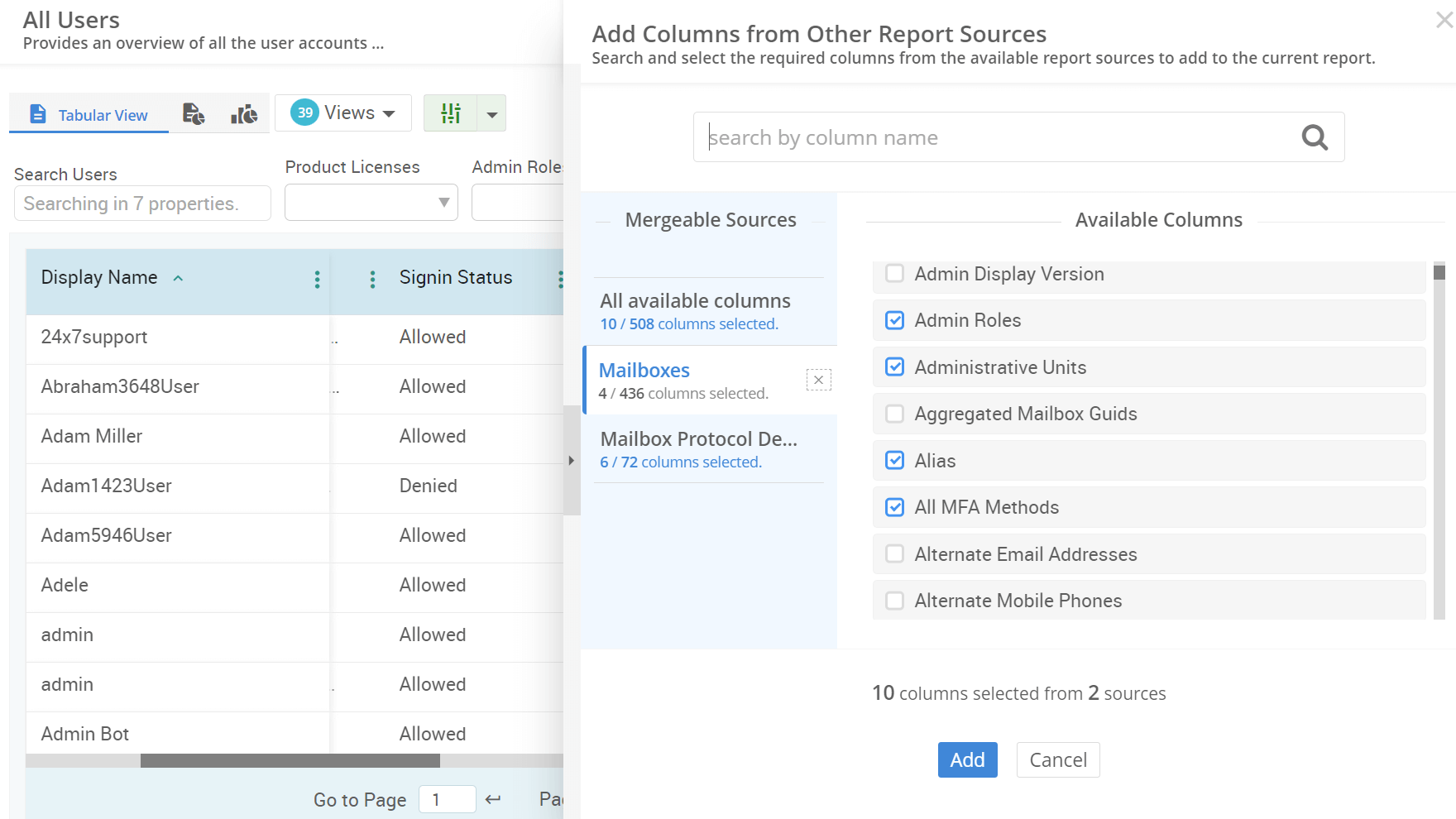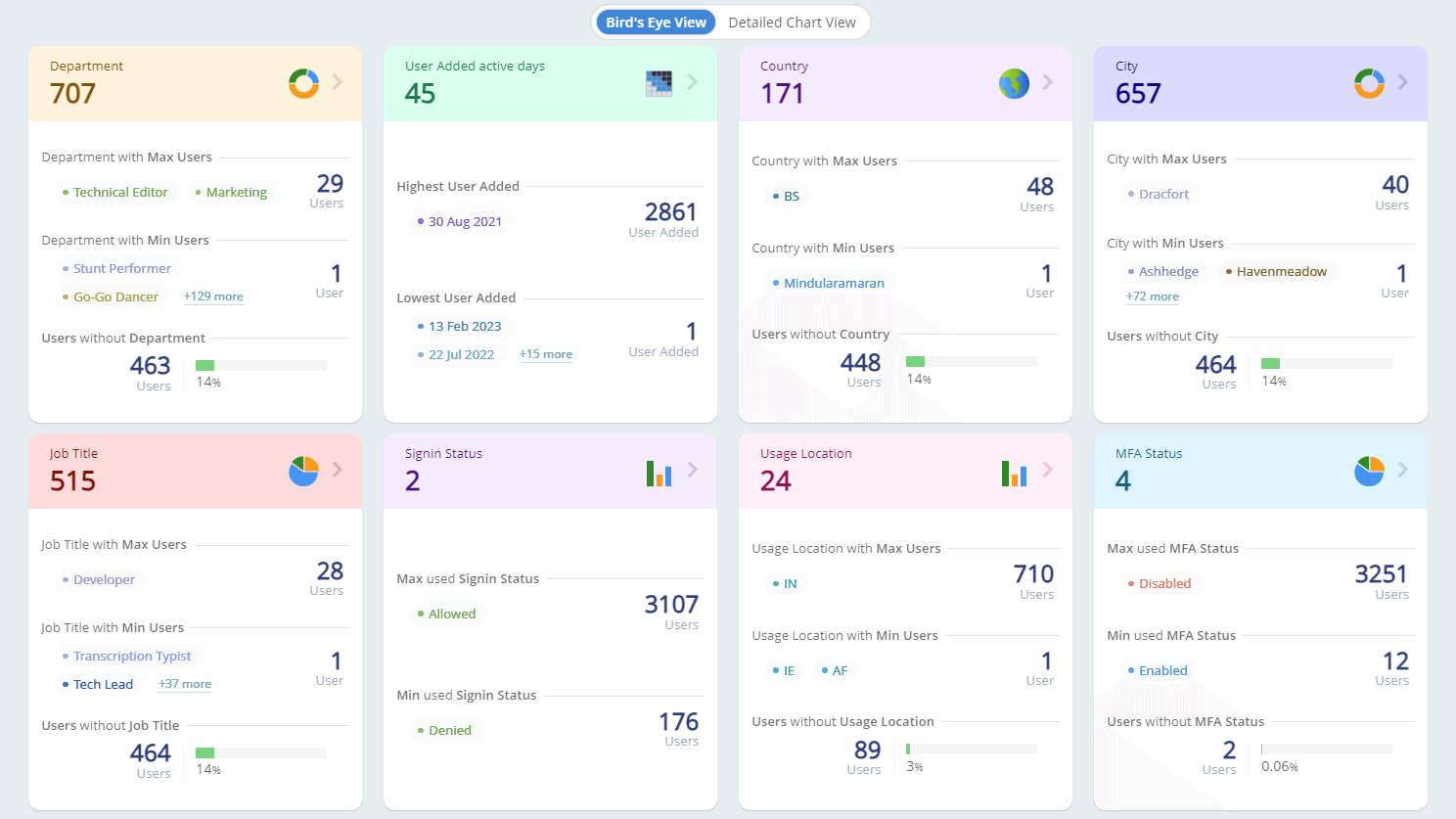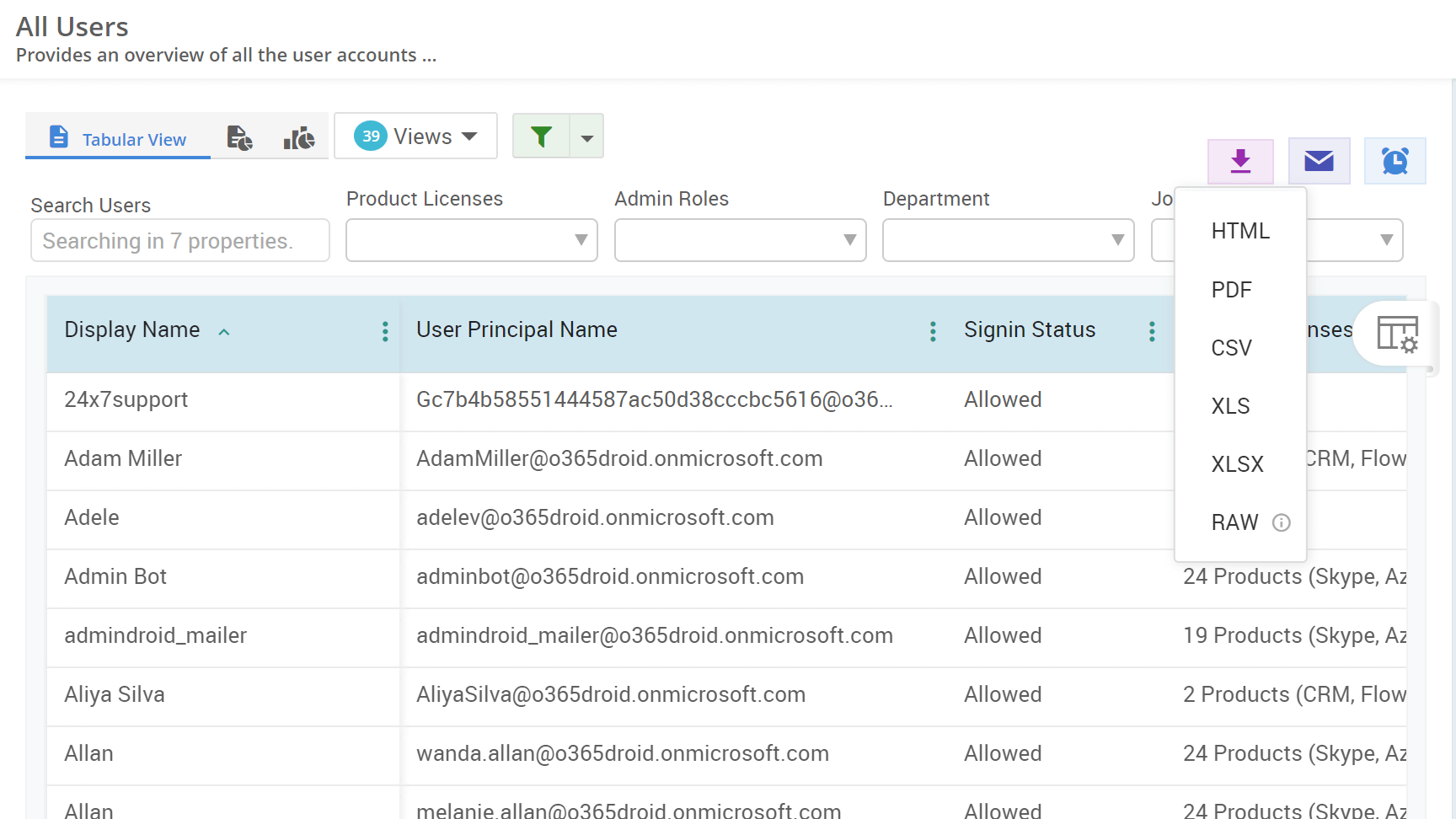How to check if mailbox auditing is enabled in Microsoft 365?
Microsoft 365 Purview has a tenant-wide audit logging configuration that automatically activates mailbox auditing for all Microsoft 365 mailboxes, group mailboxes, and shared mailboxes. This ensures that actions by admins, delegates, and owners are automatically audited for better security.
To check the status of the mailbox auditing, run the below cmdlet in Exchange Online PowerShell.
Get-OrganizationConfig | Select AuditDisabledIf it is true, then it means mailbox auditing is disabled for your organization. To enable mailbox auditing, you can use the below cmdlet.
Set-OrganizationConfig -AuditDisabled $FalseThus, mailbox auditing provides visibility into email activities that help to detect and respond to security incidents in your organization.
Utilize AdminDroid's mailbox audit configurations reports that provides detailed insights on Exchange Online mailbox audit details.
- This empowers admins to easily identify and promptly enable mailbox auditing for individual mailboxes, to ensure thorough monitoring and compliance based on the organizational requirements.