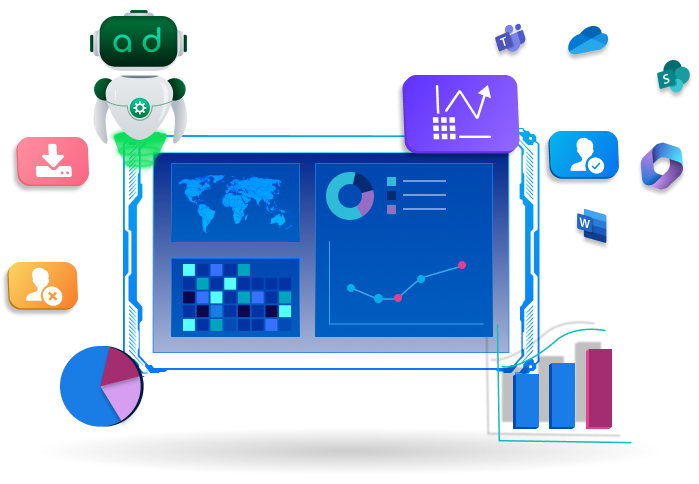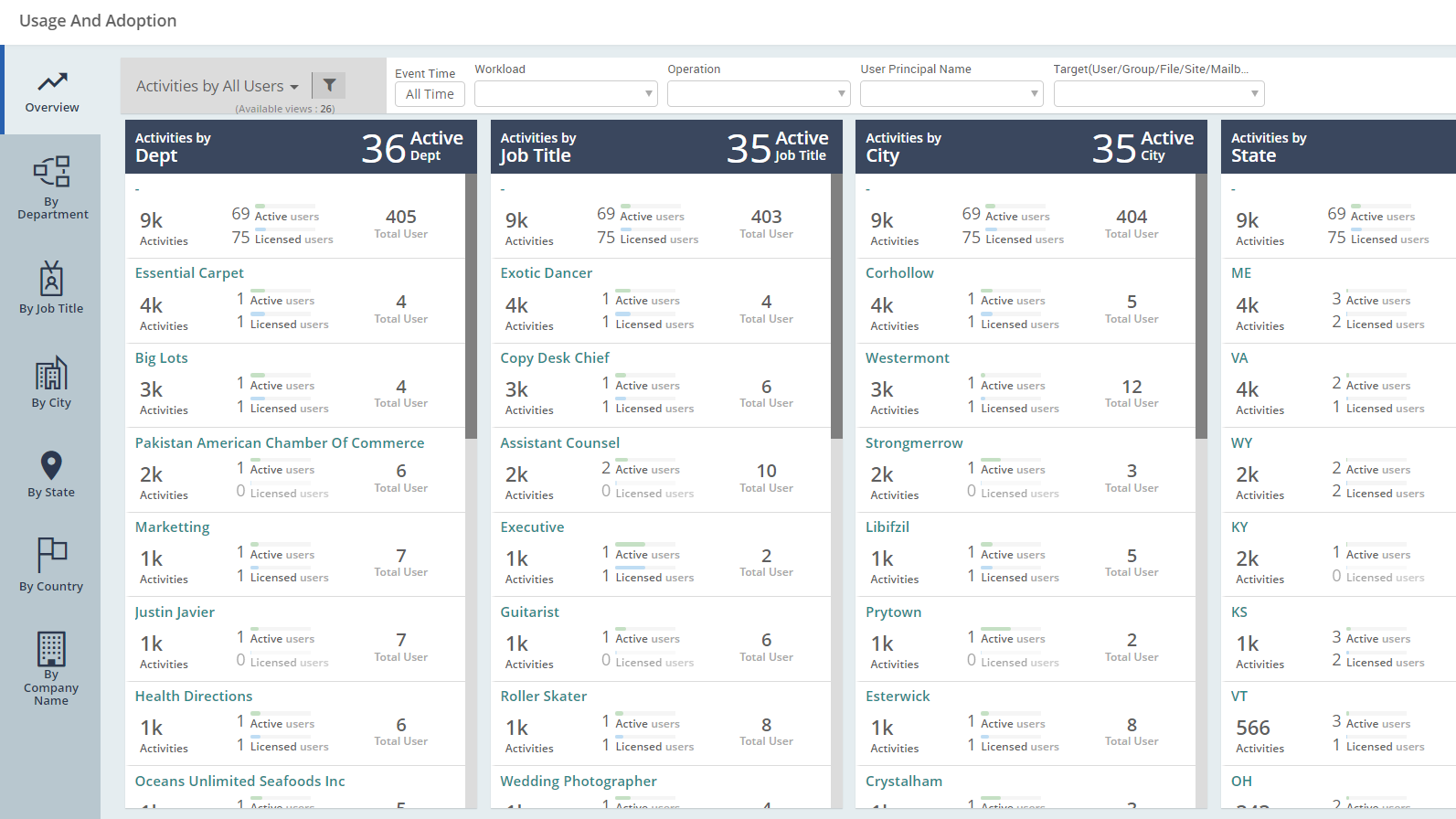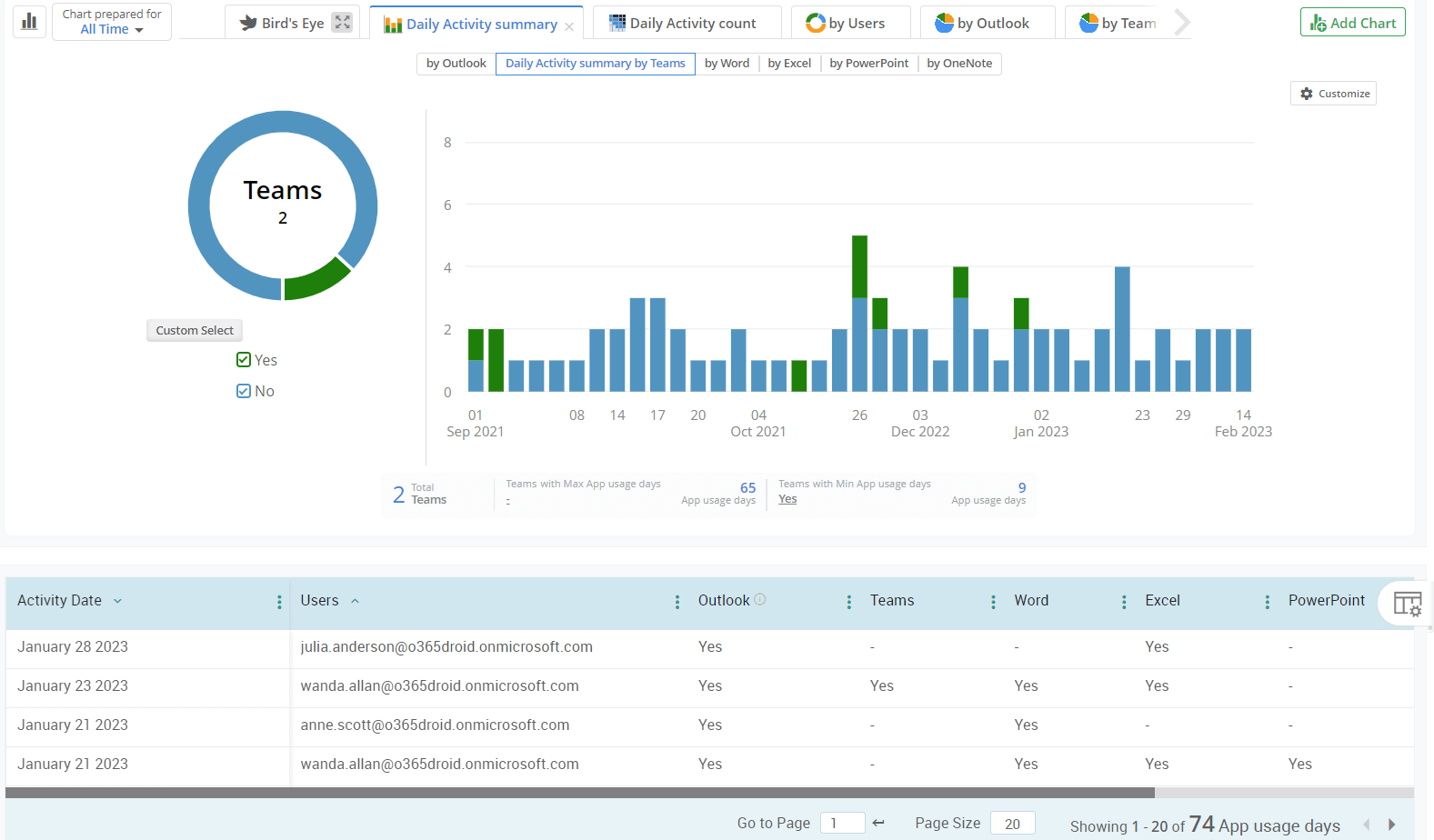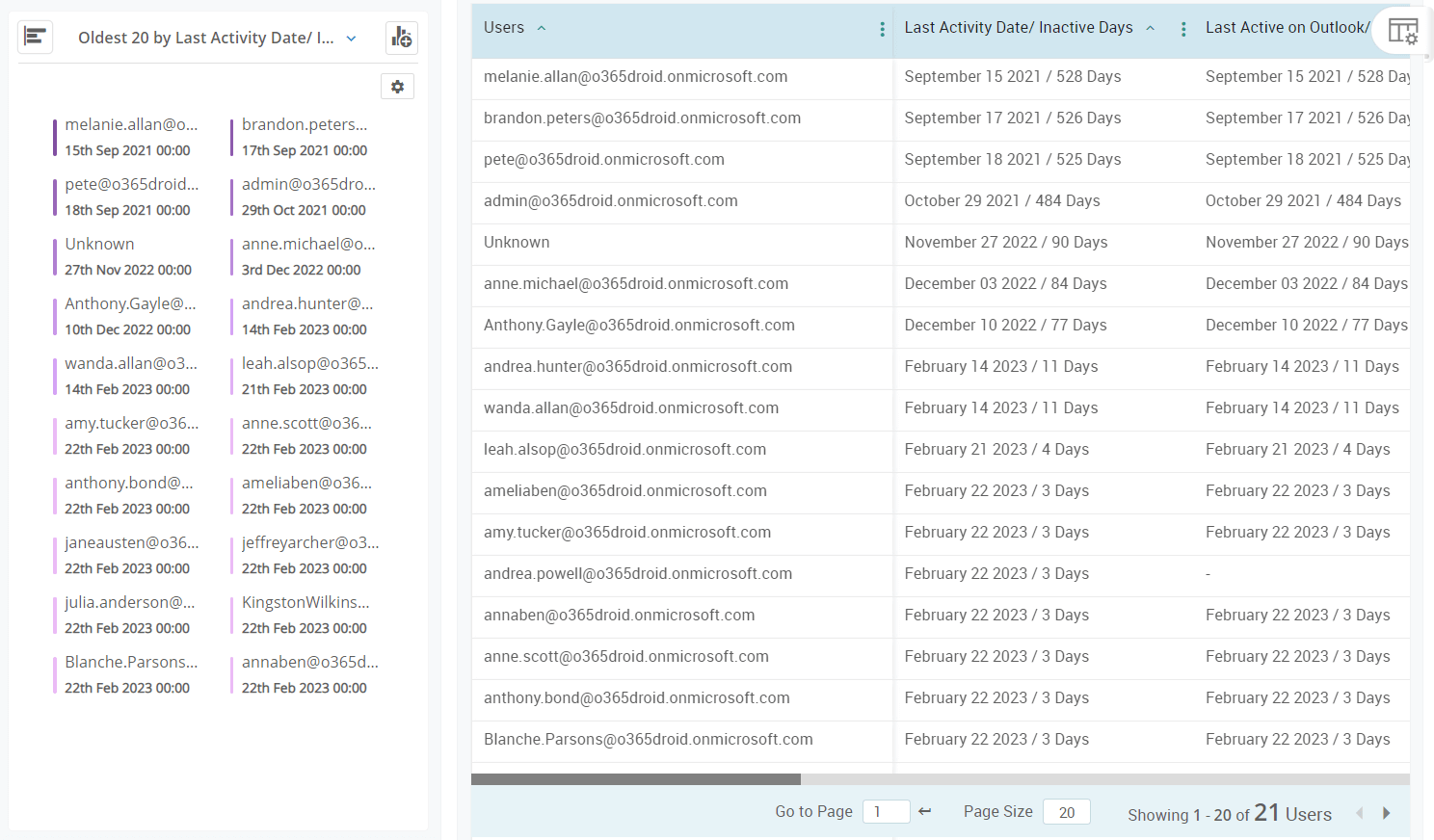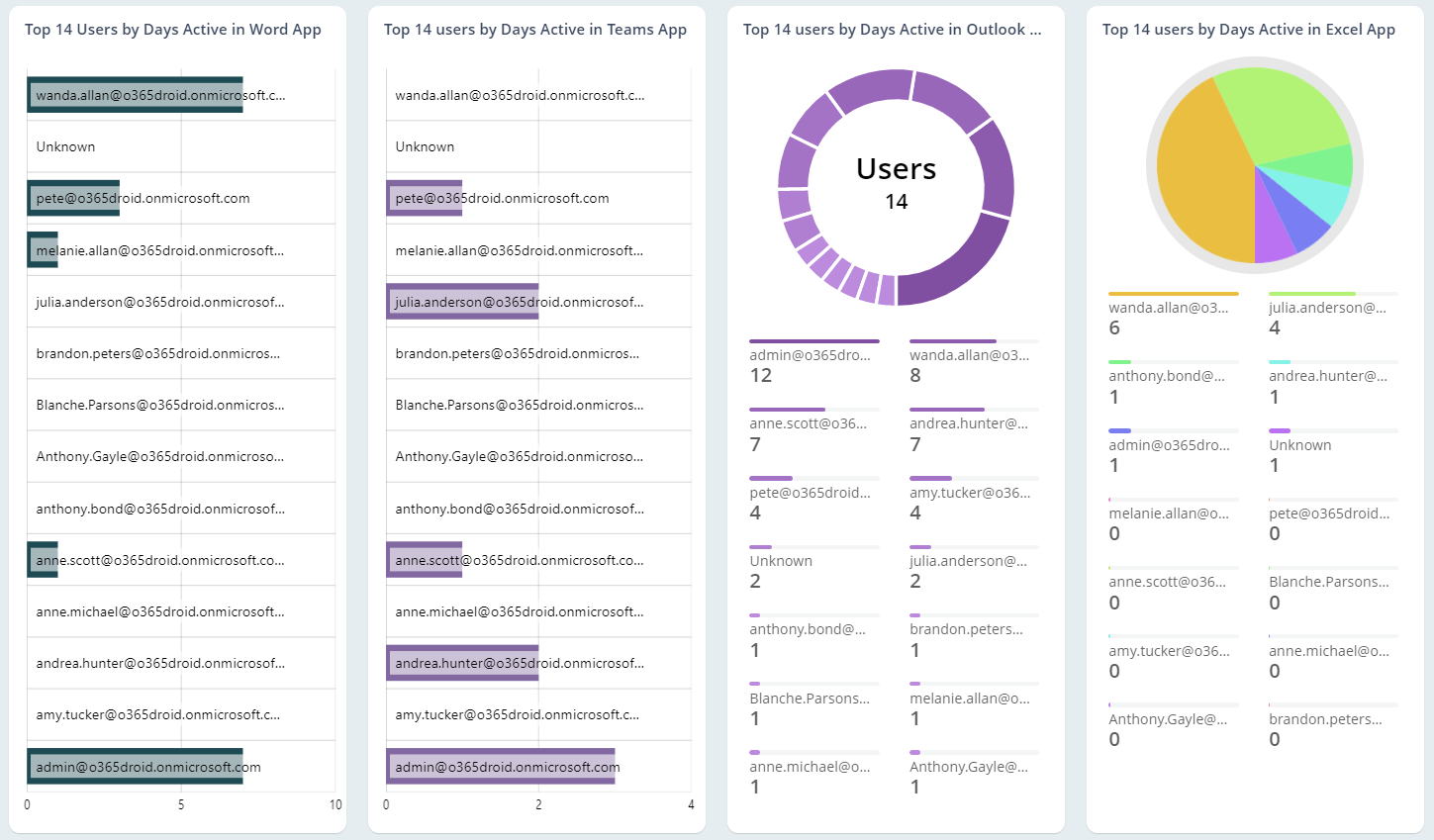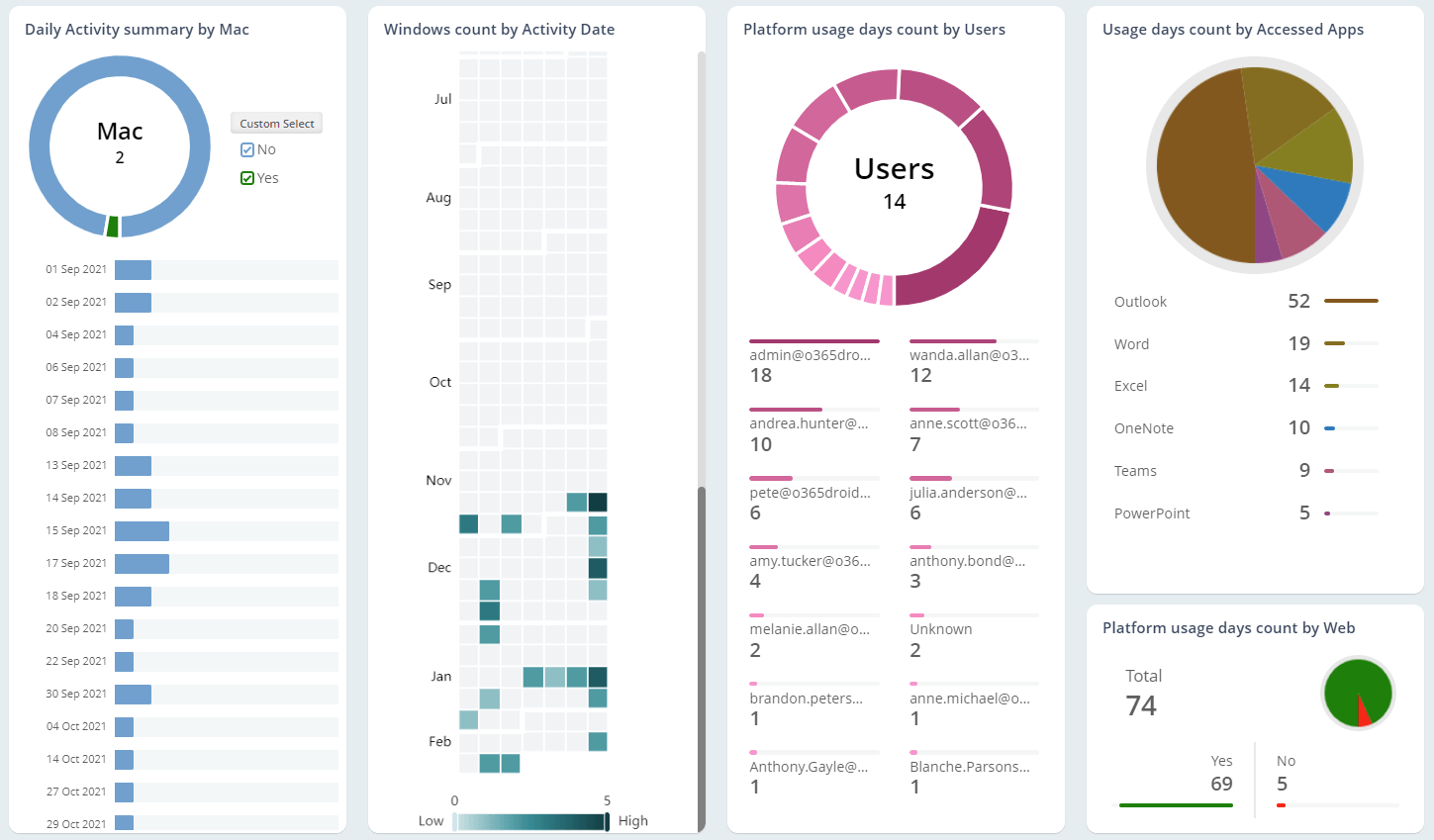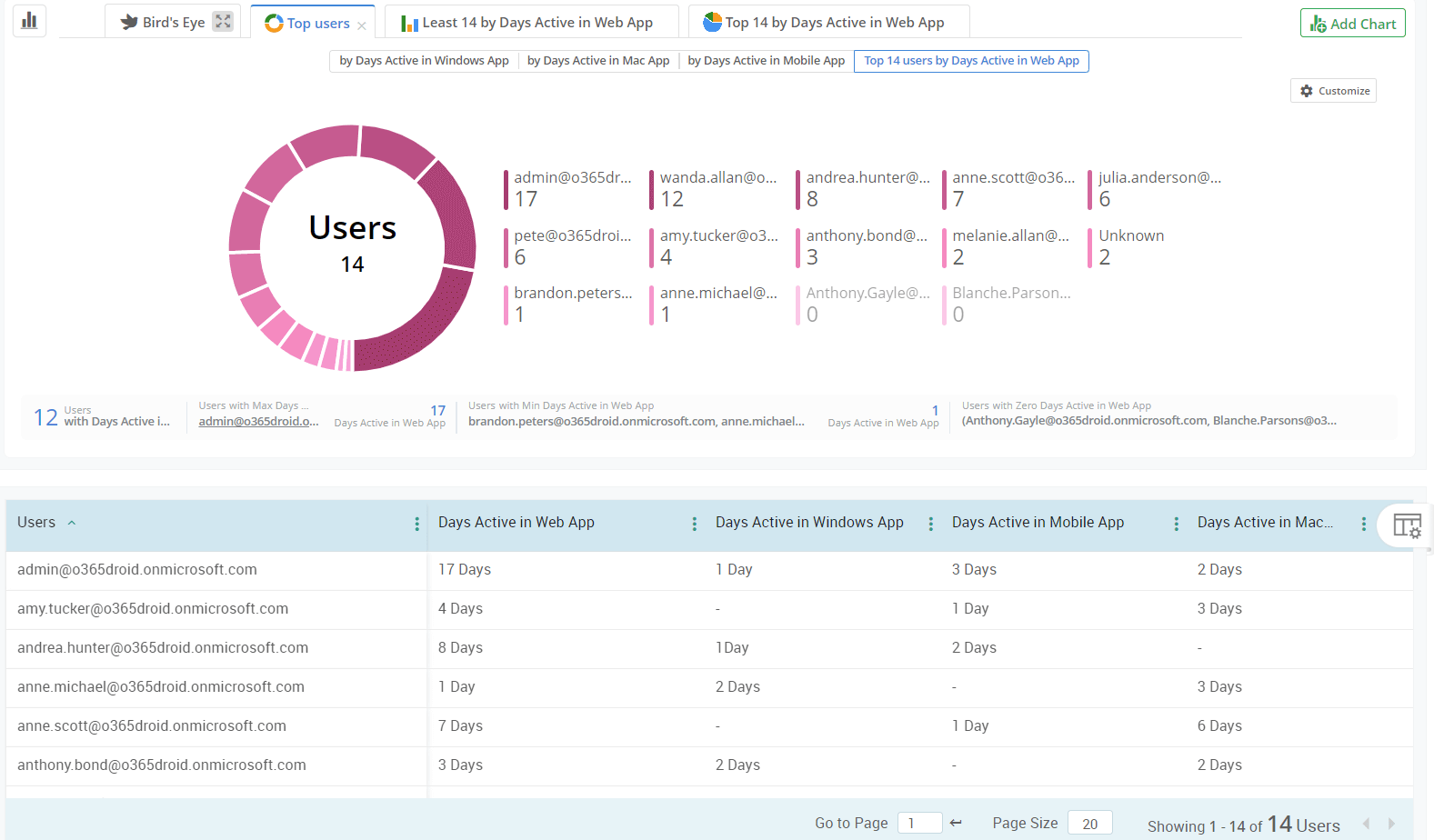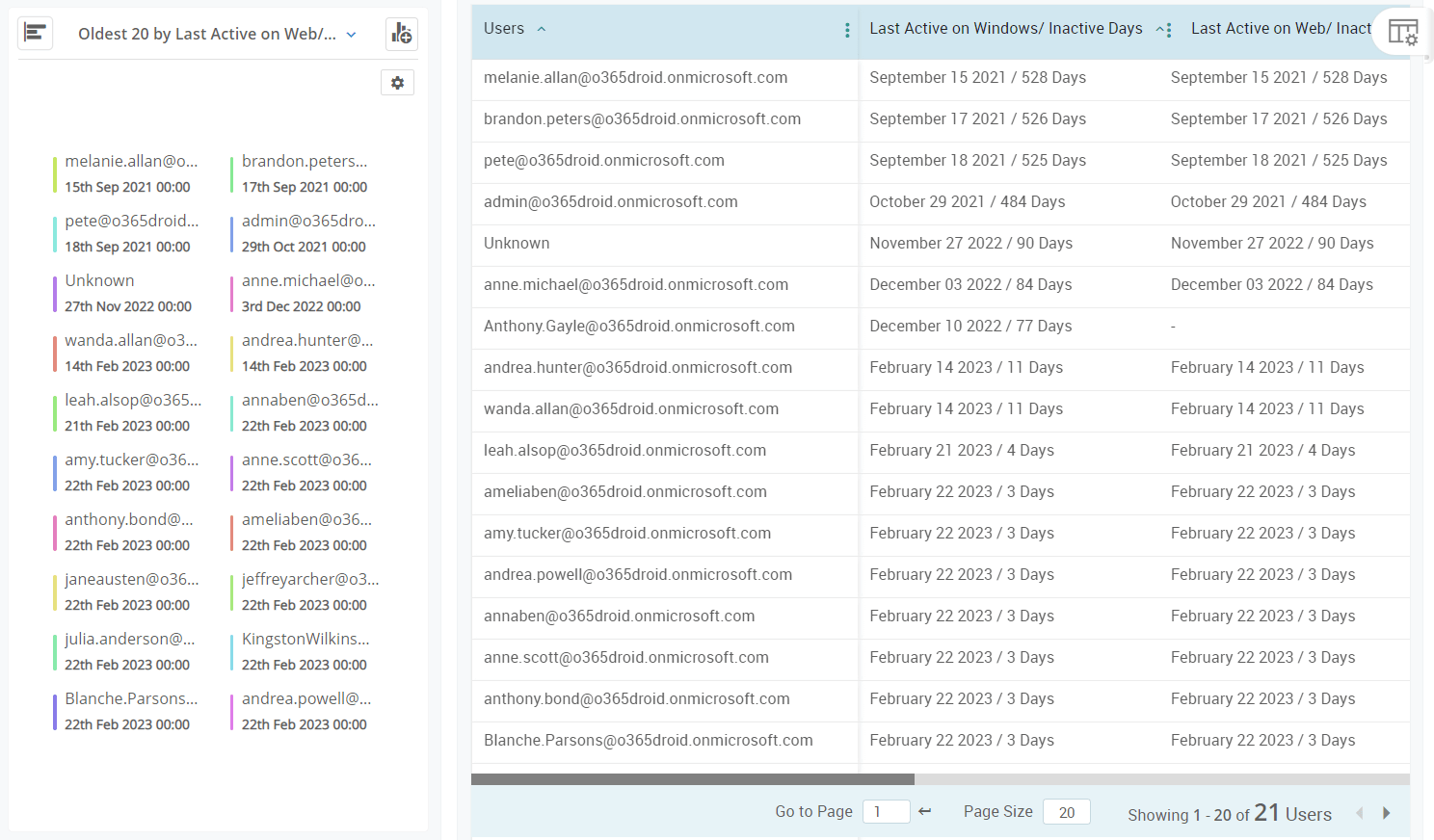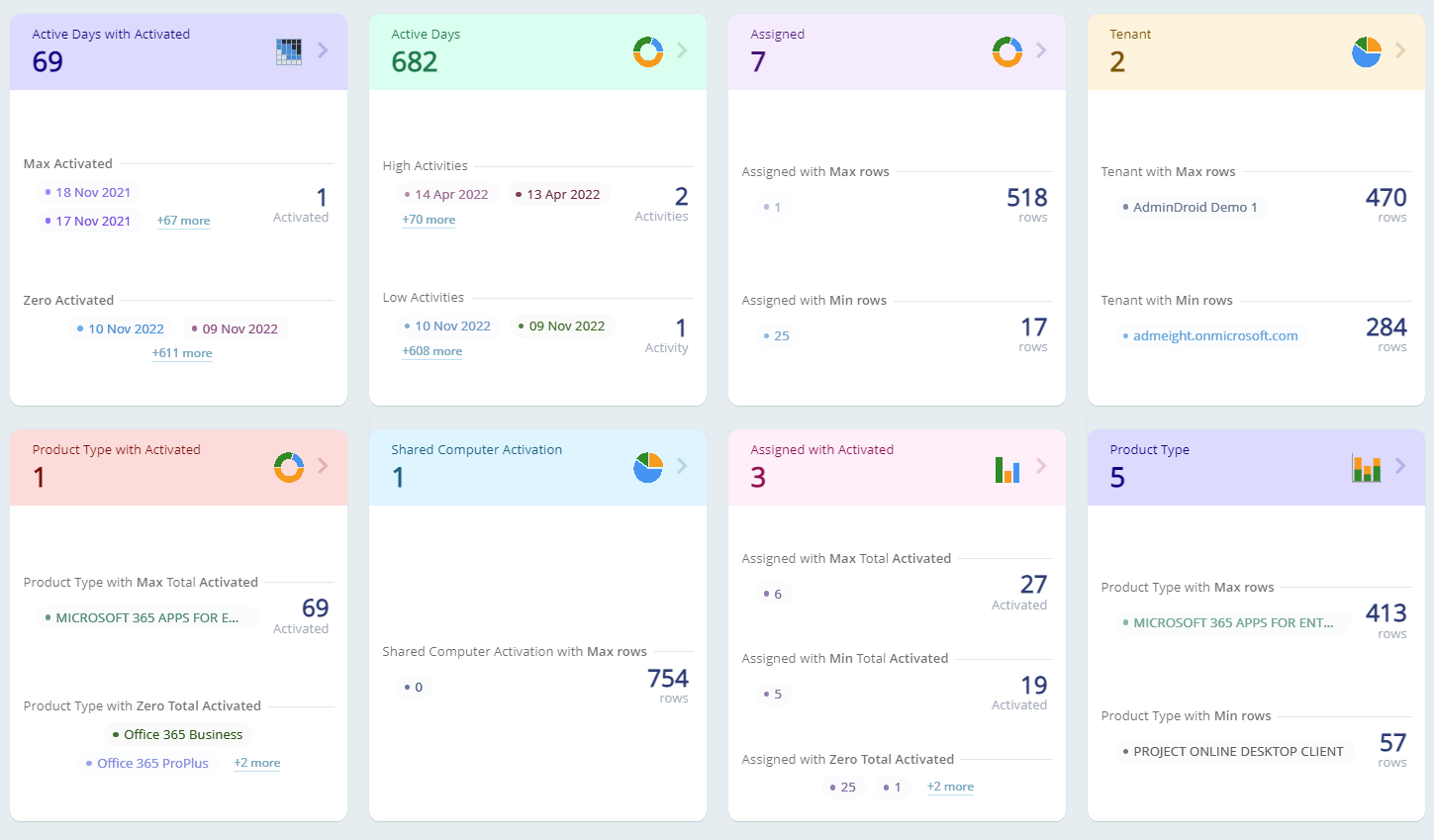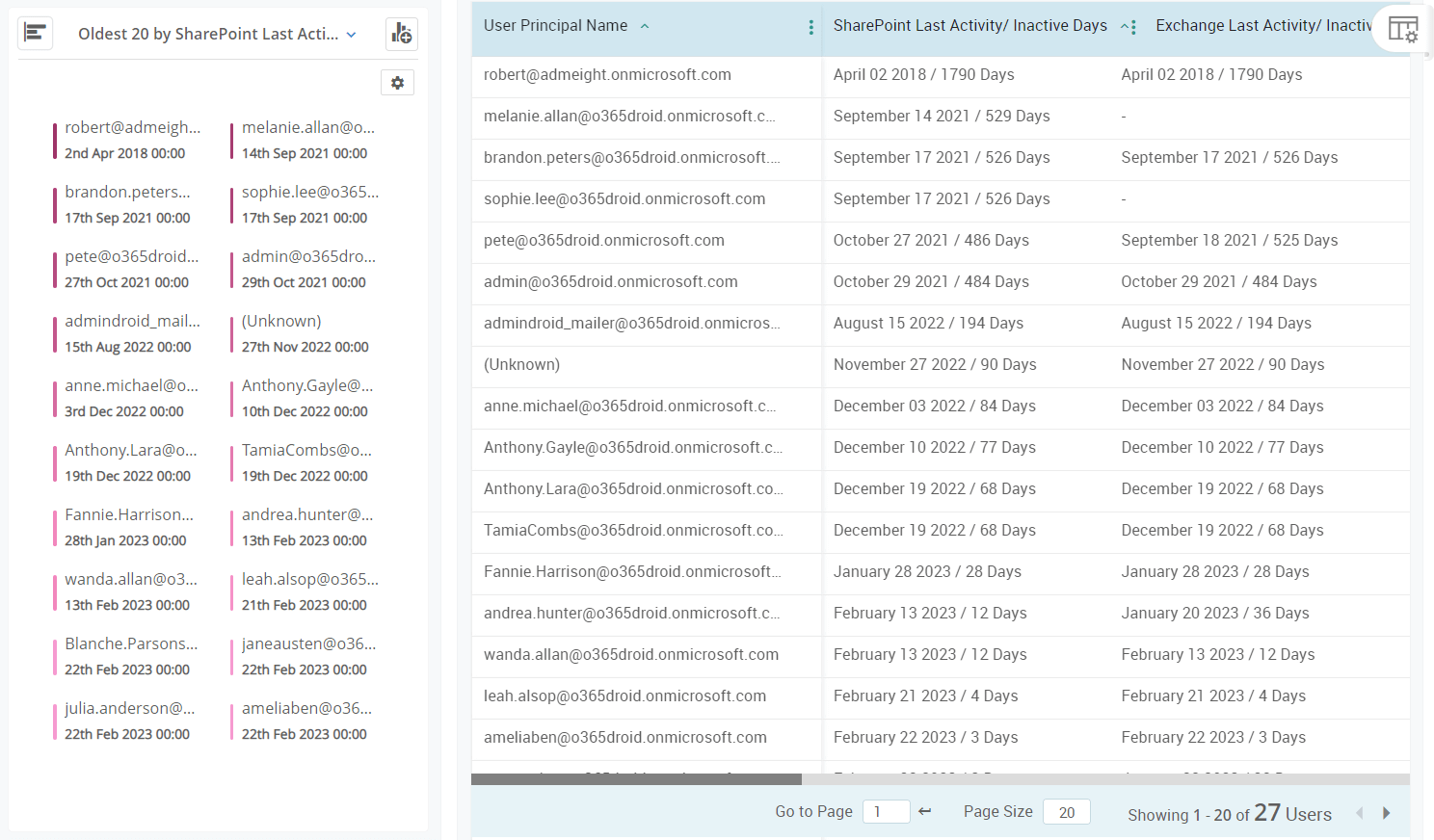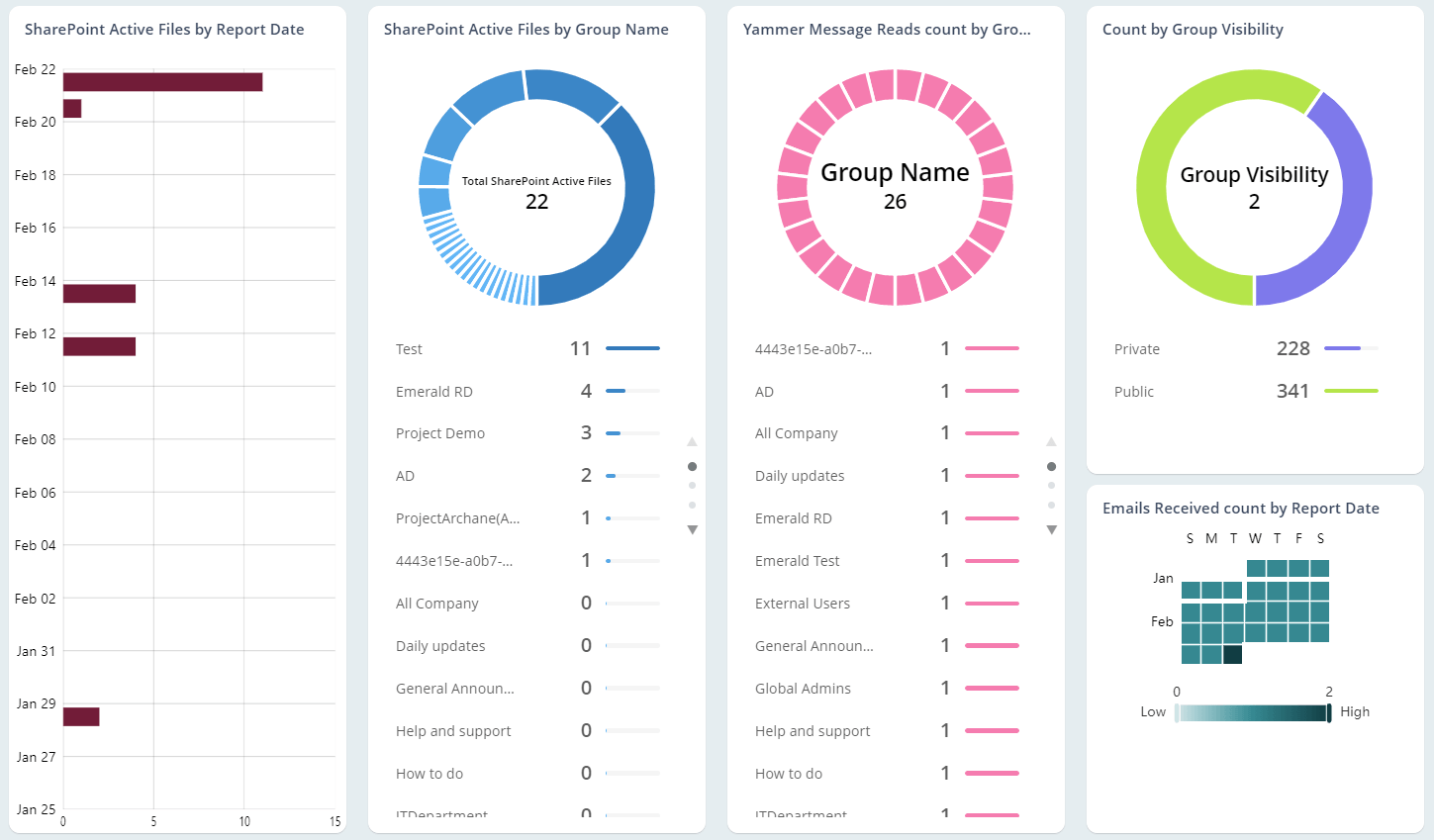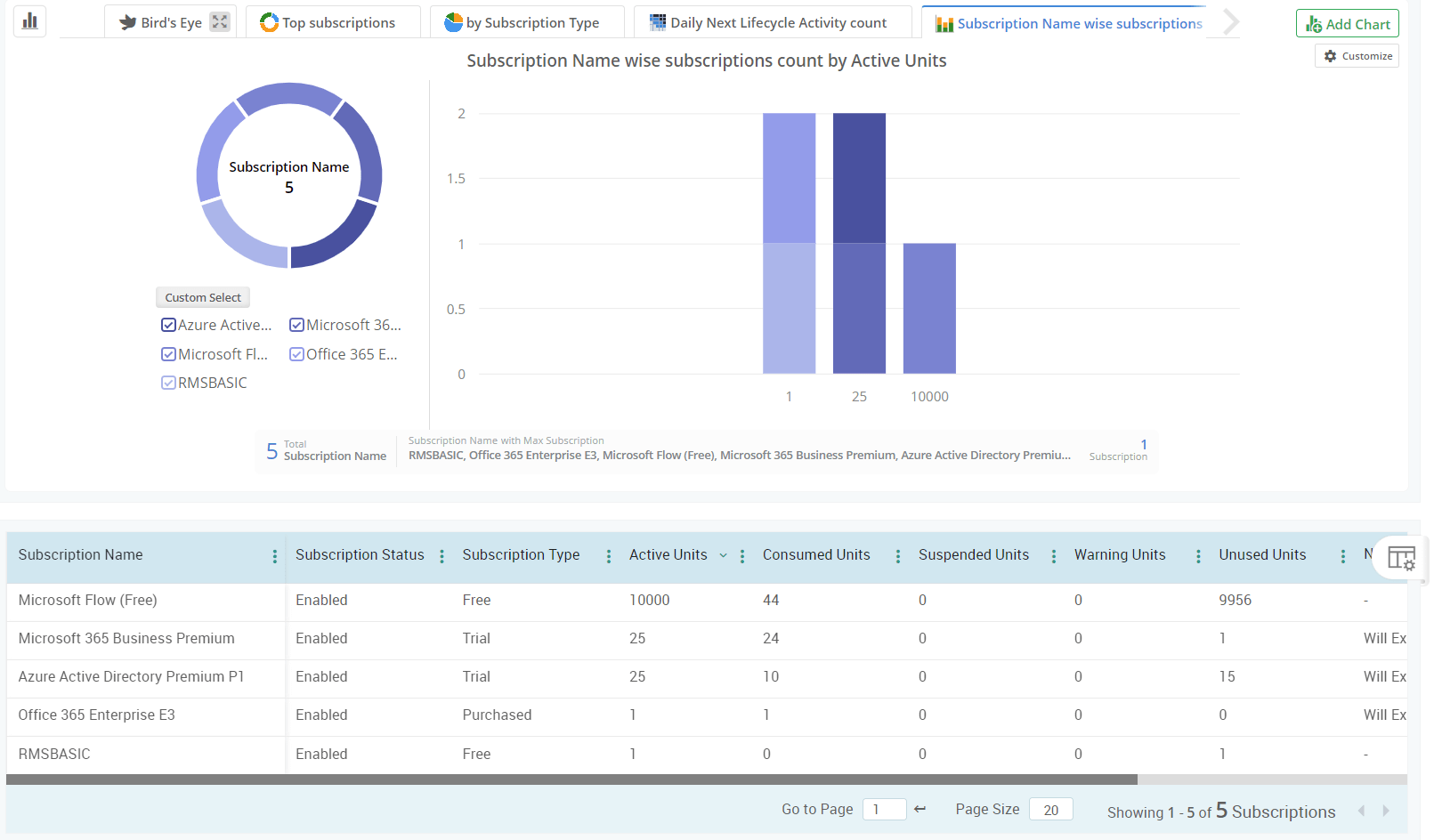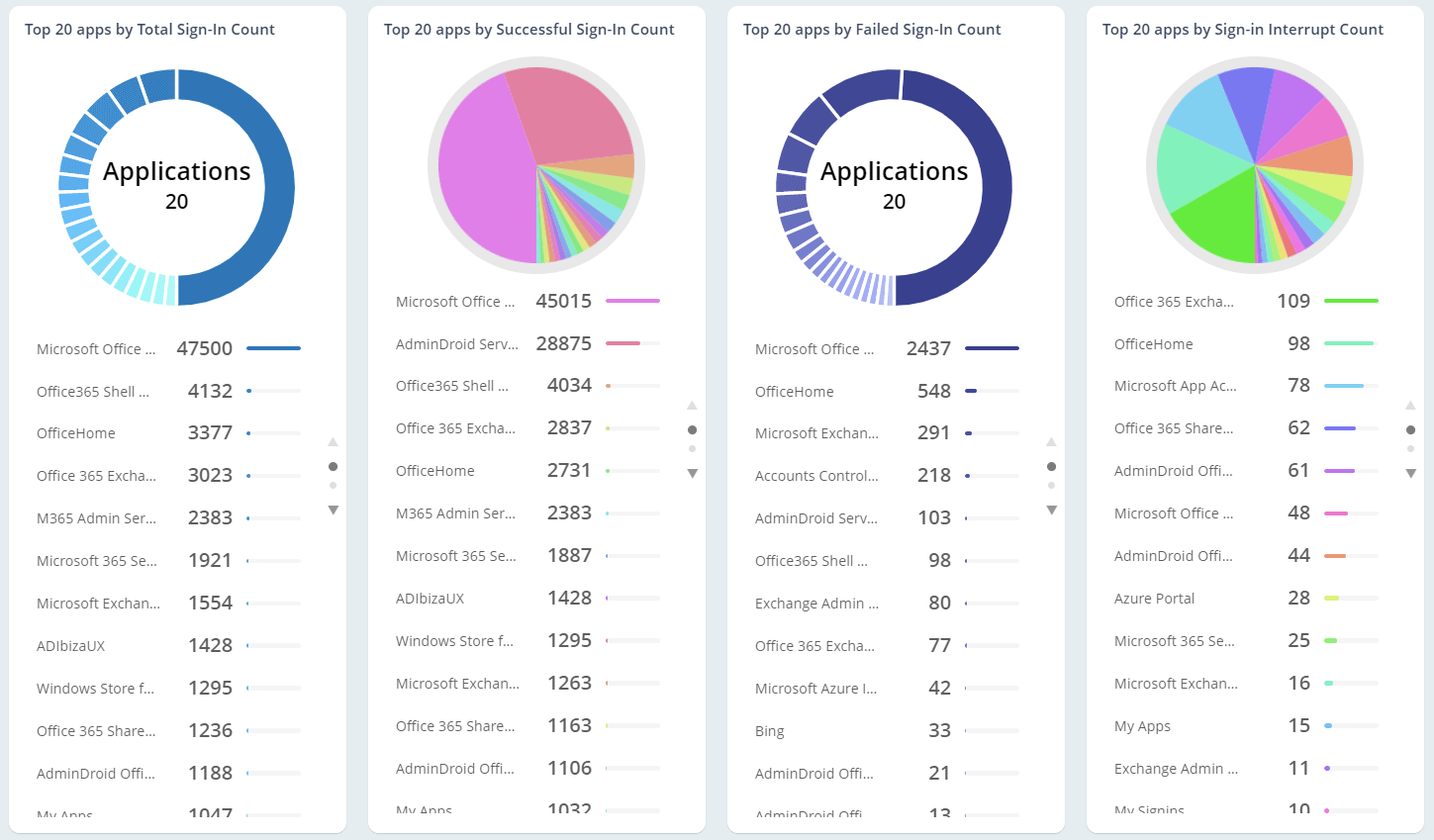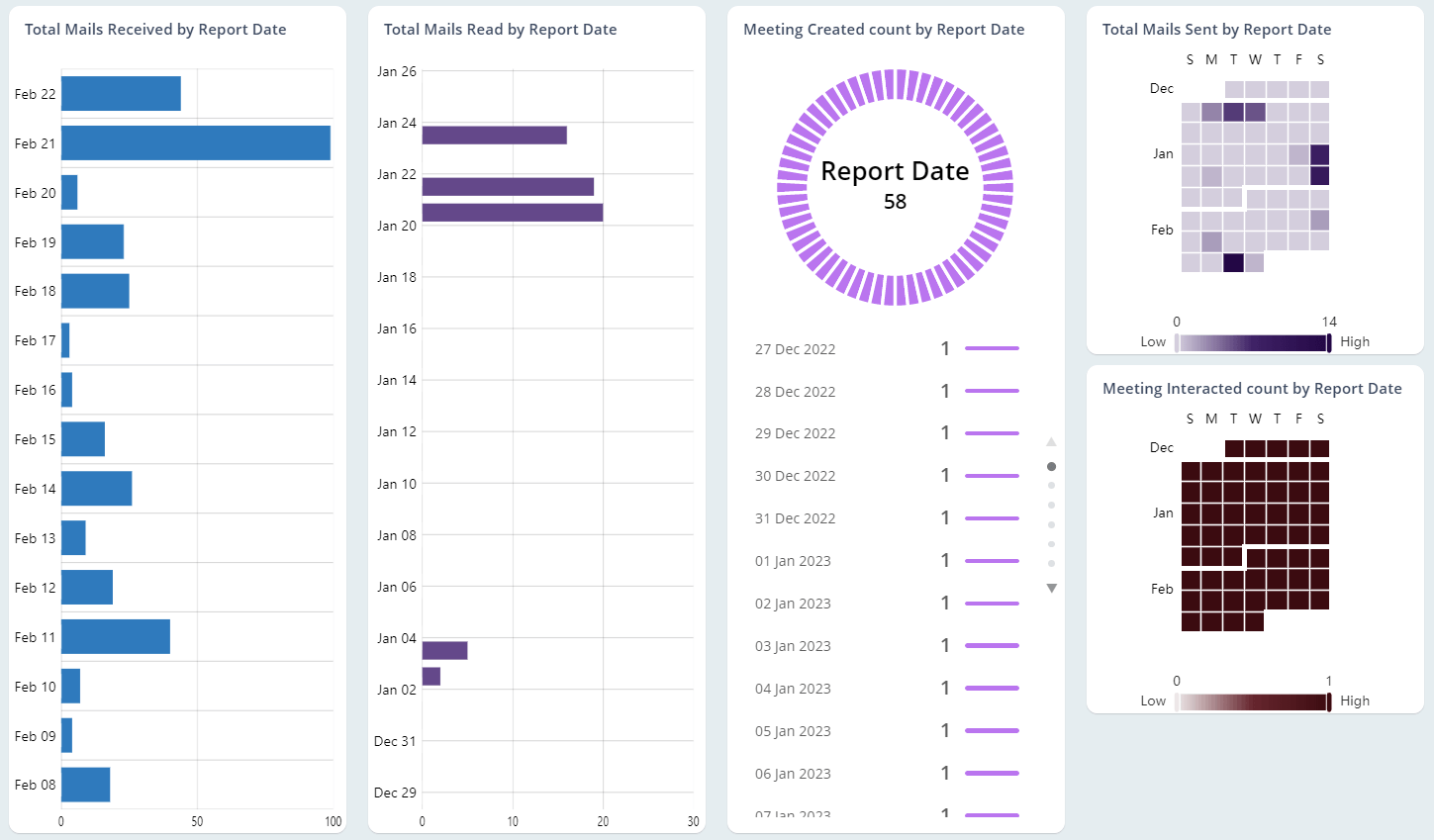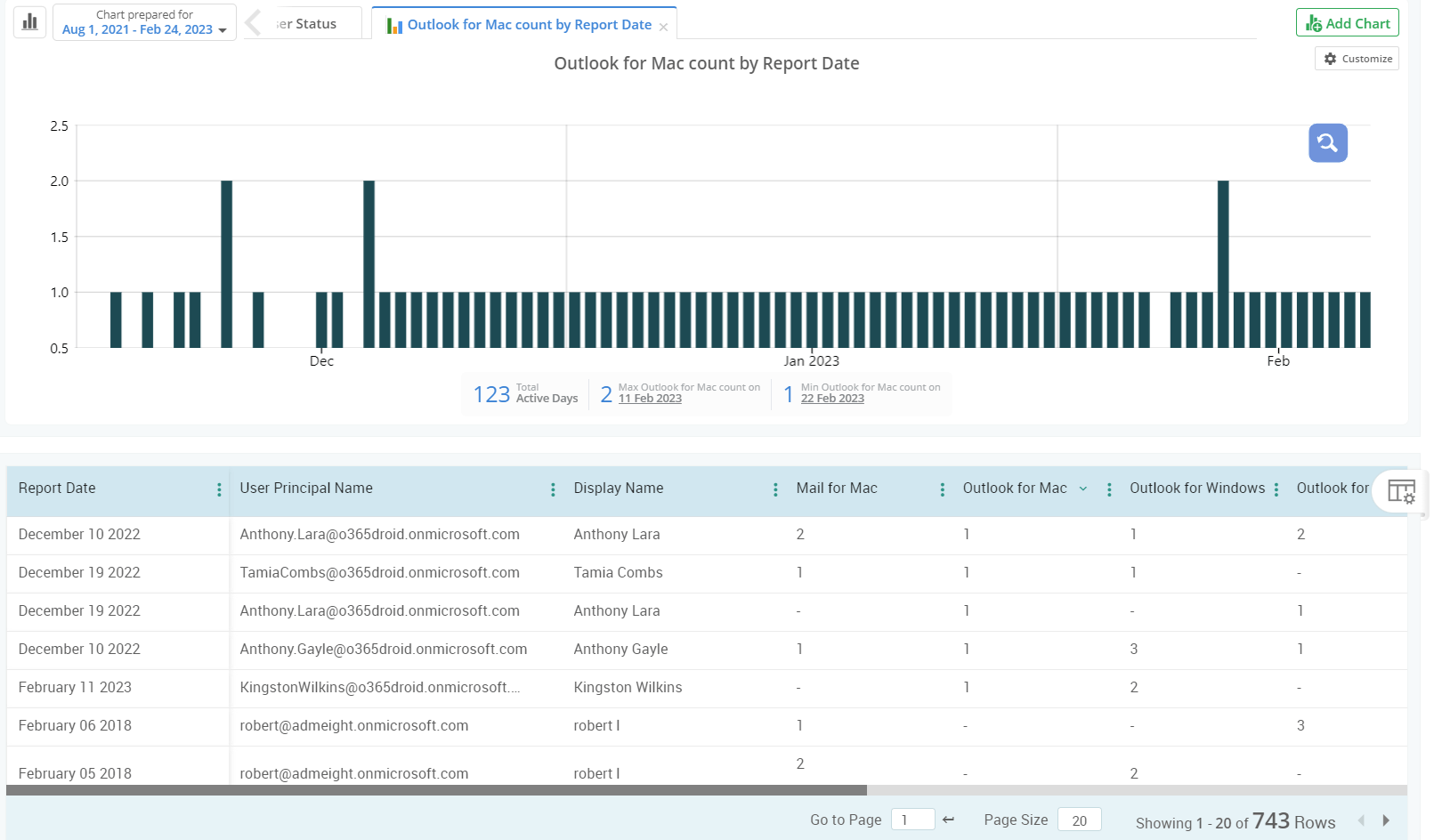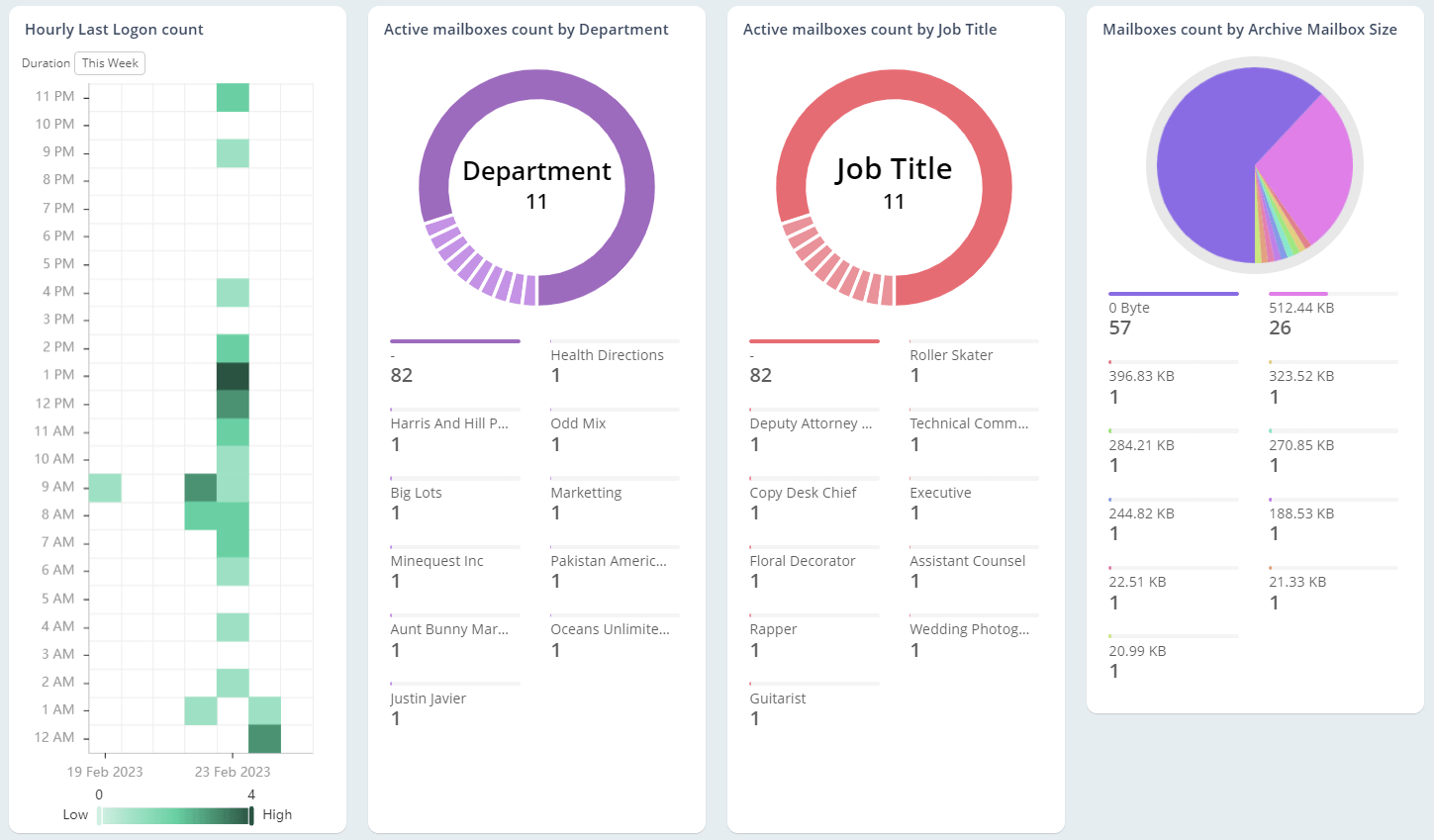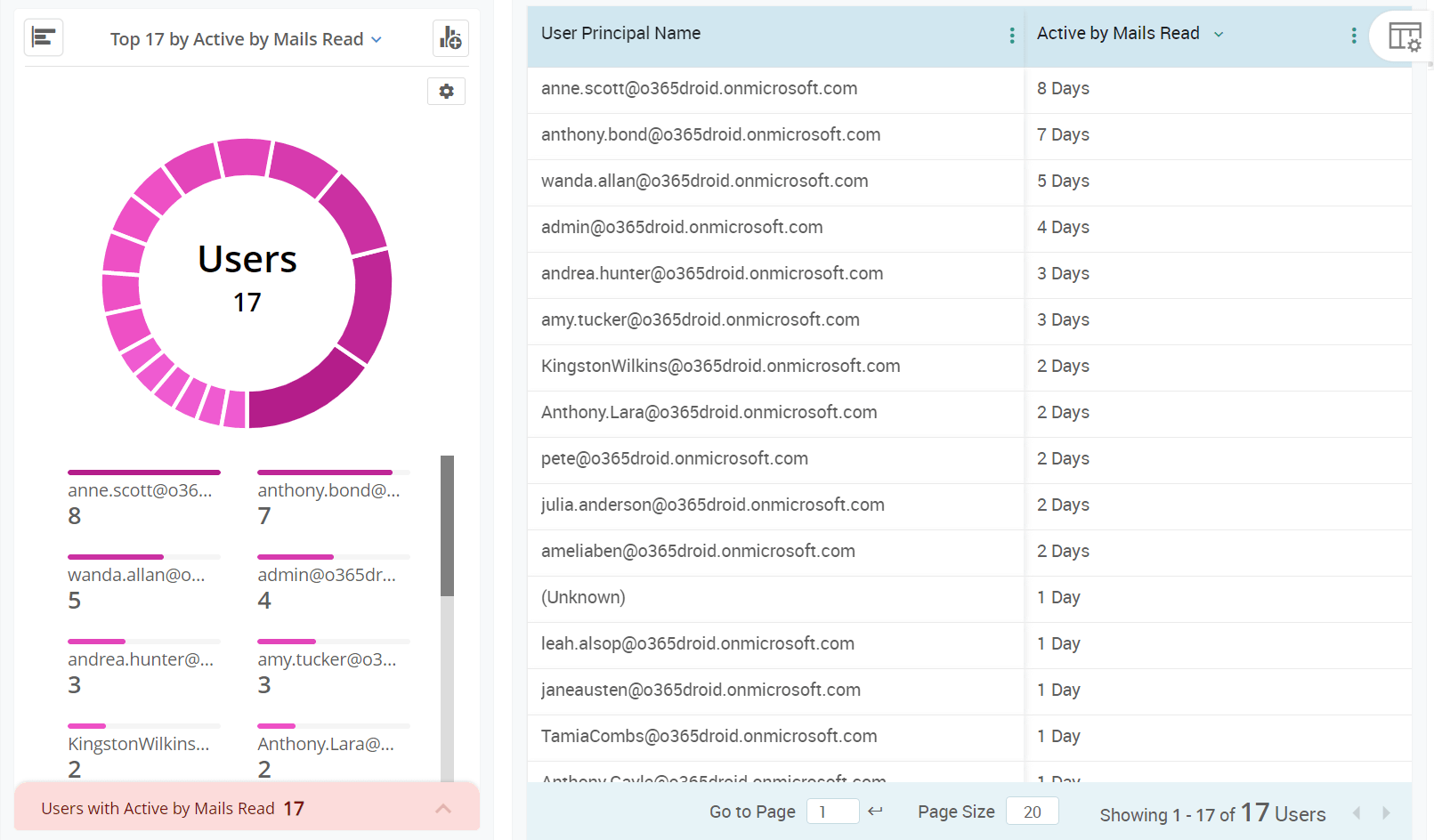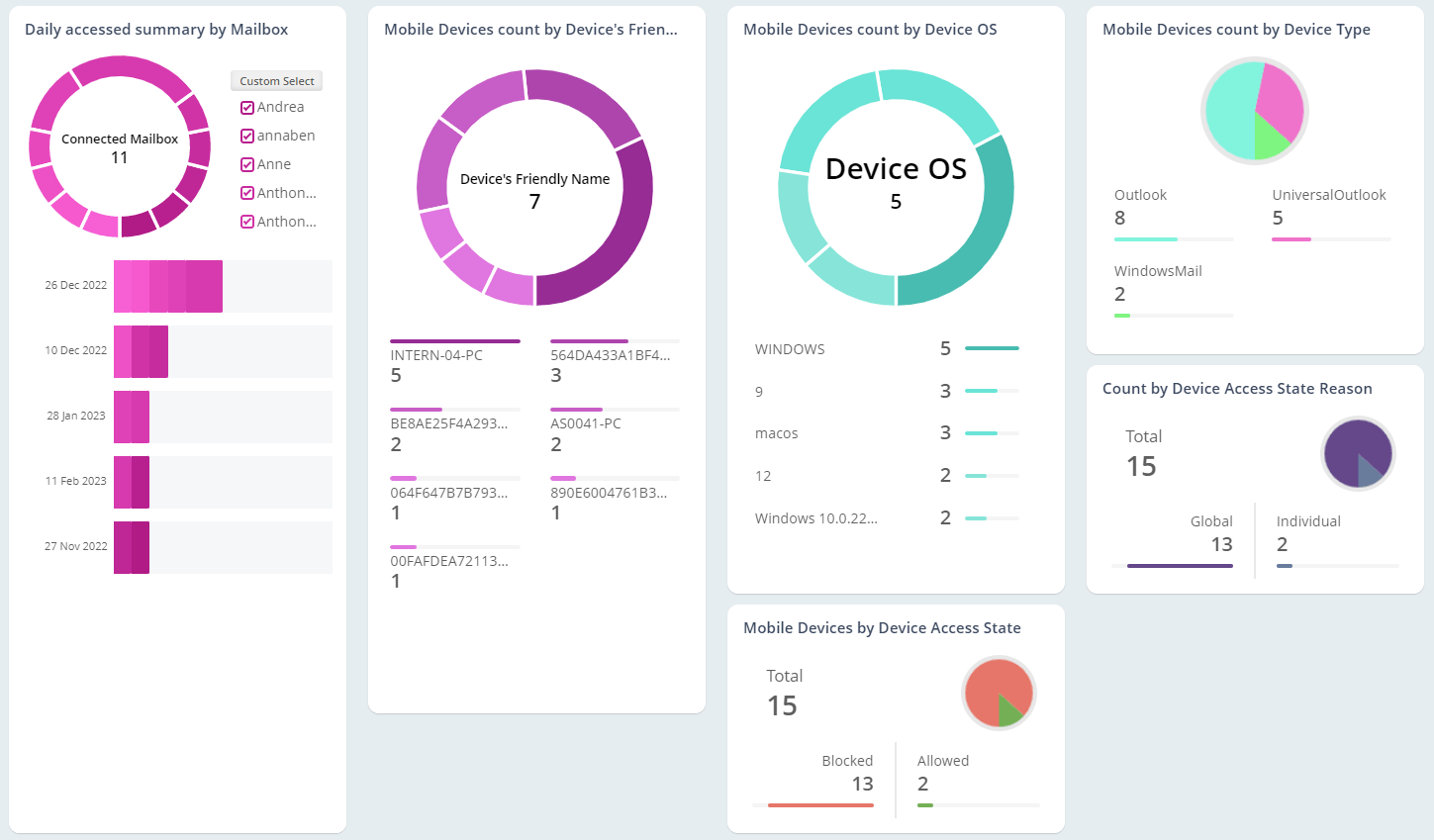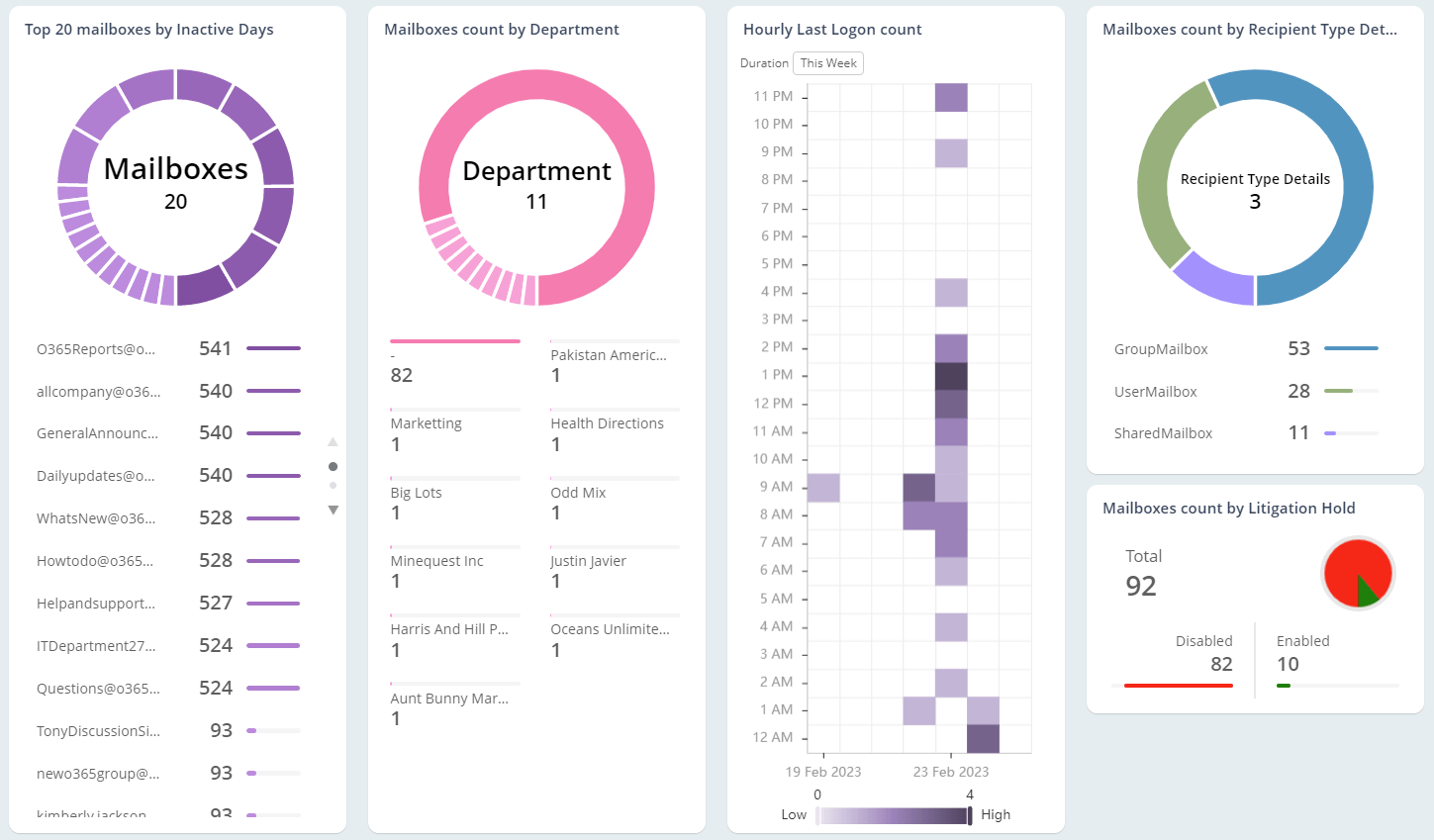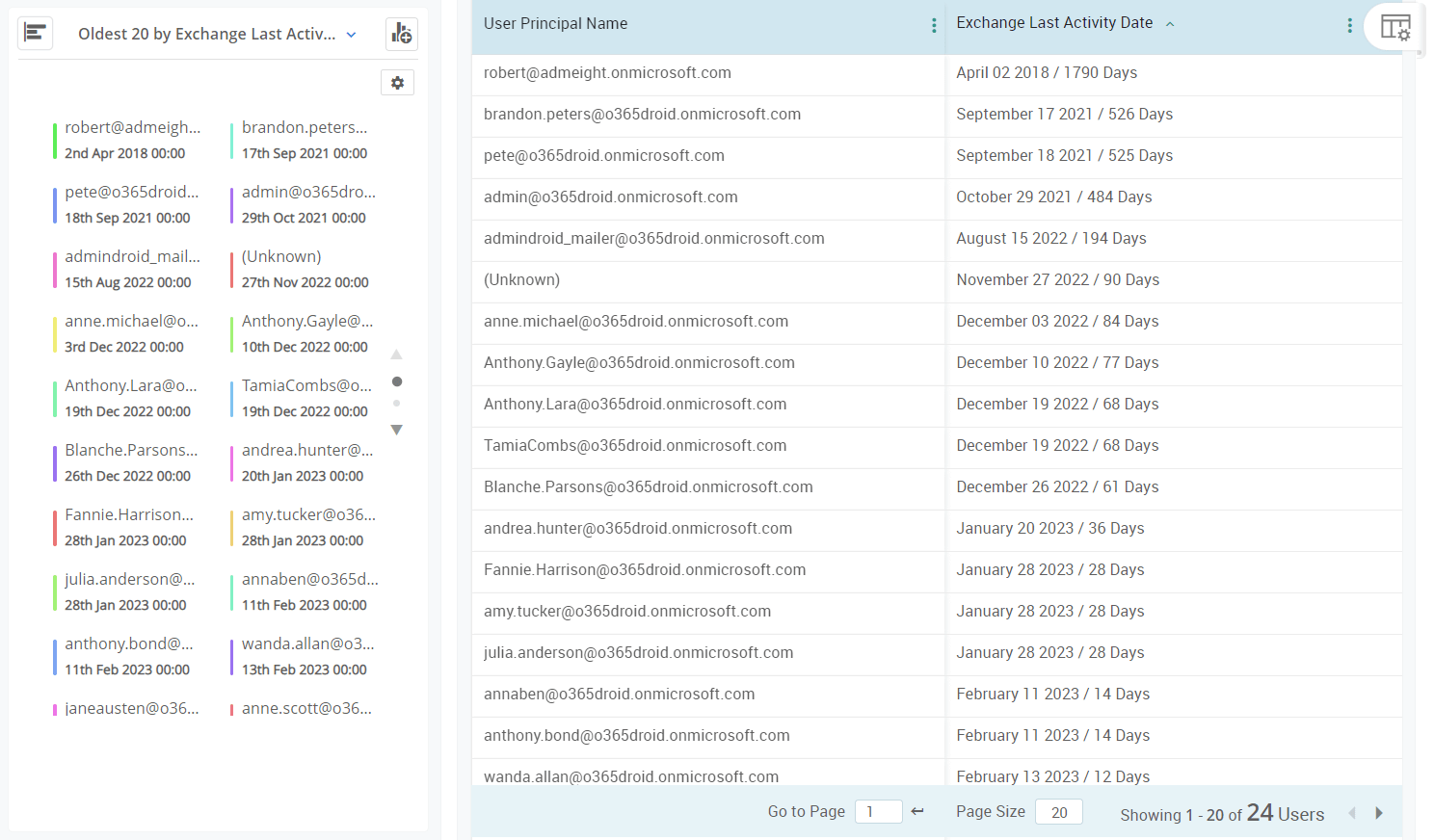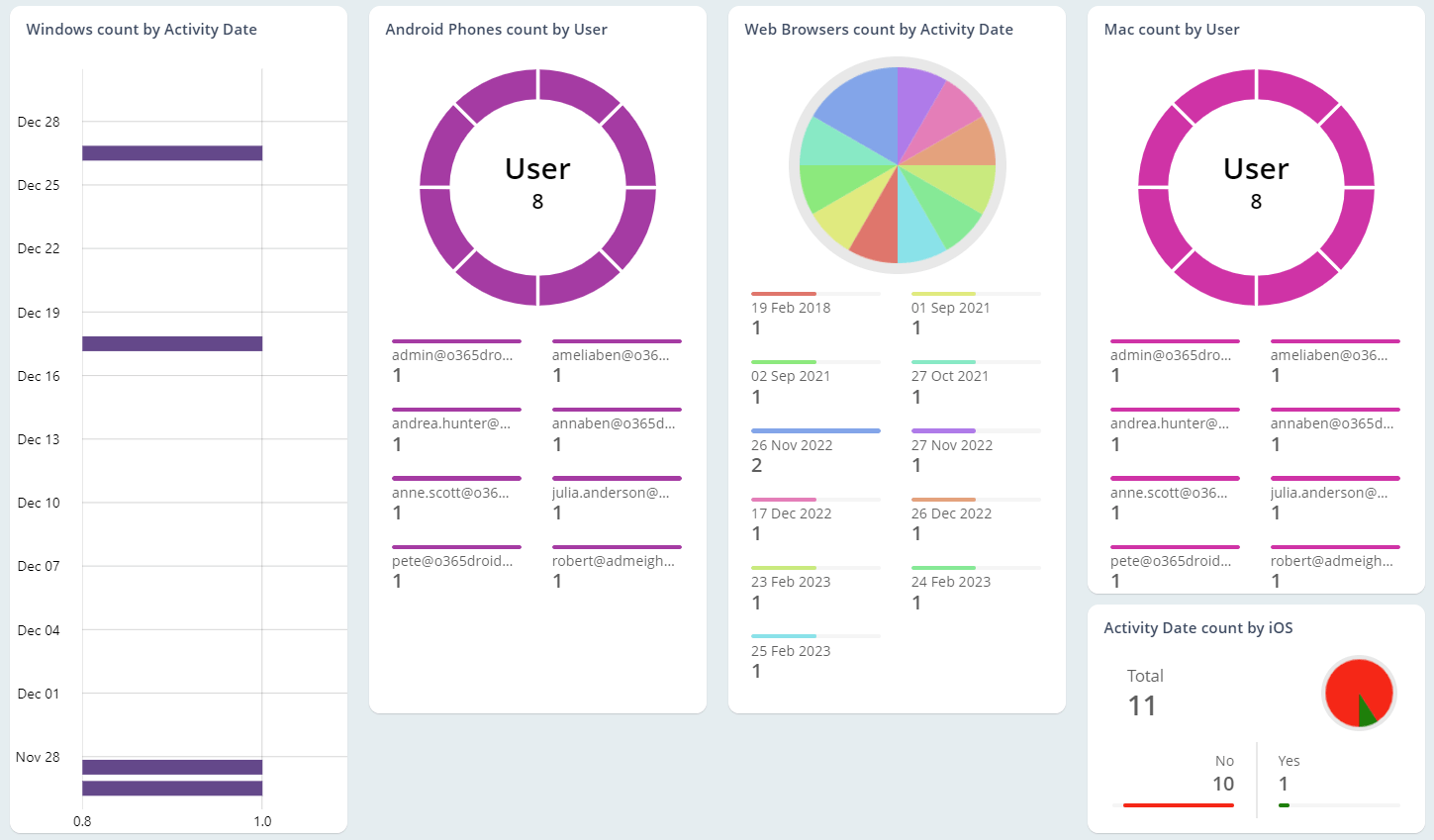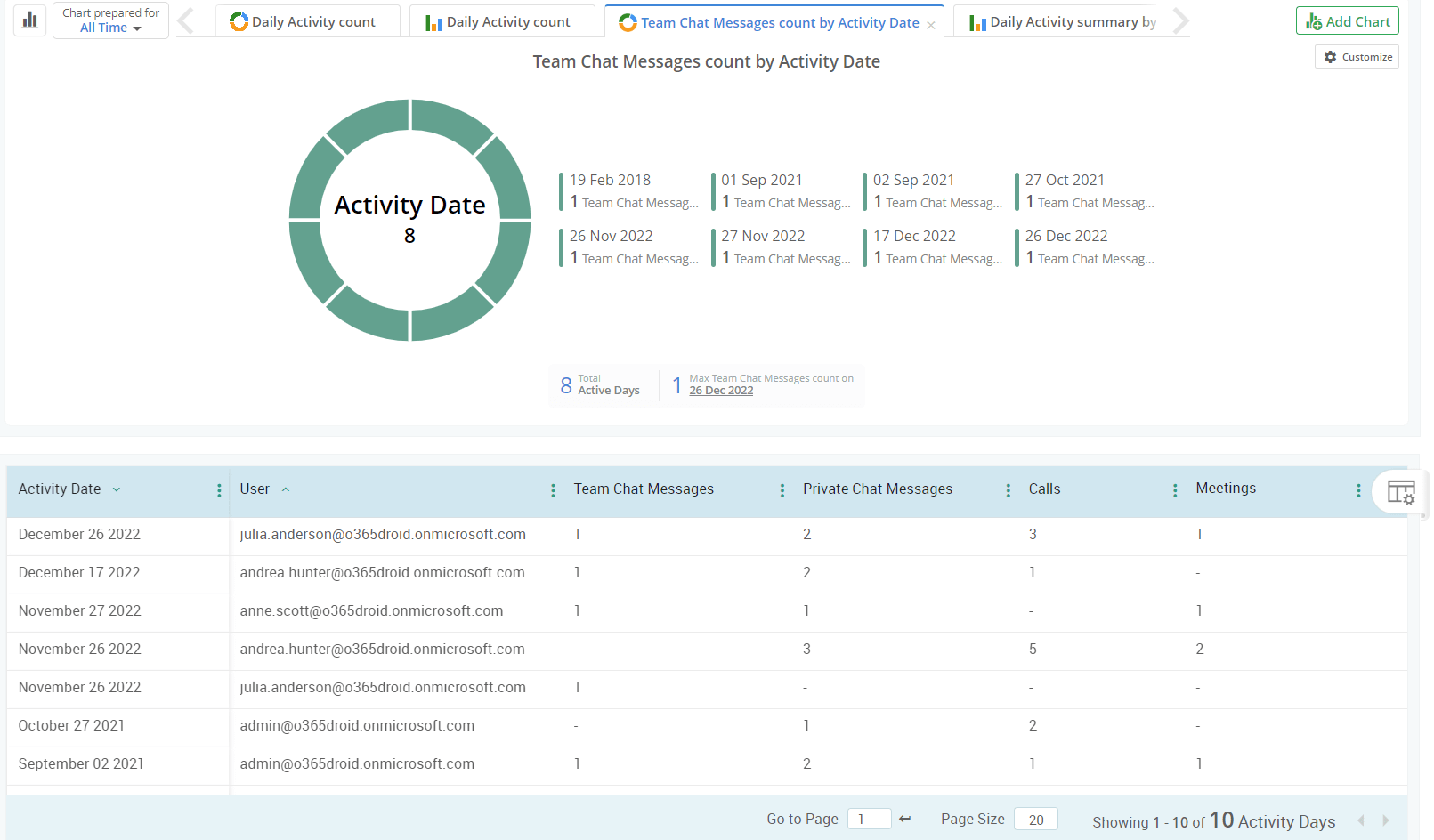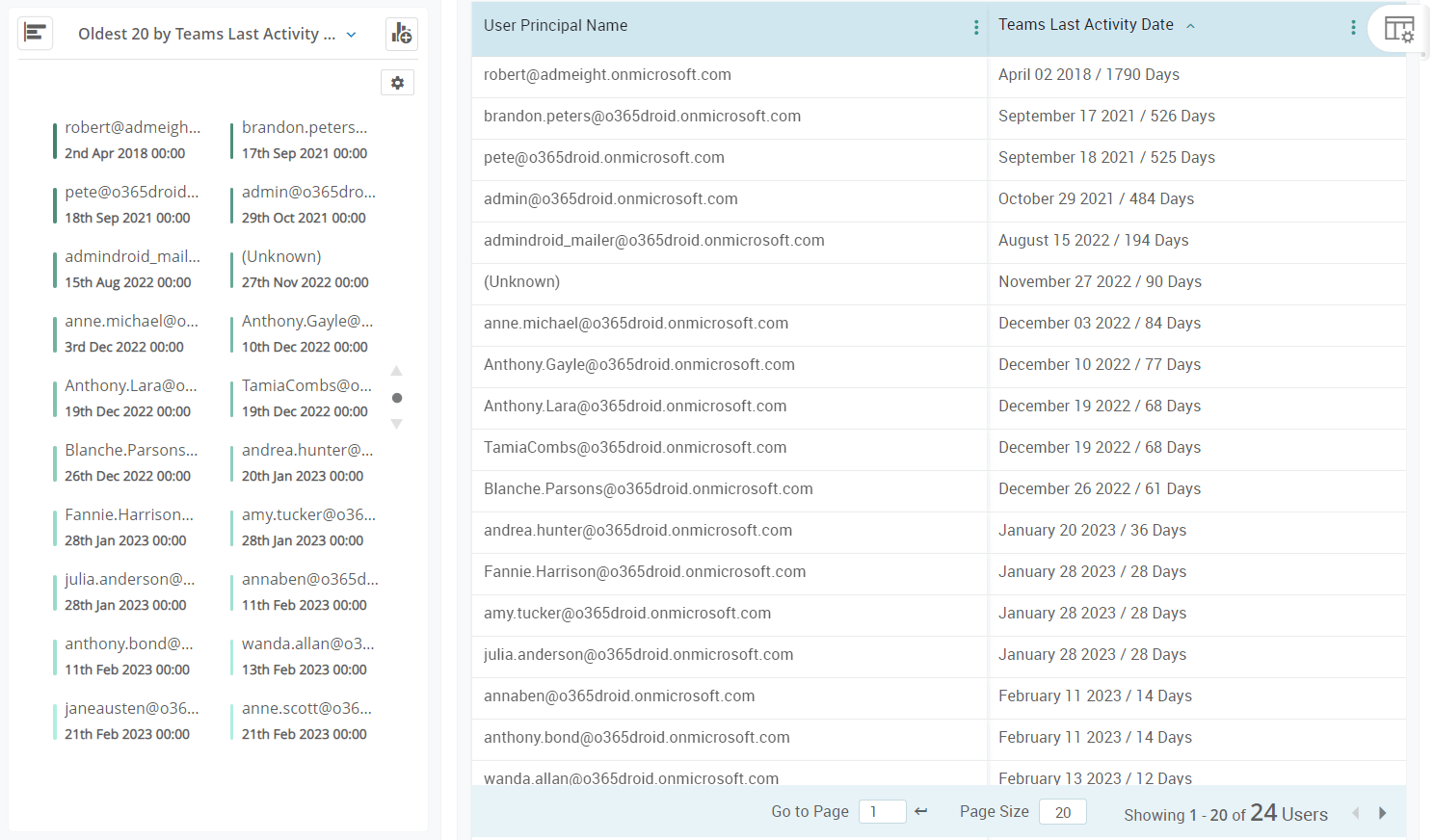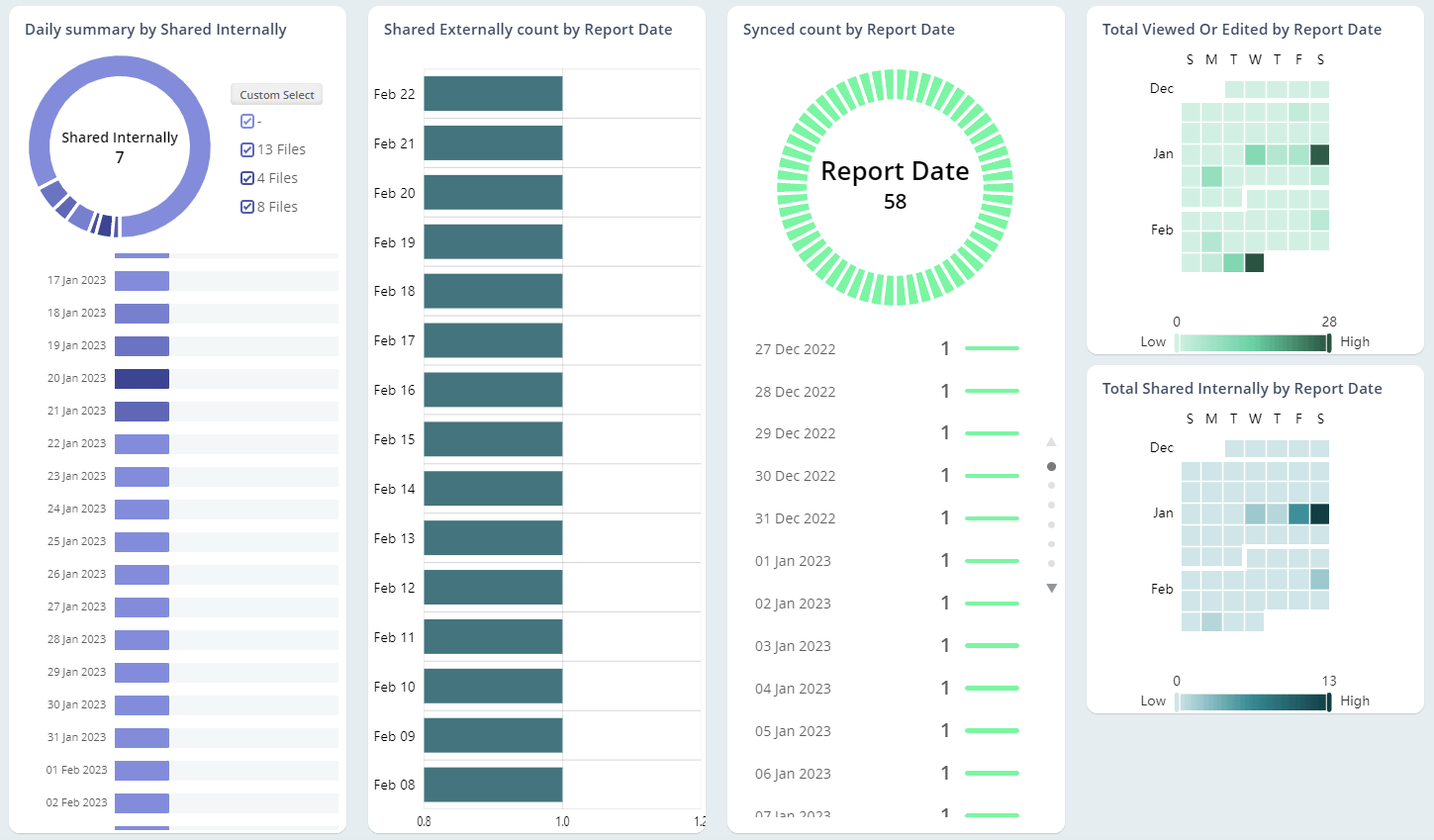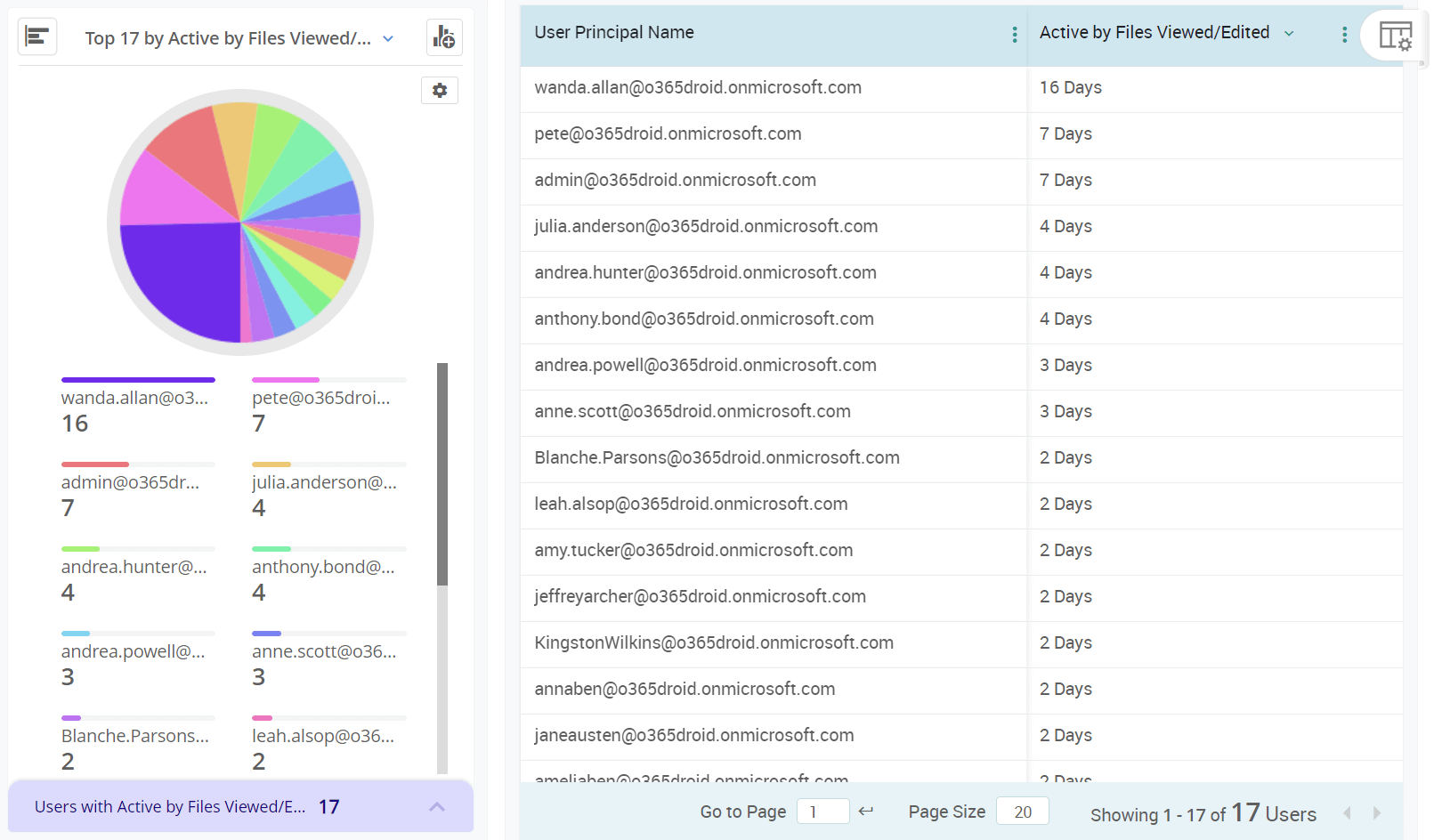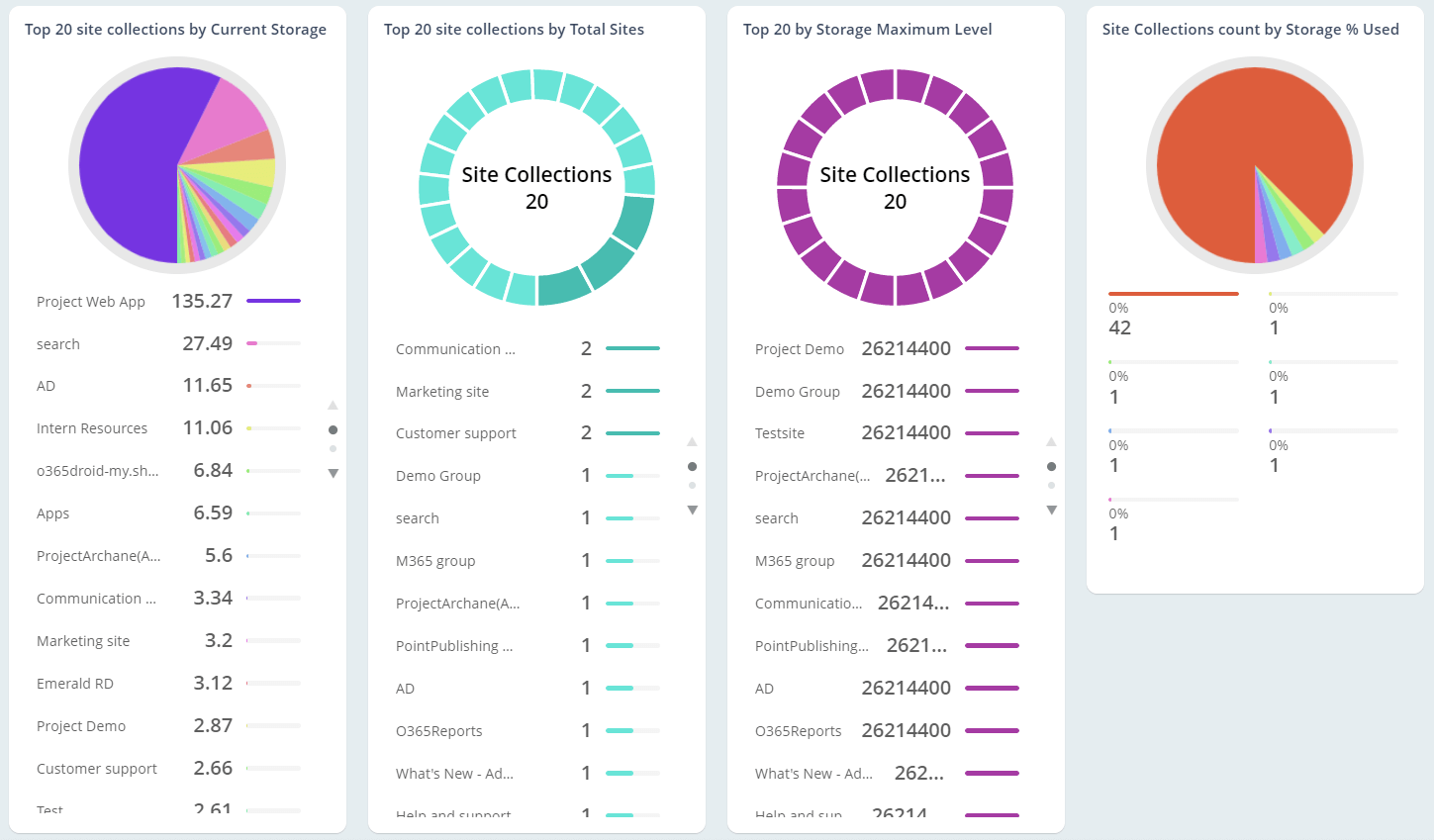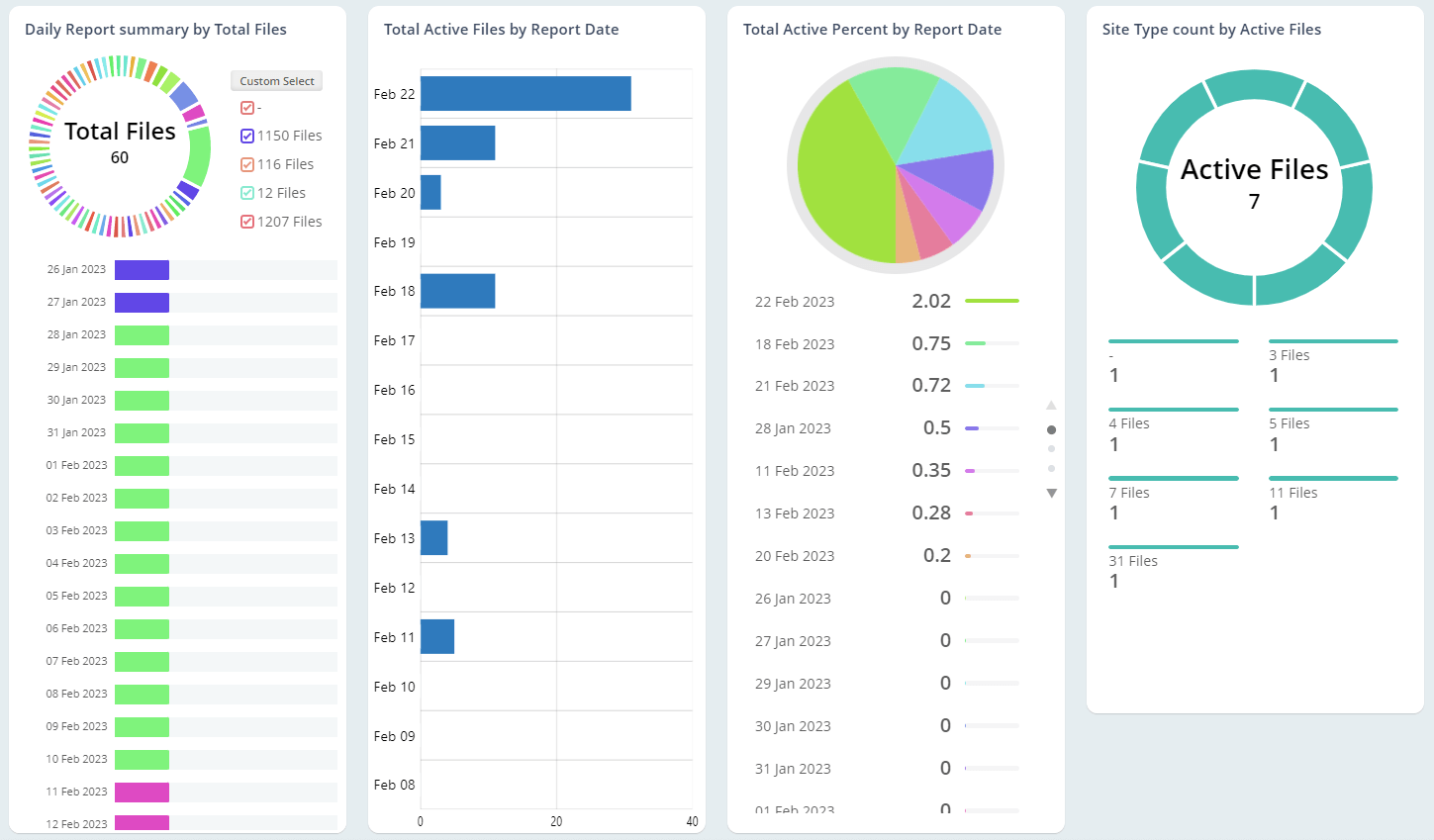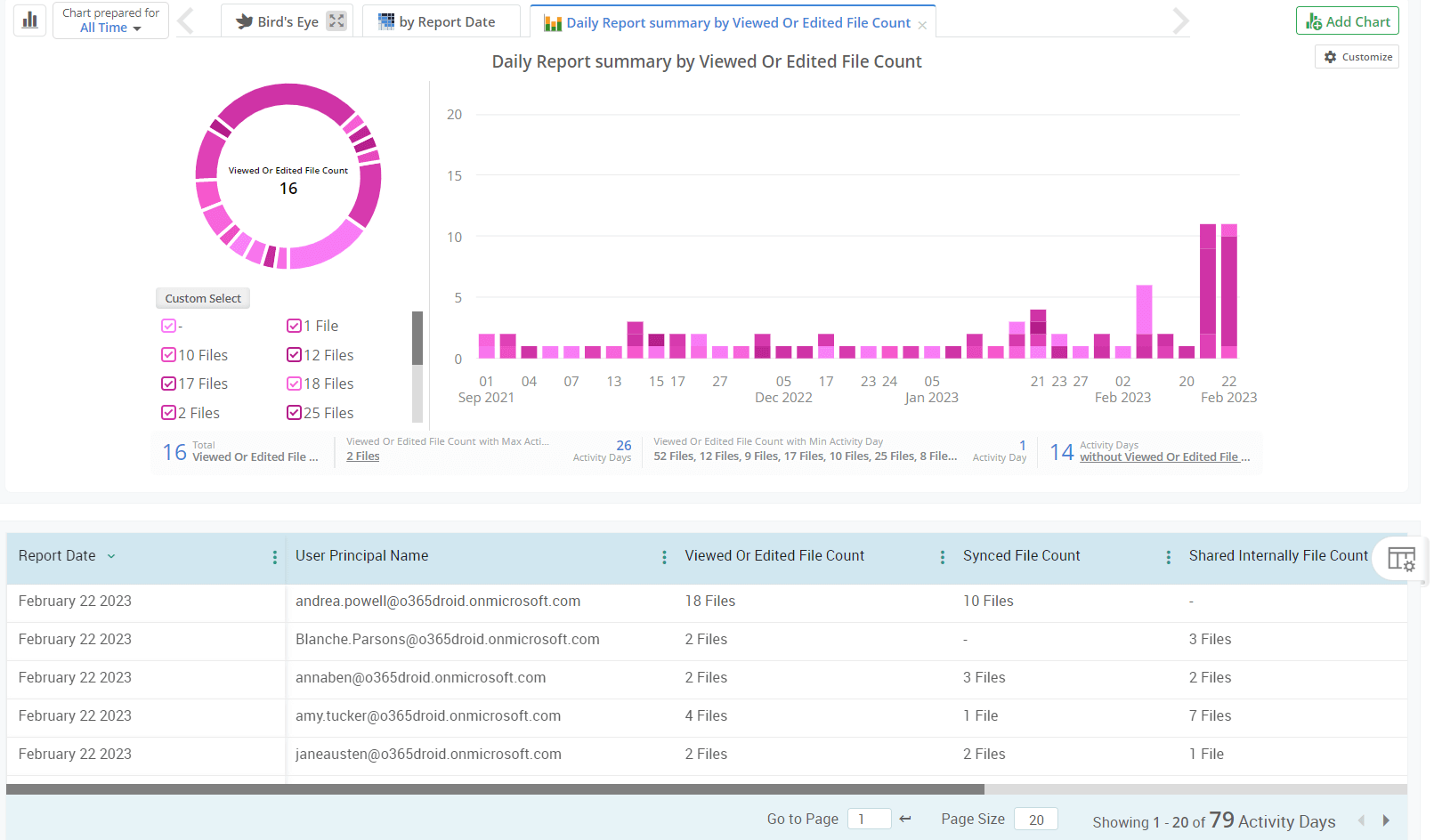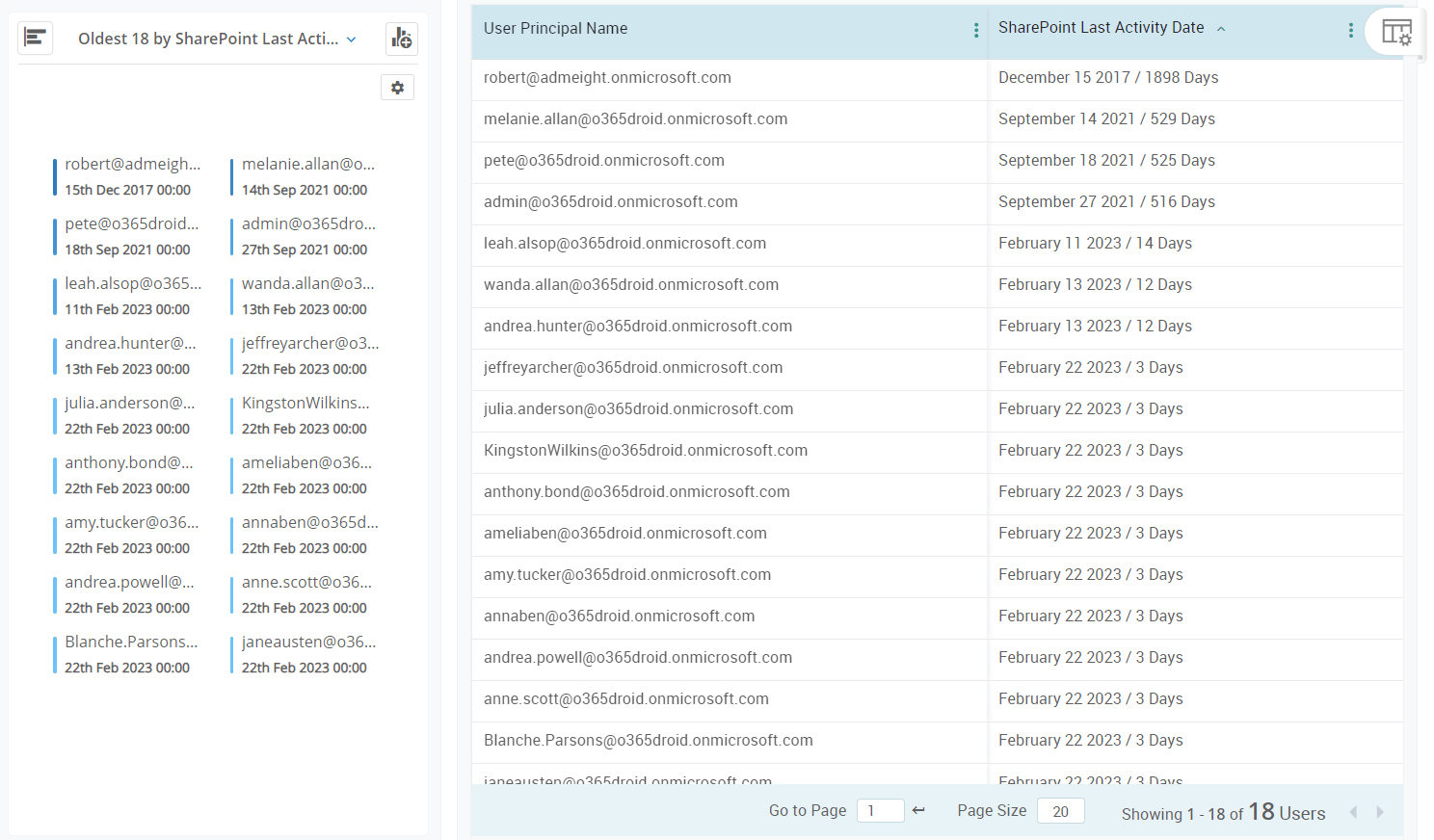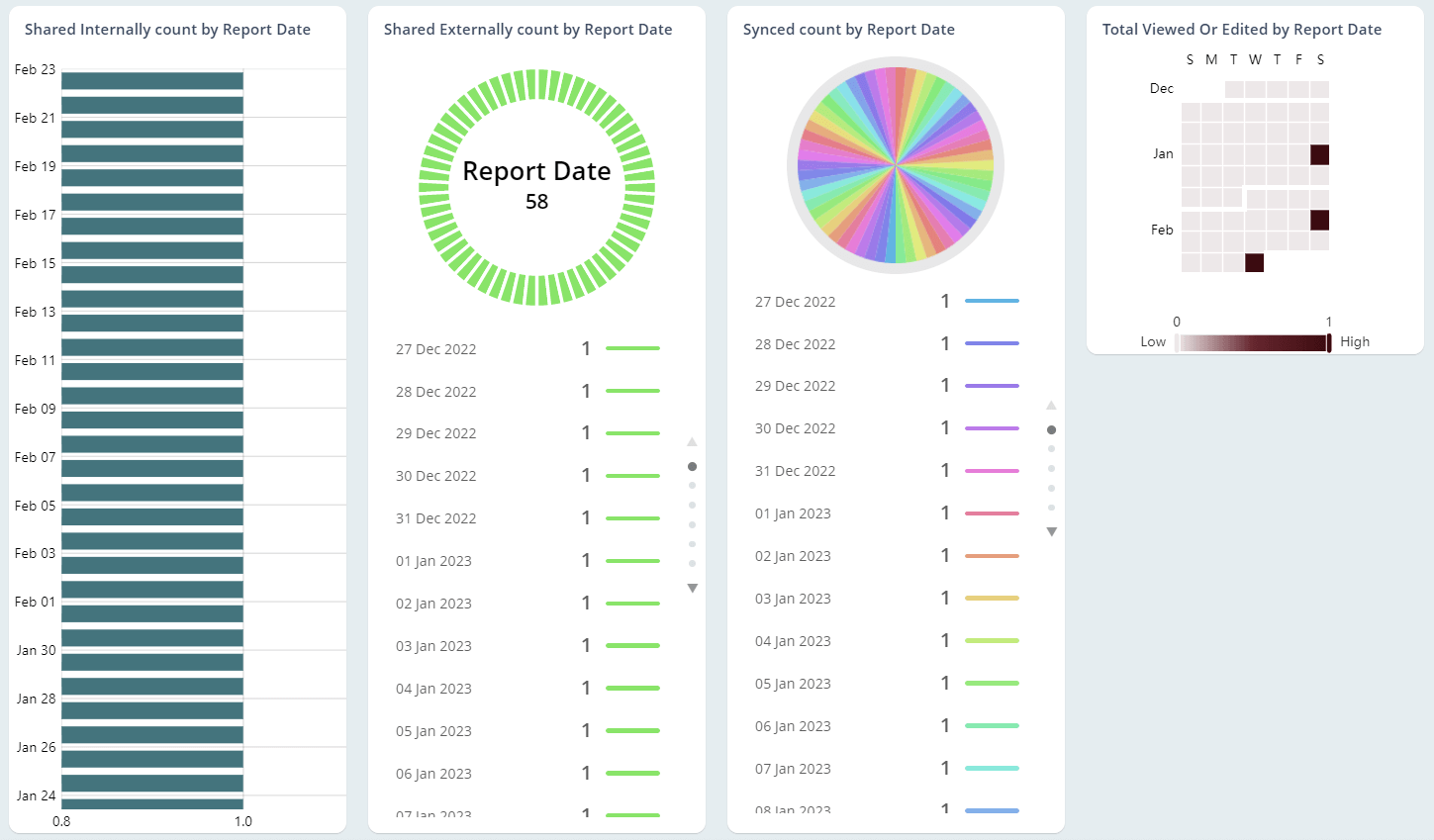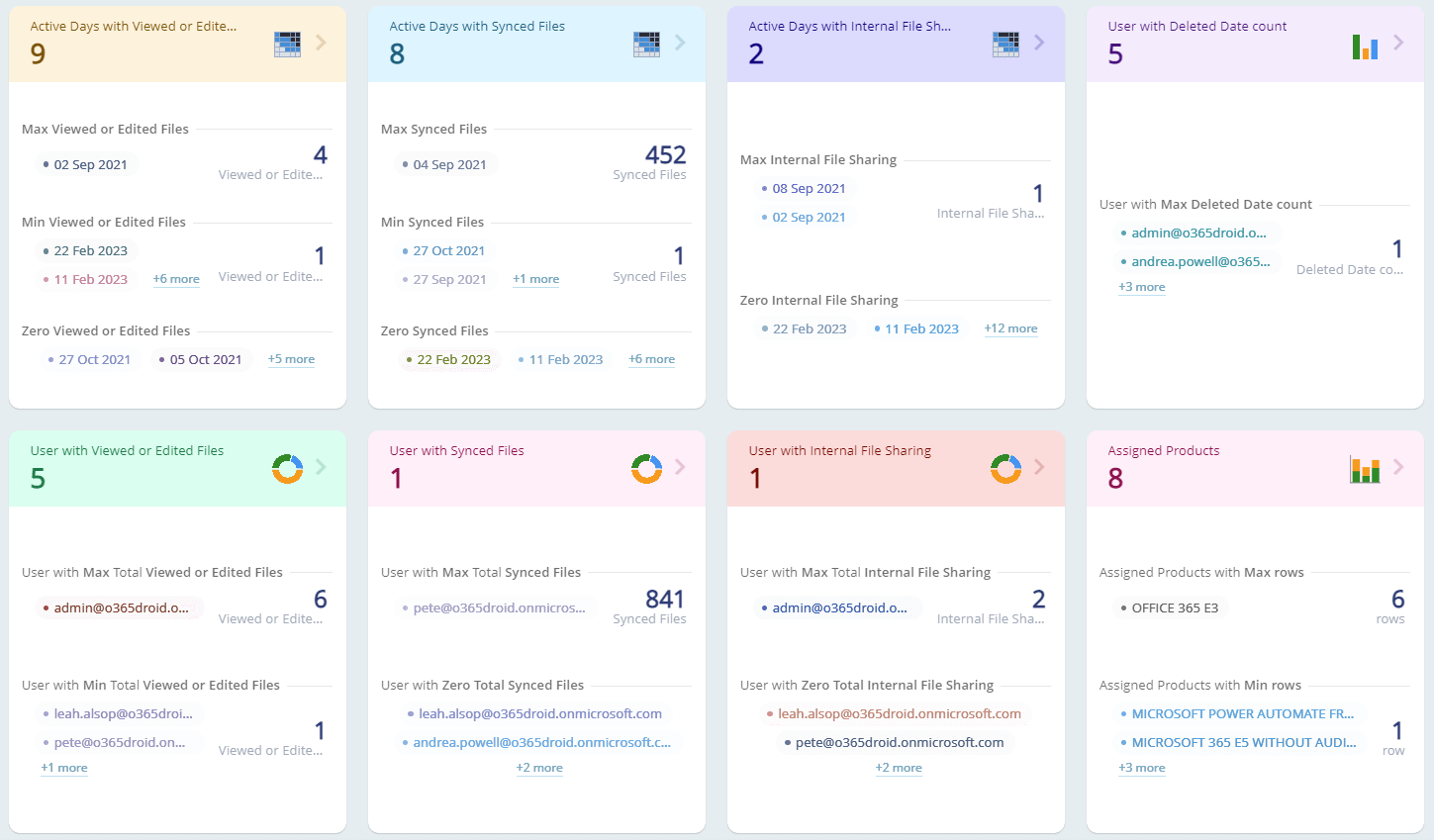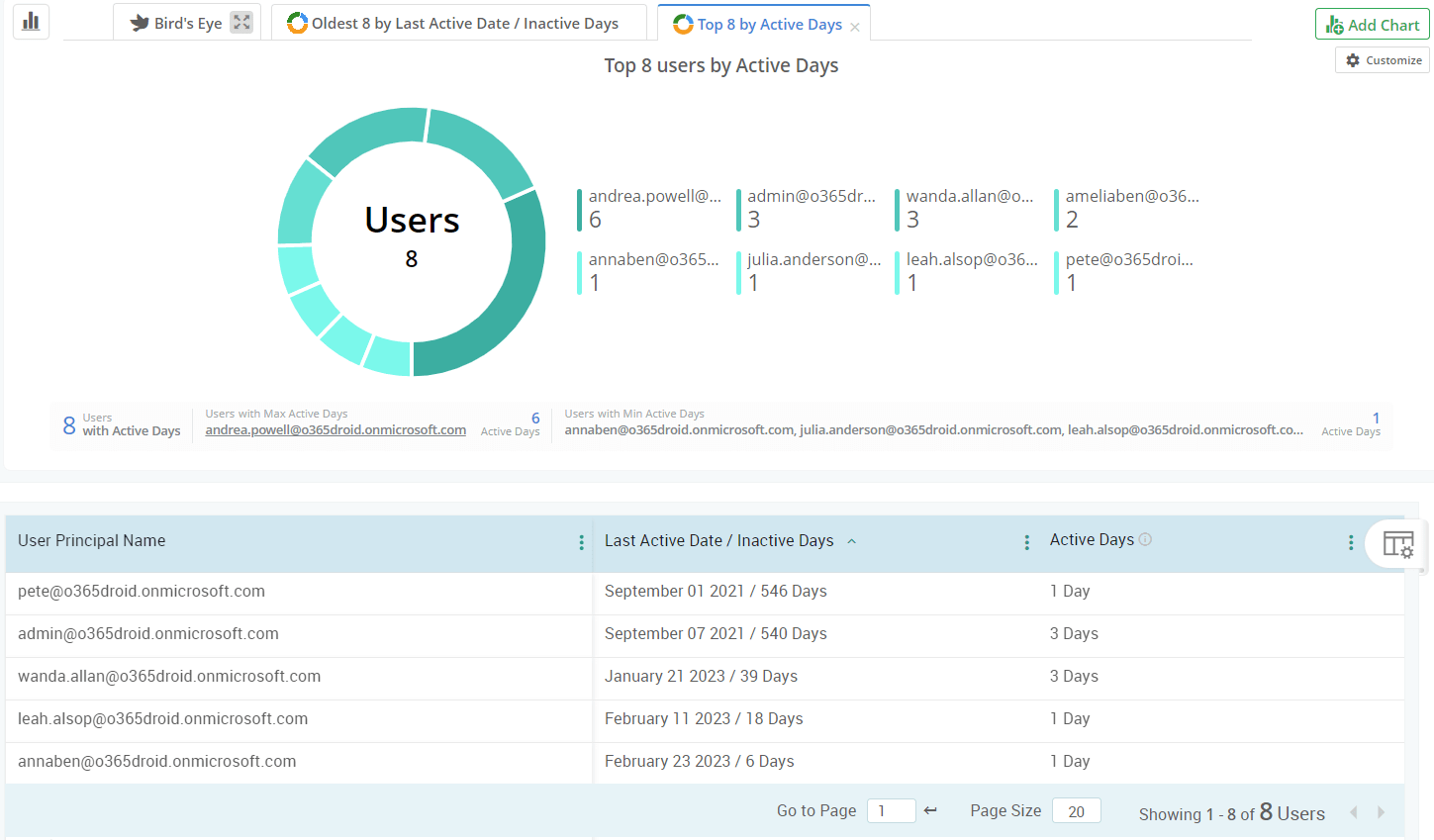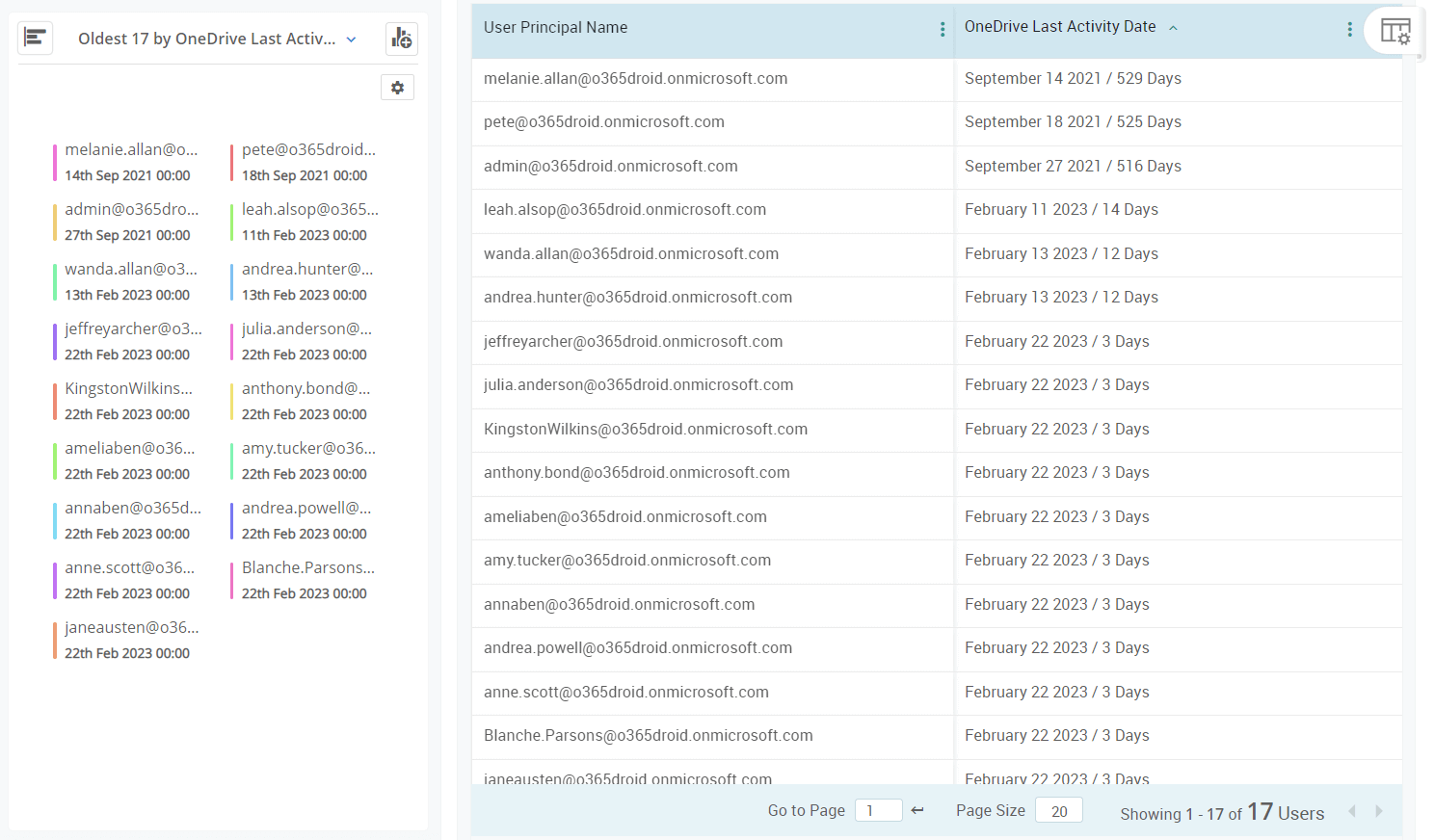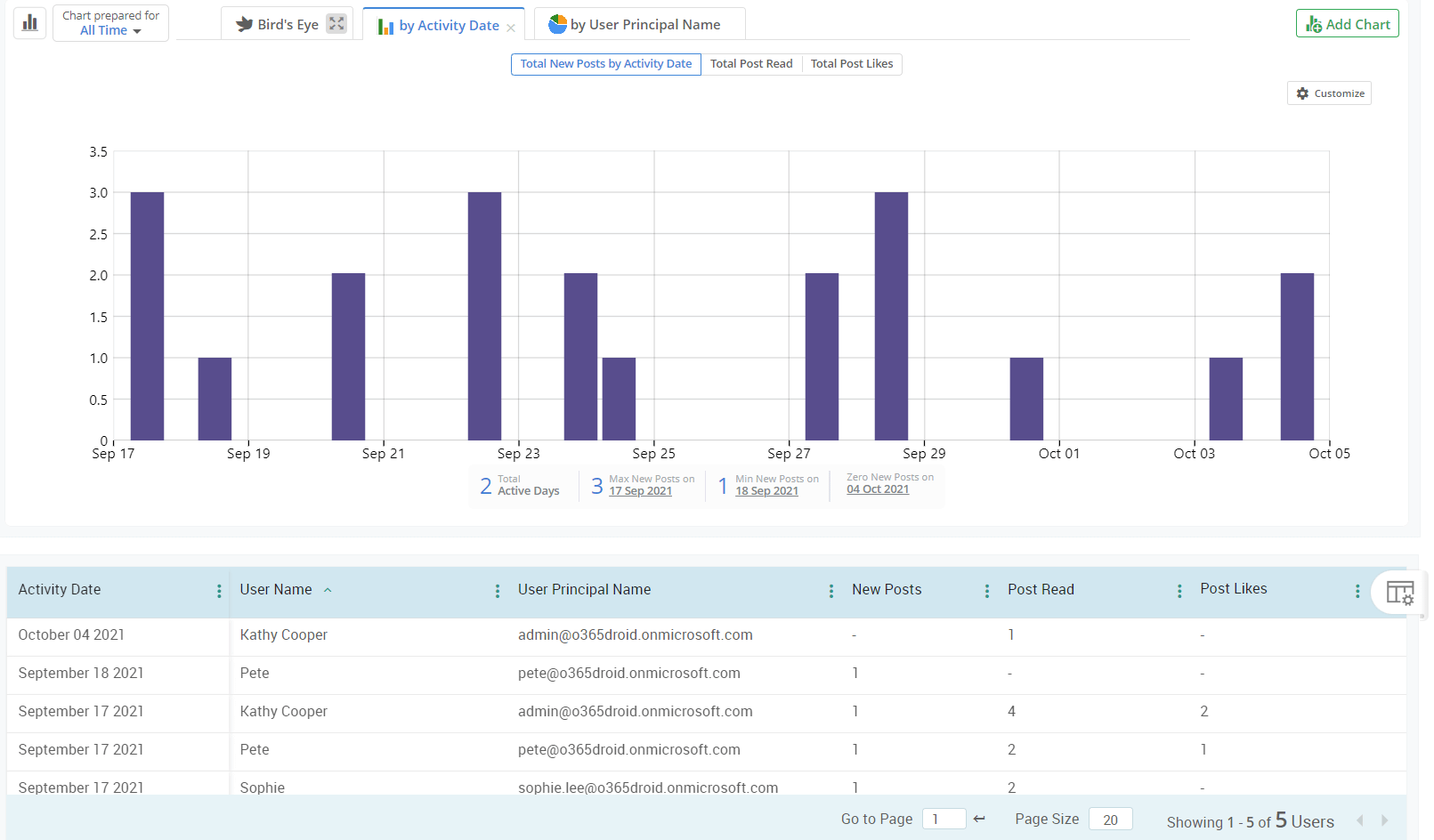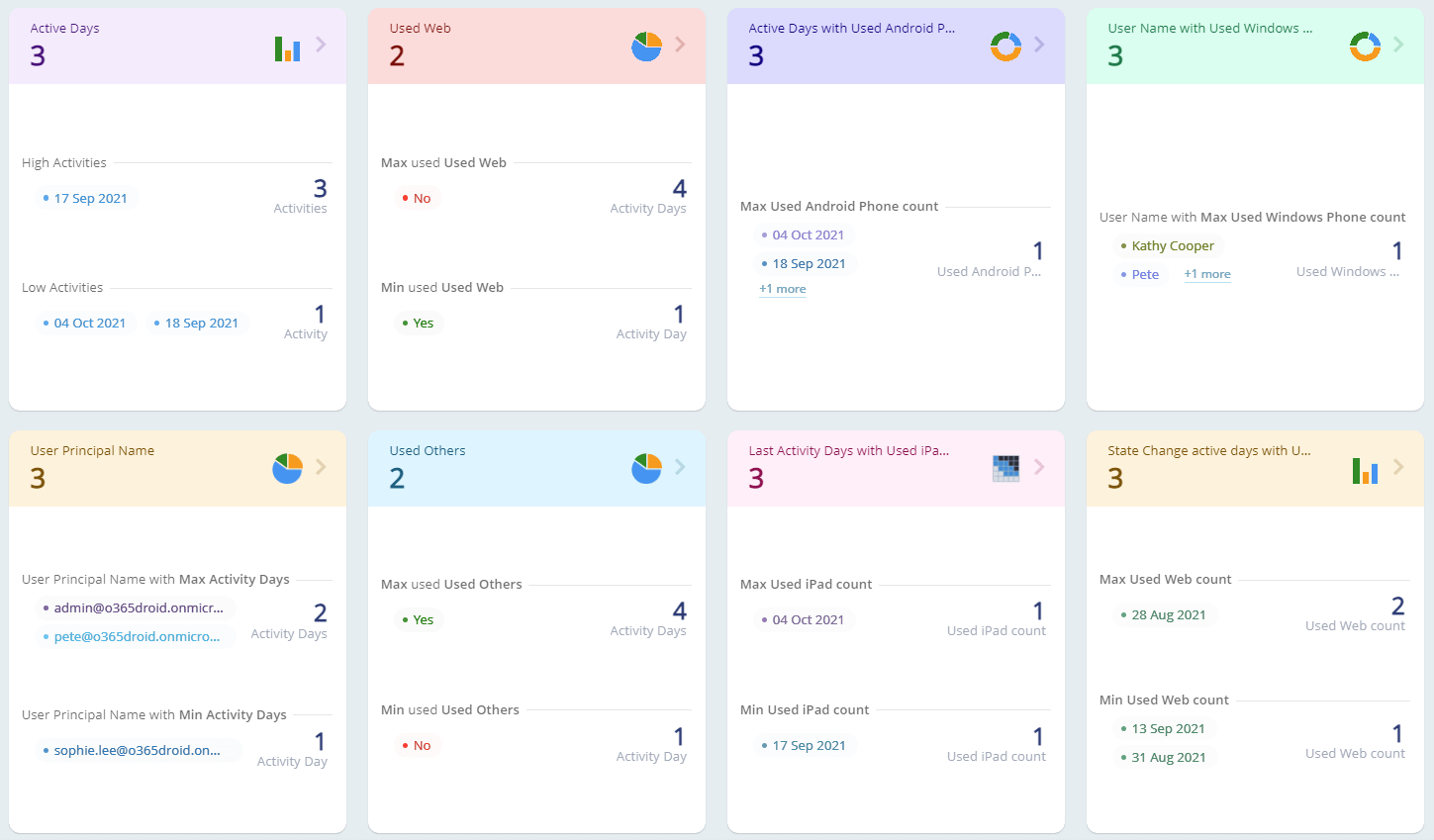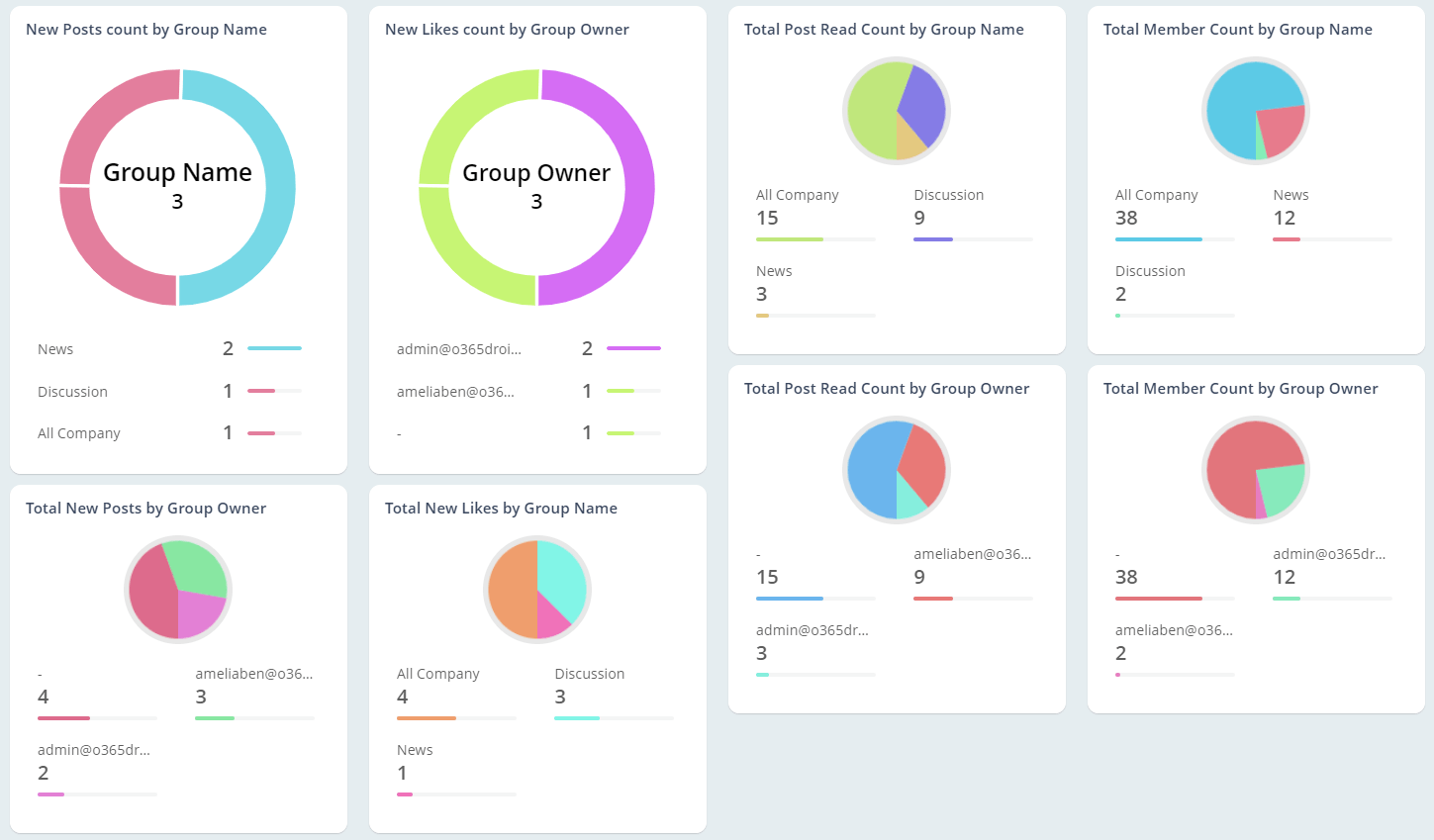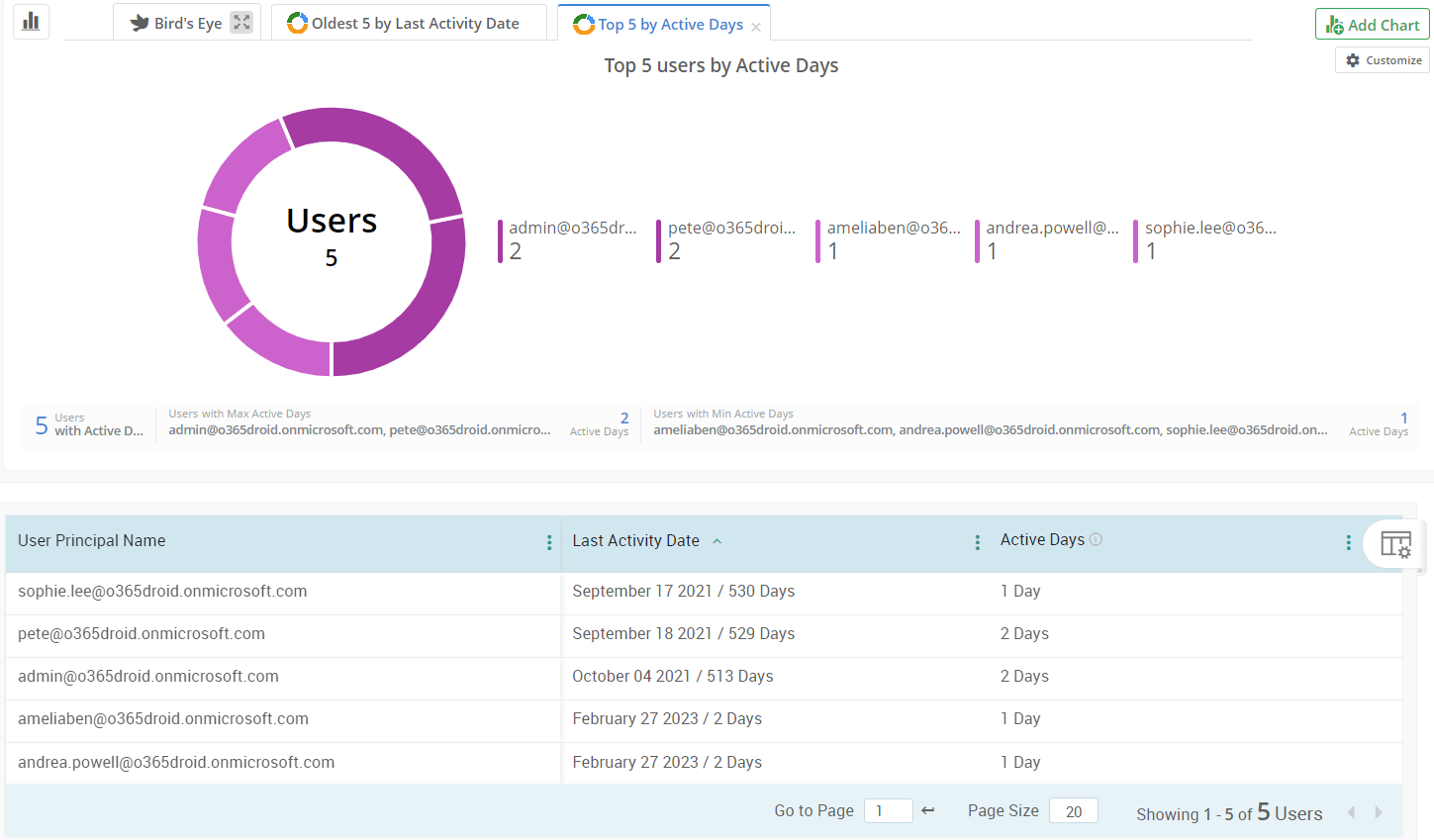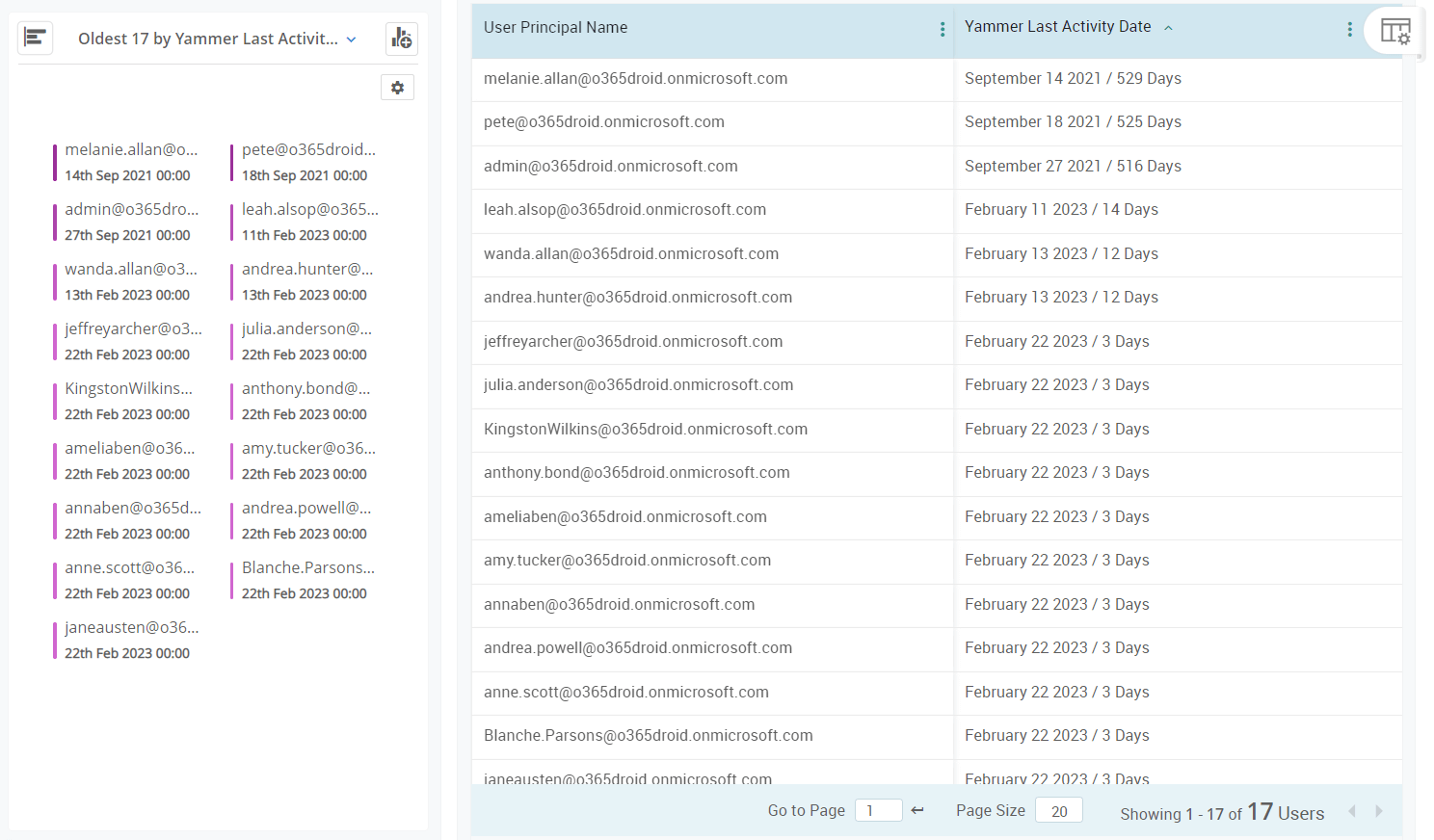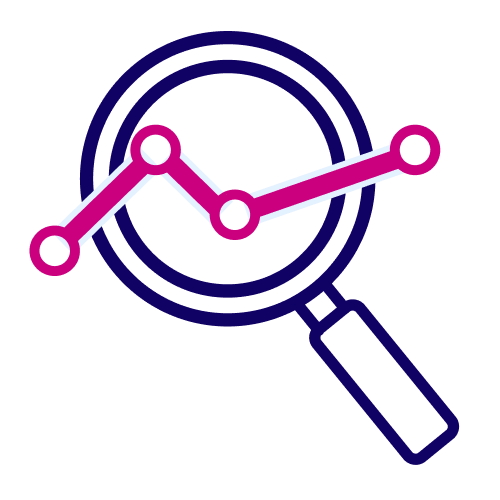
Analyze usage of Microsoft 365 resources with enriched dashboard.
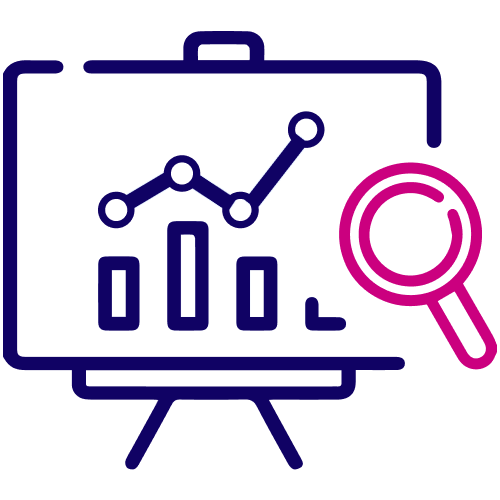
Look out for inefficient usage and drive Microsoft 365 adoption.
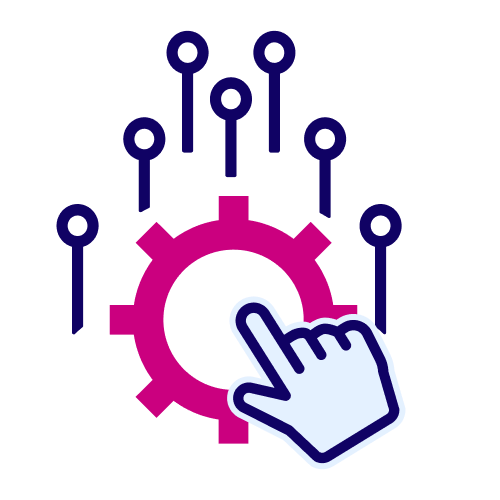
Optimize adoption and generate noticeable returns on investment.