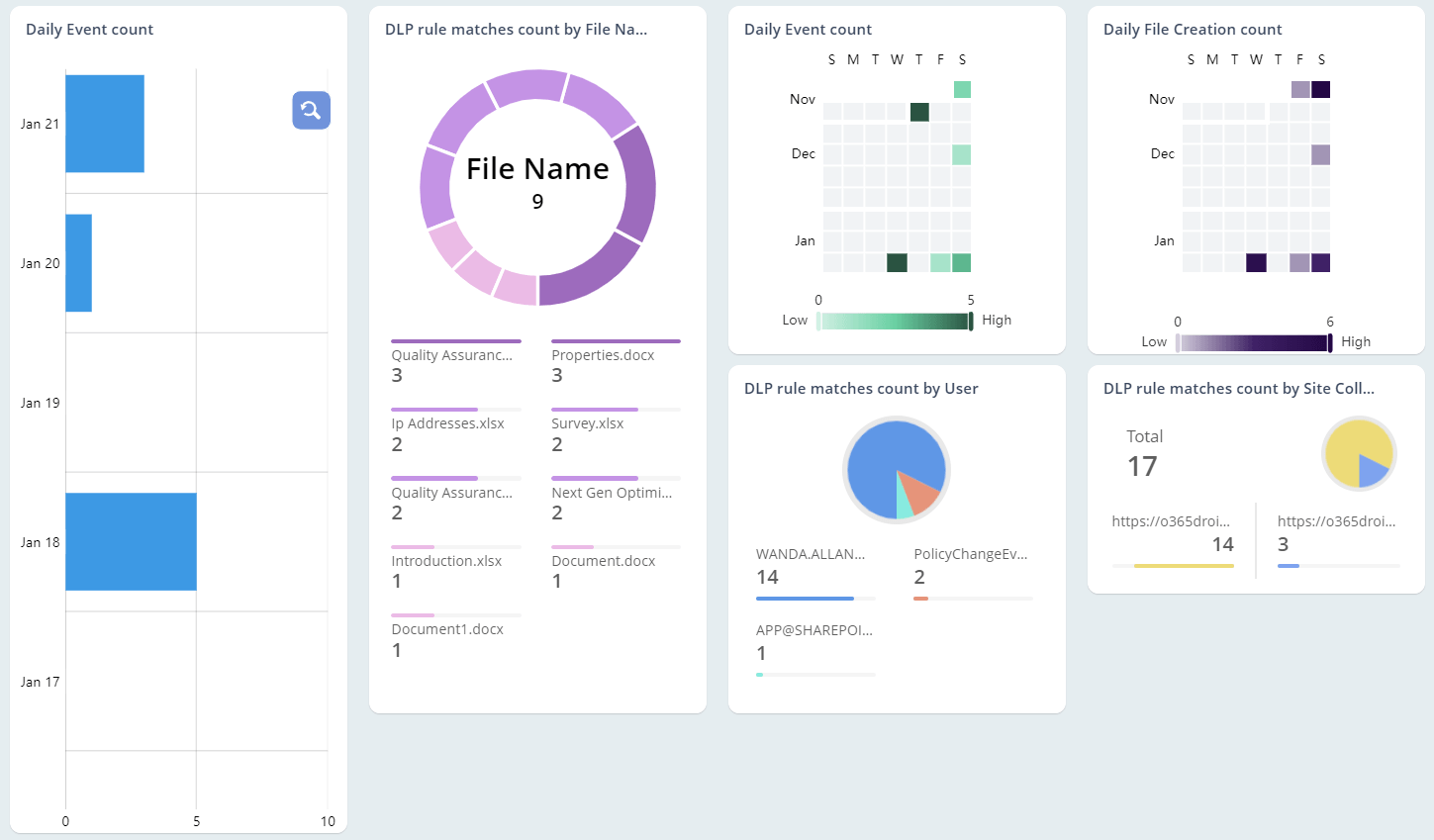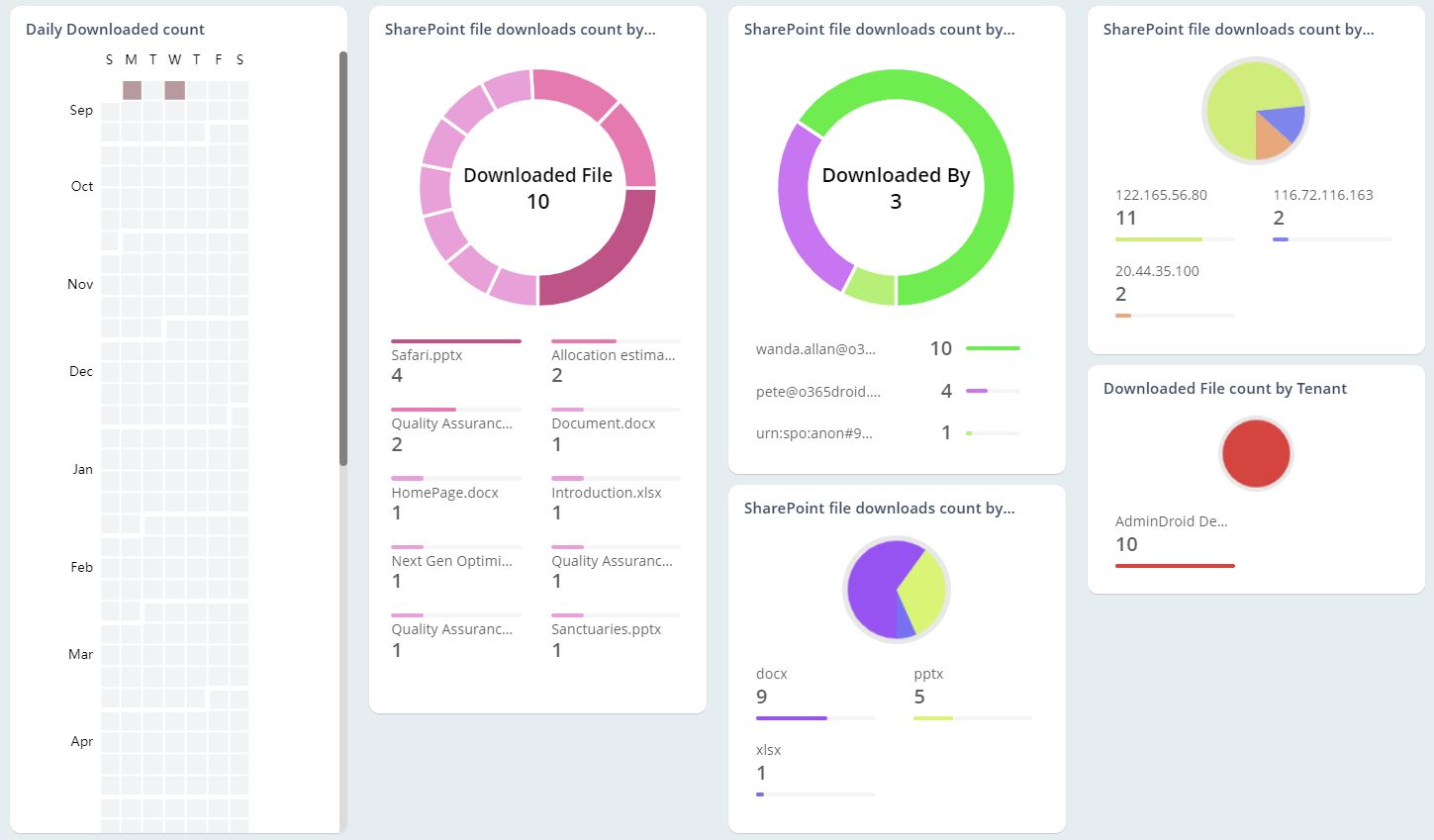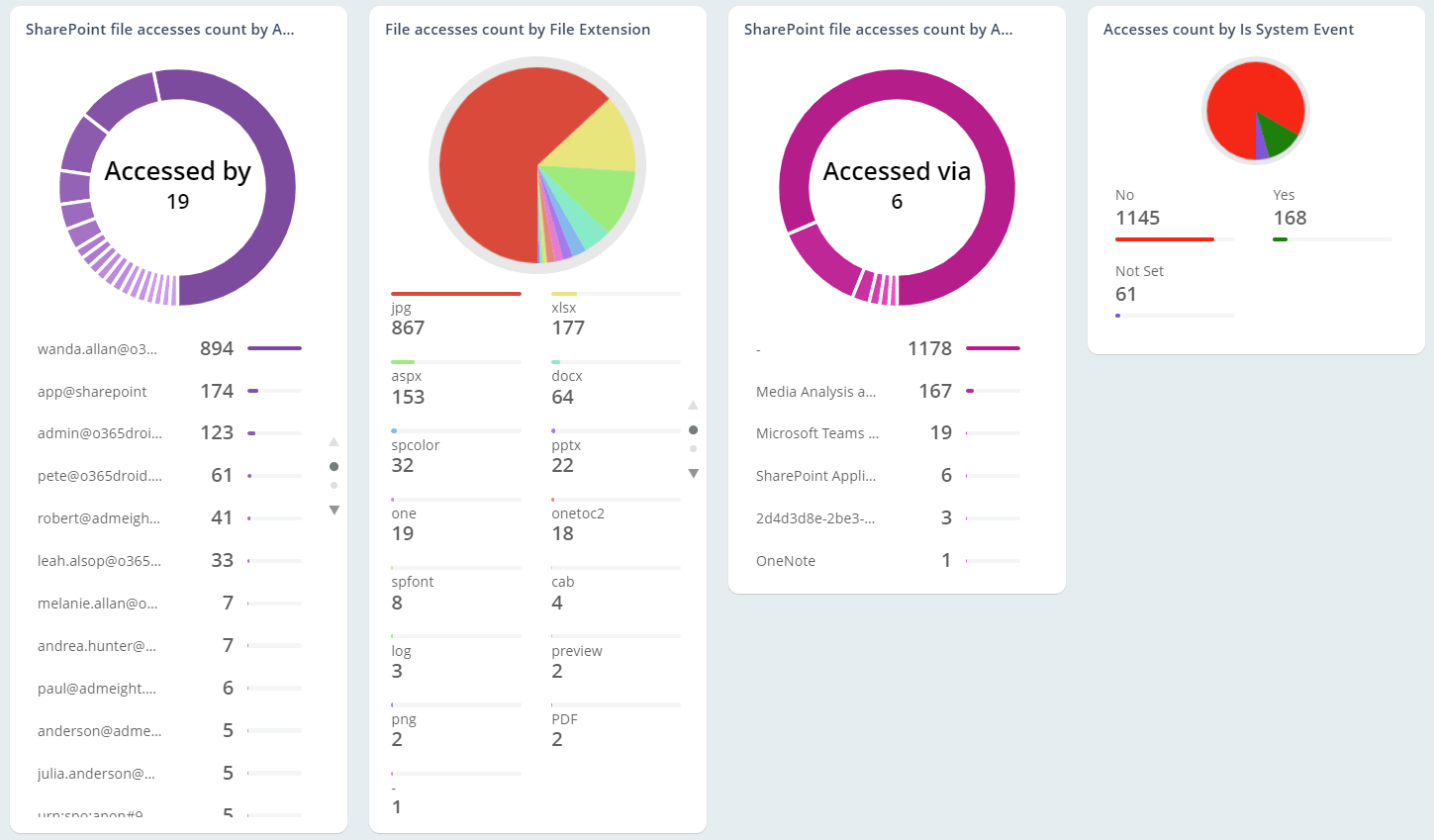Microsoft SharePoint Online File Activities Report
Admins should address suspicious file activities to prevent threats and data leaks in the organization. SharePoint Online file activities like file access, creation, deletion, restoration, move, copy, etc., can be obtained from these reports. As a result, admins can easily monitor user activities on SharePoint Online files.
Shows a list of SharePoint files that were accessed by users in your SharePoint Online environment.
-
SharePoint Online files accessed by the users are available in this report along with accessed time, accessed file, accessed user, site URL, etc.
-
Admins can view the SharePoint file access history of a specific user by filtering the data.
Shows a list of SharePoint files that were accessed by admins in your SharePoint Online environment.
-
SharePoint files that got accessed by admins are listed in this report along with accessed time, accessed file name, admins who accessed the file, file extension, and more.
-
Using this report, admins can obtain a quick analysis of admin file access activities and easily track privileged access to sensitive data.
Provides a list of SharePoint files that were modified by users in your SharePoint Online environment.
-
This report lists the SharePoint file modification activity in the organization along with users who modified the file, modified time, file name, and so on.
-
Keeping track of SharePoint Online modified files report will help admins to identify recent file modifications made in the organization.
Check a list of SharePoint files that were uploaded by users in your SharePoint Online environment.
-
A list of uploaded files in SharePoint Online with the uploaded time, uploaded user, site URL, etc., are available in this report.
-
Using this report admins can prevent file upload vulnerabilities by analyzing multiple file uploads.
Displays a list of SharePoint files that were downloaded by users in your SharePoint Online environment.
-
Downloaded files from SharePoint Online are listed in this report with metrics on downloaded time, downloaded user, file name, site URL, and more.
-
In addition, admins can check confidential file downloads into suspicious locations.
Displays a list of SharePoint files that were downloaded by admins in your SharePoint Online environment.
-
A list of SharePoint Online files downloaded by admins along with downloaded time, file name, admins who downloaded the file, site URL, etc., can be fetched in this report.
-
Admins can verify exclusive file downloads by various admins from SharePoint Online using this report.
Shows a list of SharePoint files that were renamed by users in your SharePoint Online environment.
-
This report includes renamed files in SharePoint Online along with the details of renamed time, renamed user, file name before and after renaming, etc.
-
Admins can verify the details of renamed SharePoint Online files without any change in file URL from this report.
Shows a list of SharePoint files that were copied by users in your SharePoint Online environment.
-
A list of files that got copied in the SharePoint Online environment is displayed in this report. Metrics like copied time, copied user, source file extension, destination file extension, etc., are available in this report.
-
Admins can use this report to determine whether any sensitive files have been copied from one SharePoint Online folder to another.
Shows a list of SharePoint files that were moved by users in your SharePoint Online environment.
-
This report lists the SharePoint Online files that are moved from one location to another along with moved time, source file name, destination file name, moved user, and so on.
-
Using this report, admins can check and undo an accidentally moved SharePoint Online file if required.
Admins delete files permanently using scripts.
-
A list of SharePoint Online files that are deleted from the organization is available in this report. It provides info on deleted time, deleted files, deleted users, deleted item URLs, etc.
-
By analyzing this report, admins can recover the deleted SharePoint Online files with ease.
Shows a list of SharePoint files that were restored by users in your SharePoint Online environment.
-
Information on restored files in SharePoint Online is displayed in this report along with the restored time, restored file name, users who restored the file, file URL, etc.
-
Admins can use this report to check the mistakenly deleted files in SharePoint Online are restored or not.
Shows a list of SharePoint Online files that were accessed by users with preview links in your organization.
-
Admins can get in-depth metrics on SharePoint Online file preview activities such as preview time, previewed file, previewed user, and so on.
-
In this report, SharePoint admins can monitor user preview privileges and disable them for specific users based on security concerns.
Shows a list of SharePoint Online files that were accessed by admins with preview links in your organization.
-
SharePoint Online files previewed by admins are listed along with the previewed admin, site URL, previewed time, and so on.
-
Using this report, admins can get to know the supported file type extension for previewing files in SharePoint Online.
Activities in document library like files check-in and check-out.
-
This report lists the SharePoint Online library activities like file check-in and check-out. Details like activity time, users who performed the activity, file name, etc., are provided in this report.
-
Further, admins can find out the recent library activities like file check-in, check-out, and check-out discard in the SharePoint Online list and library.
Shows a list of all SharePoint Online file activities performed by admins in your organization.
-
SharePoint Online file activities performed by admins like accessing, uploading, downloading, moving, deleting, and more are provided in this report.
-
This report helps to examine unusual file activities in admin accounts to see if any have been mishandled suspiciously.
-
It provides insights on activity time, target file, admins who performed what activity, etc.
Provides a list of all SharePoint Online file activities that occurred in your organization.
-
This reports shows the overall activities performed in SharePoint Online files. Detailed information on activity time, operation, performed user, target file and more can be obtained from this report.