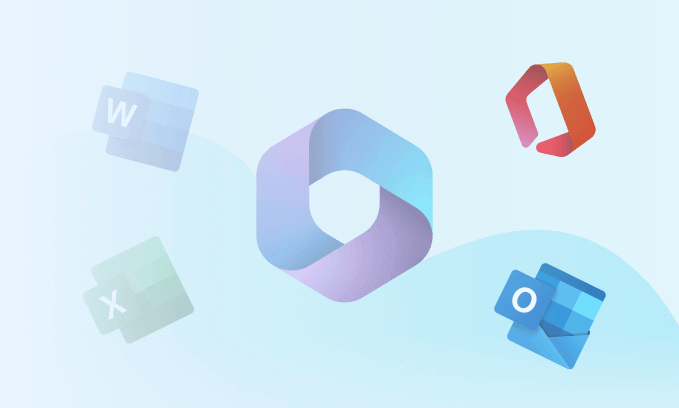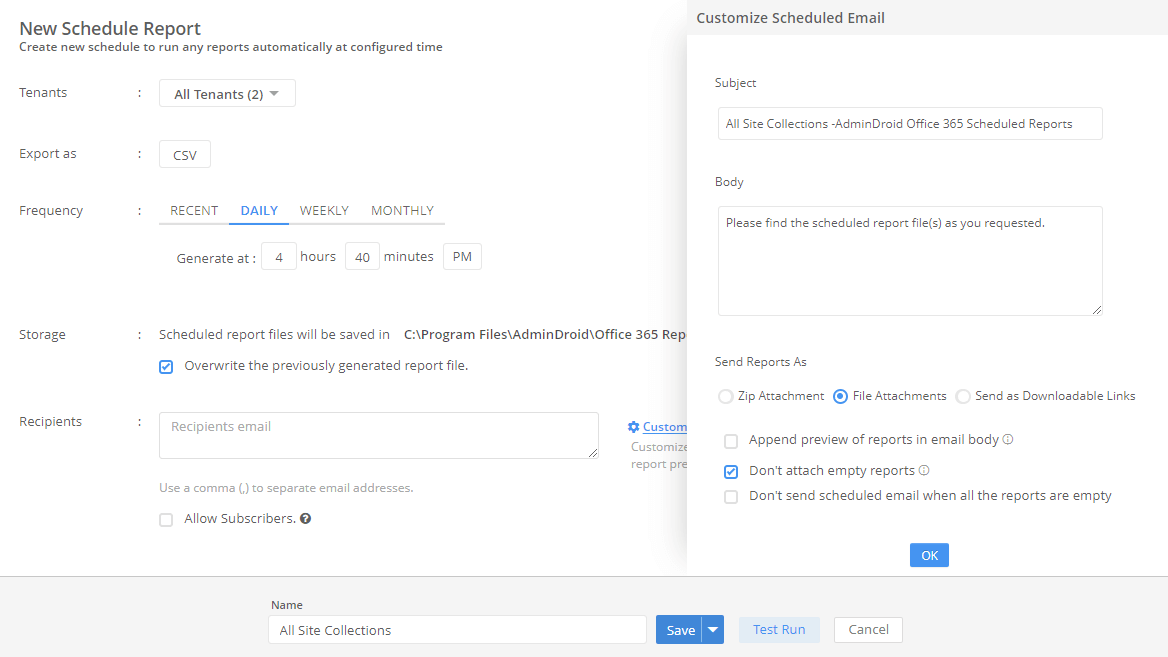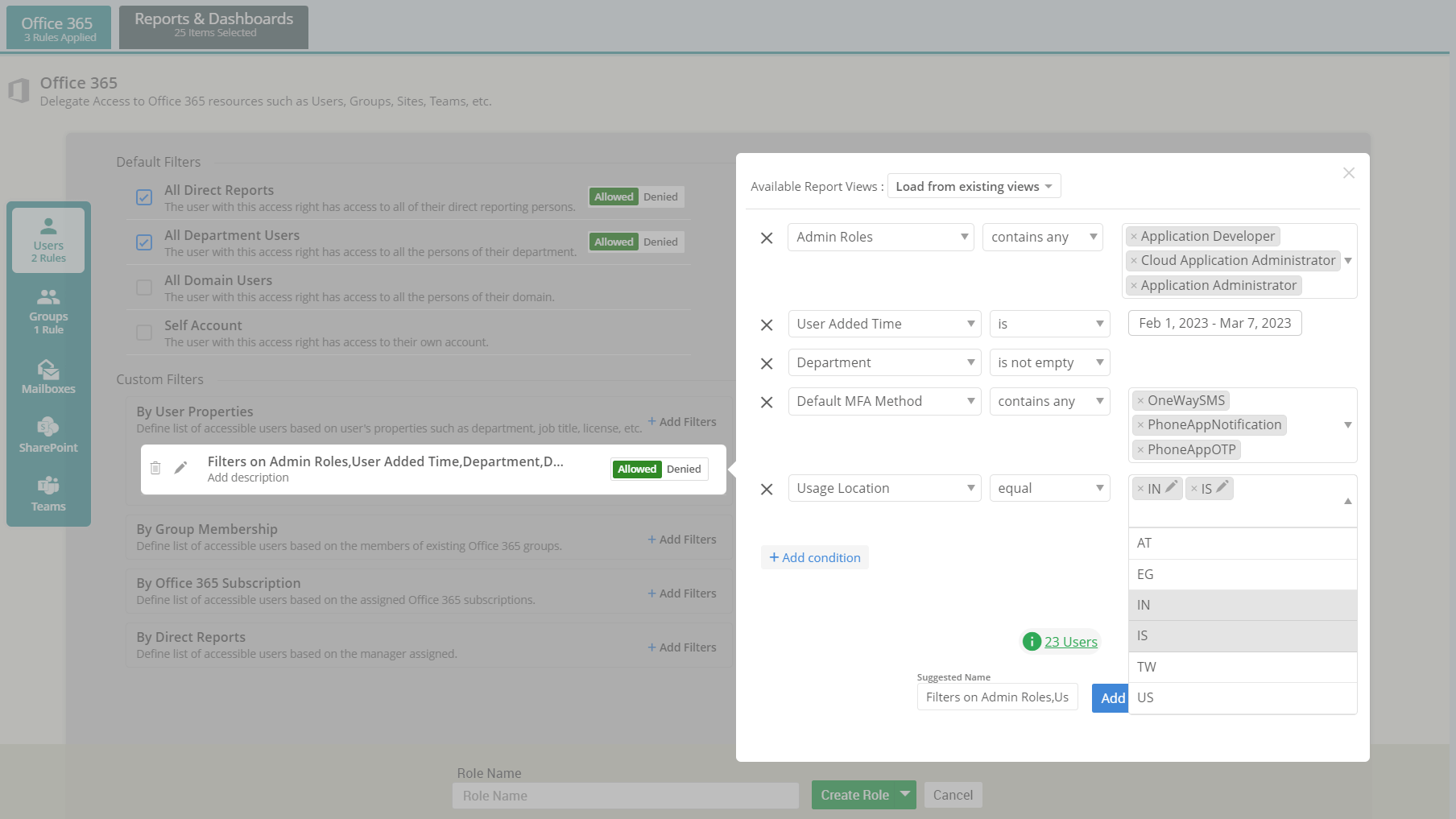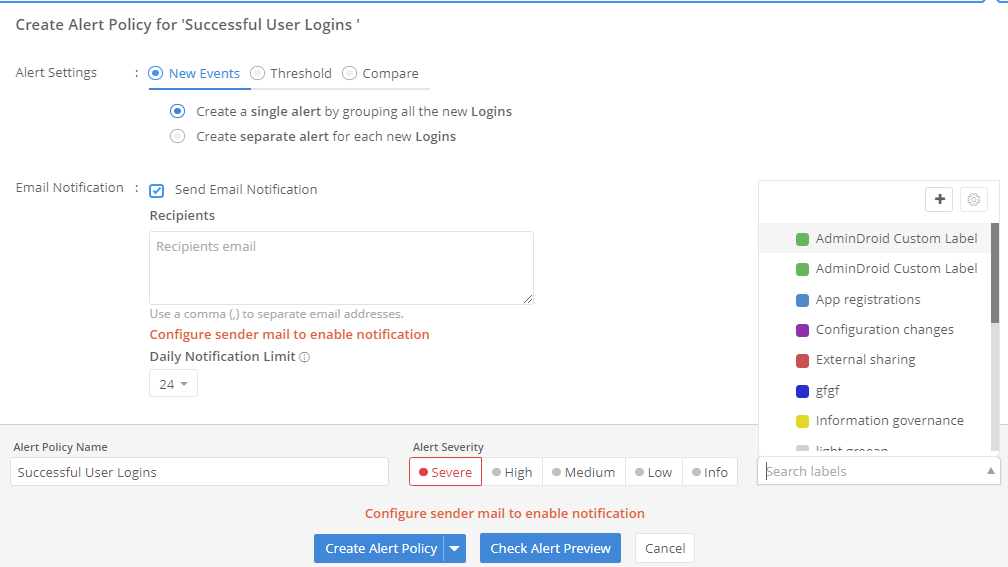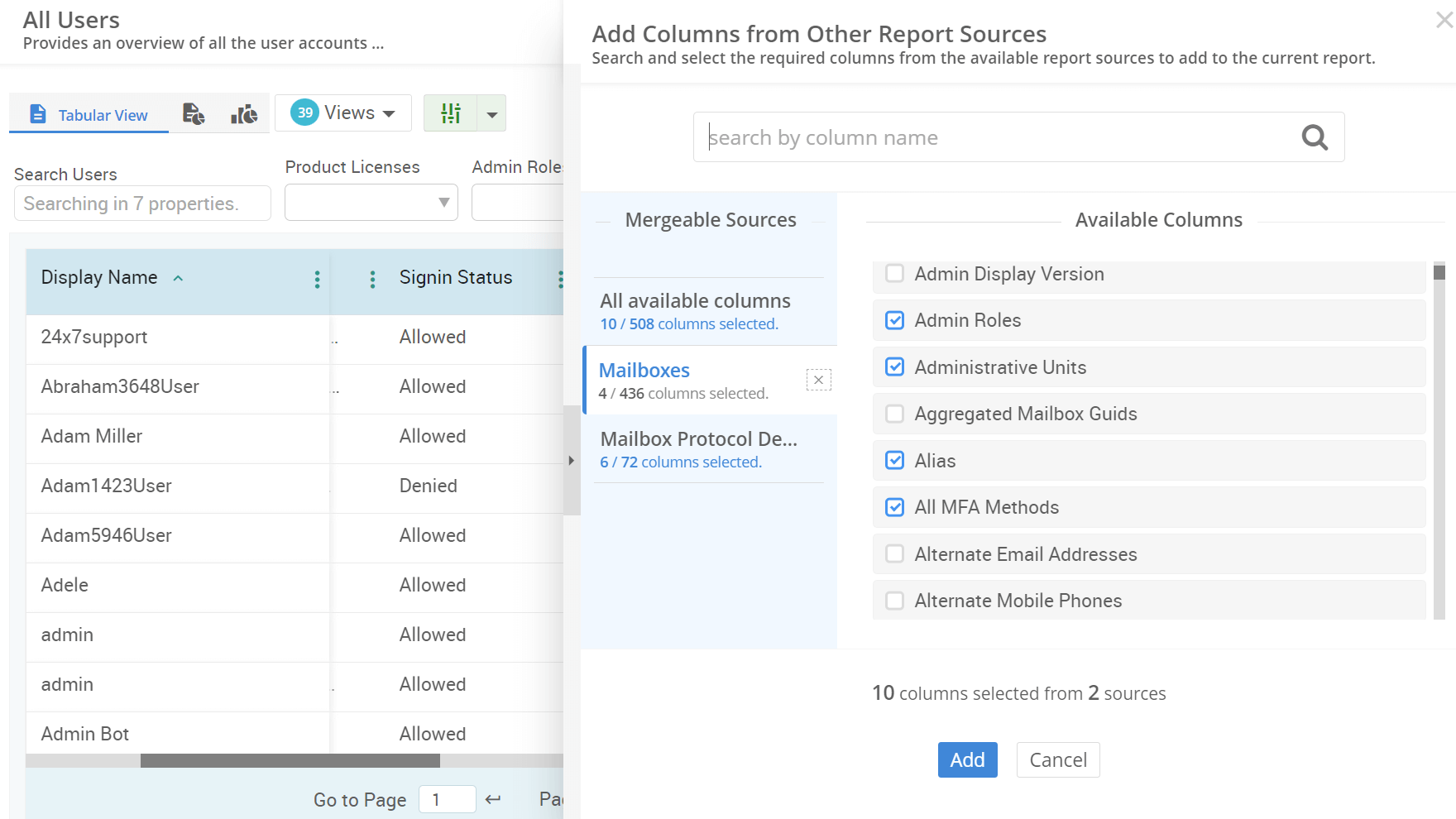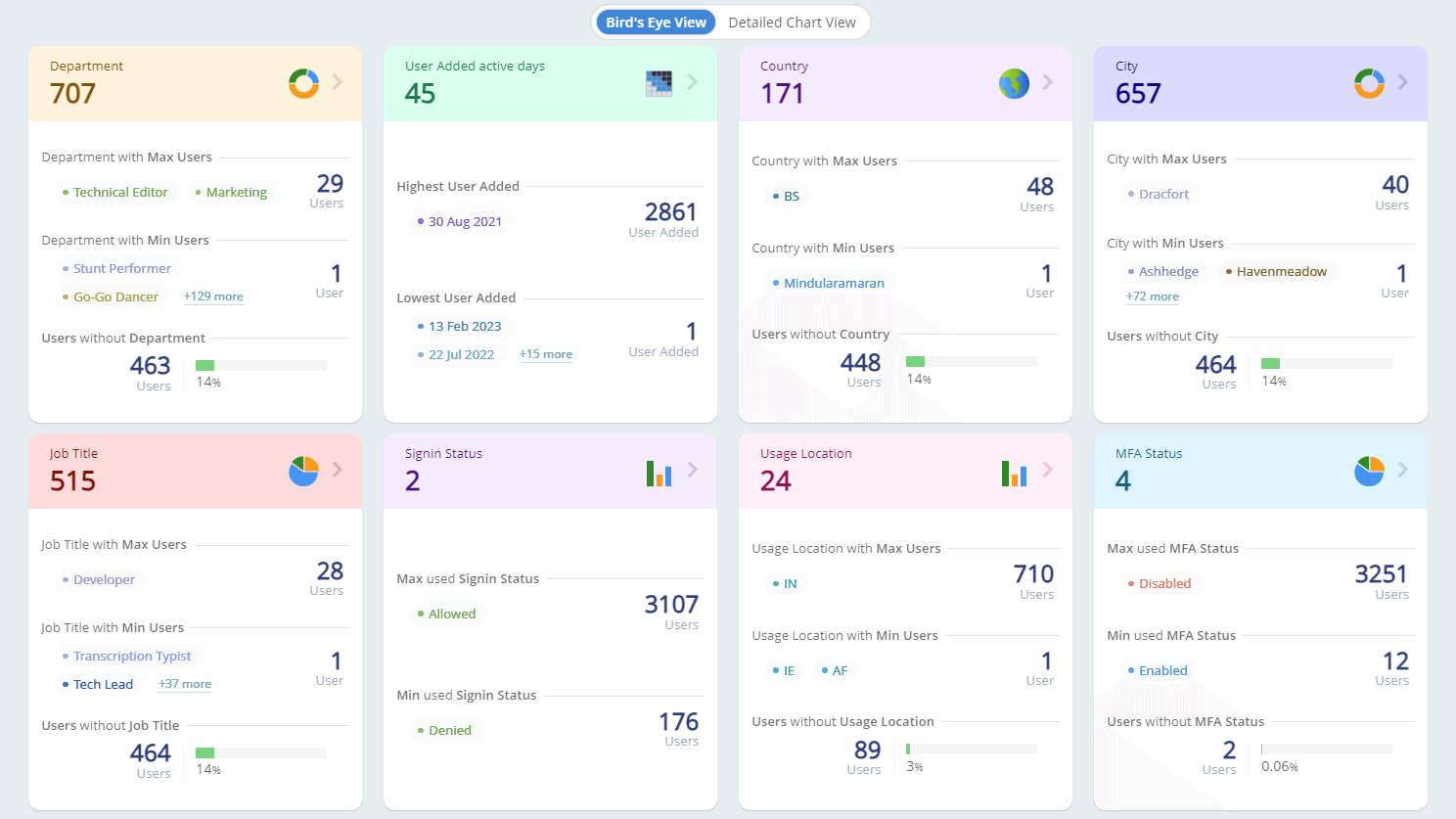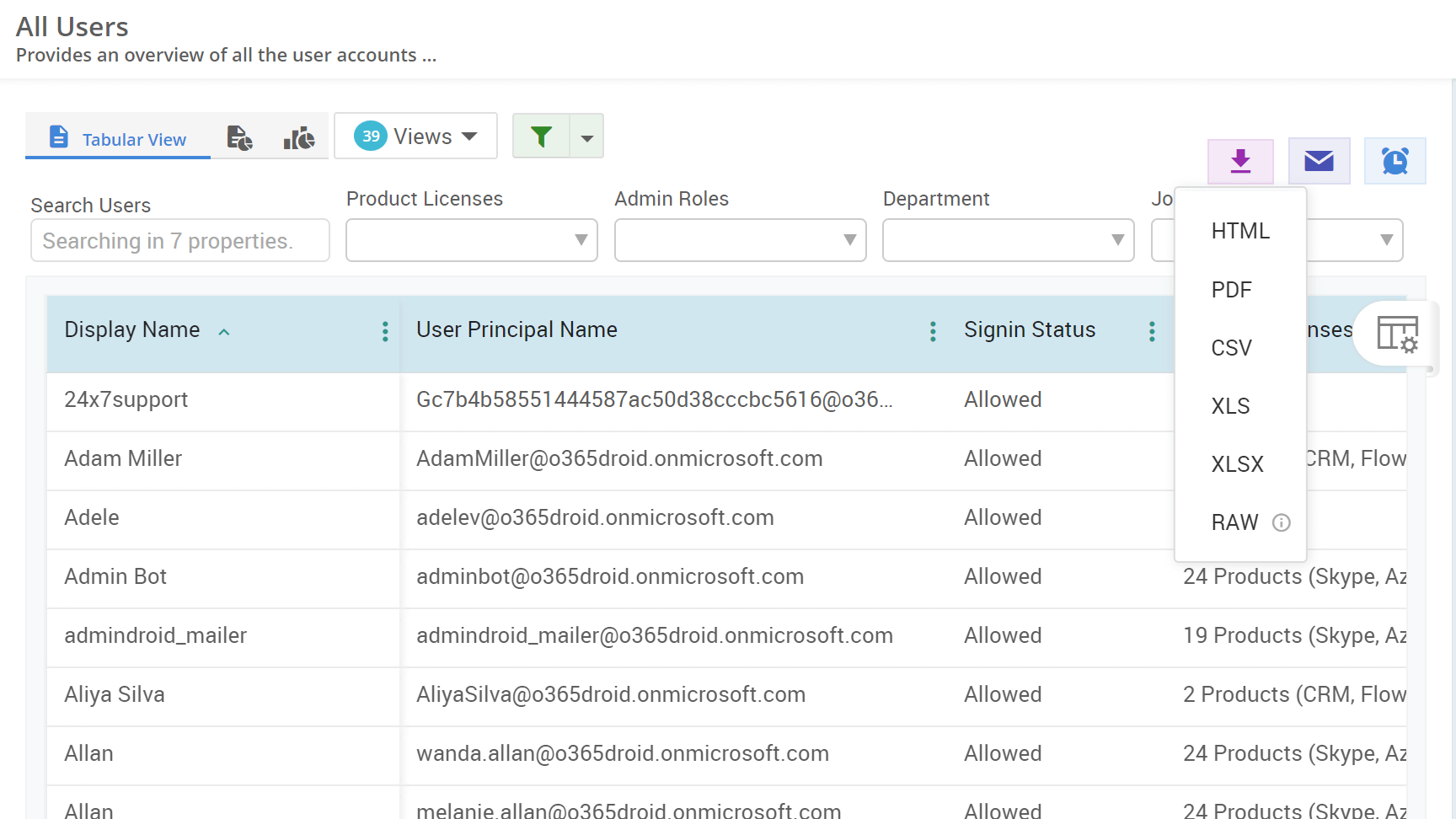How to Export Microsoft Teams Shared Channels Report
Imagine your organization aims to communicate with Microsoft 365 external users on an important project. However, creating multiple teams for external colloboration might be difficult to manage. Fortunately, you can avoid unnecessary team creations by using MS Teams shared channels. Follow the solutions below to efficiently create and manage shared channels in Microsoft Teams.