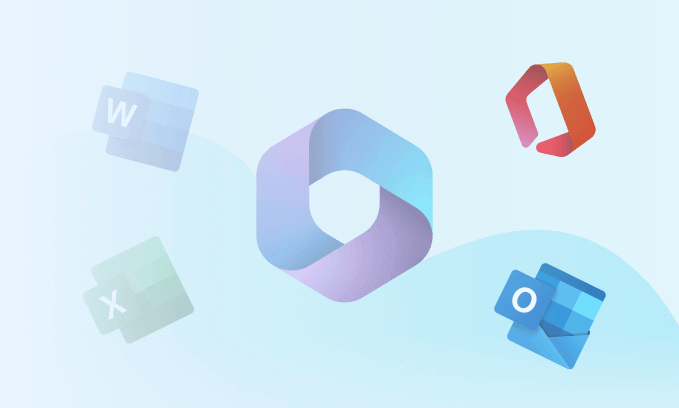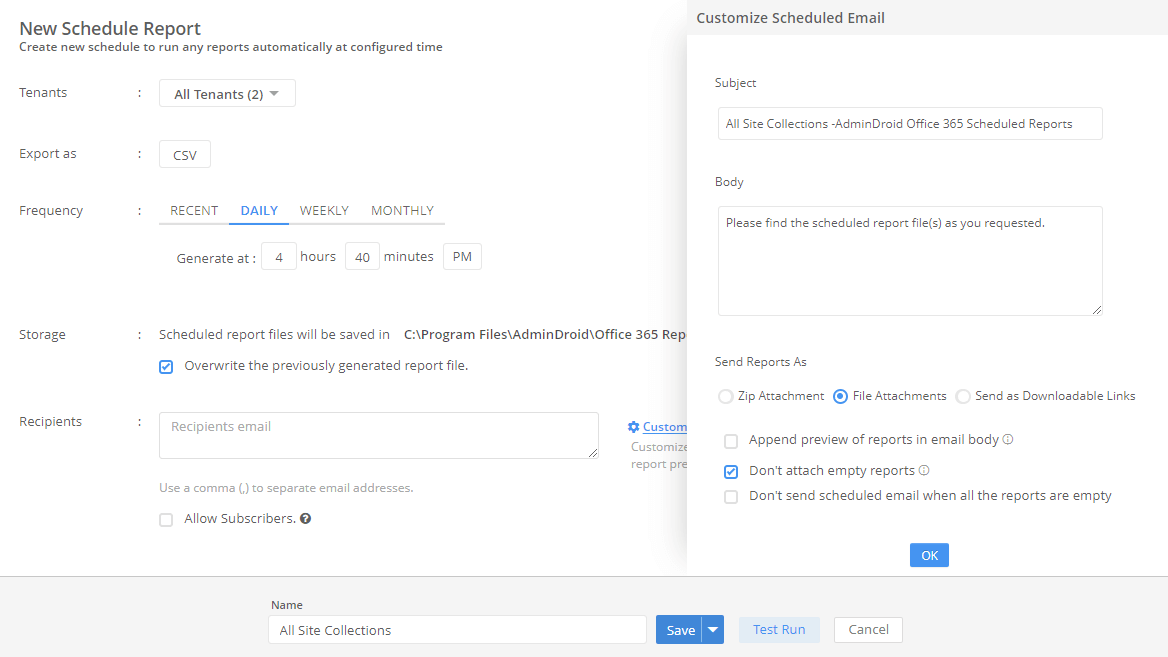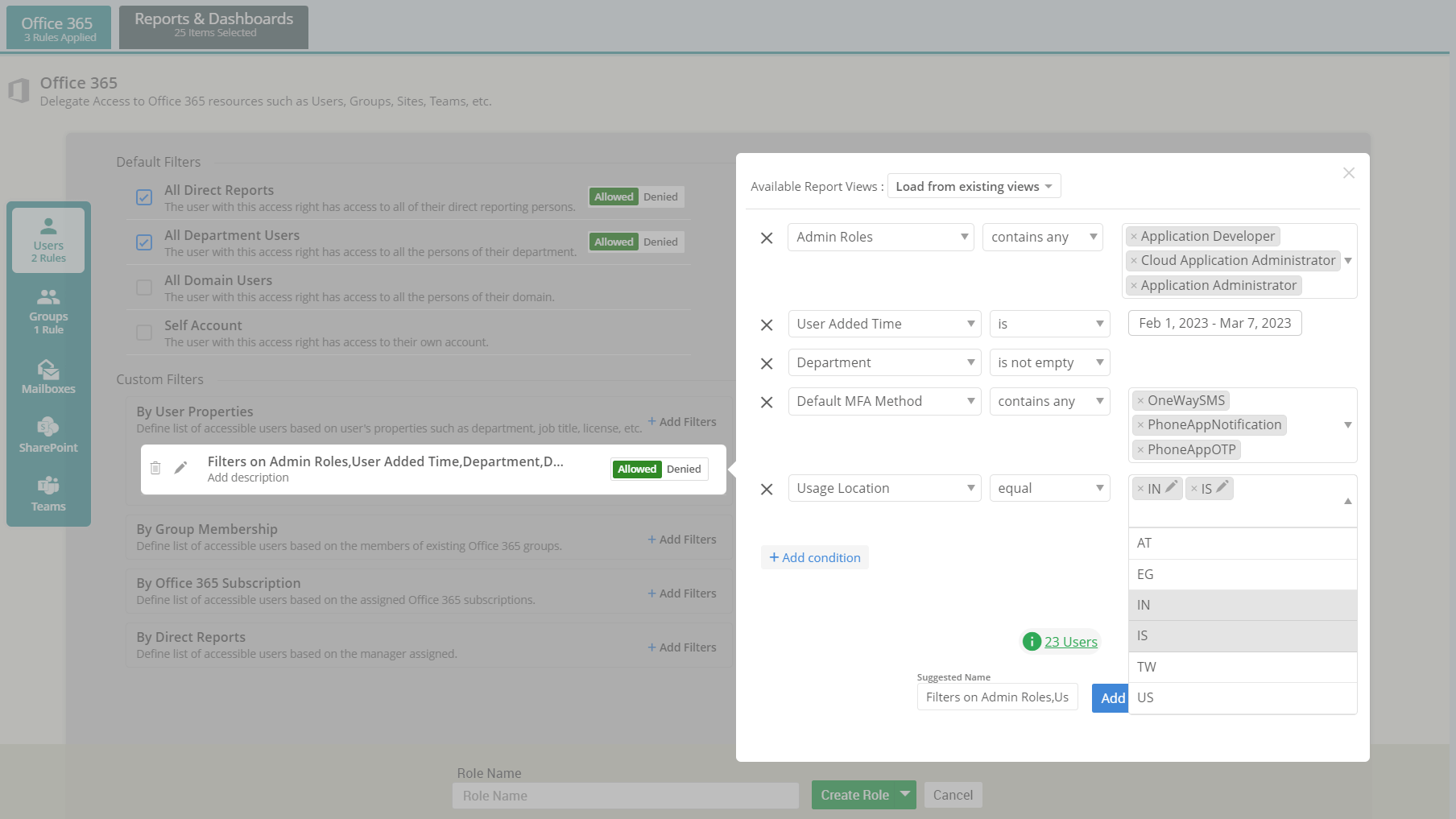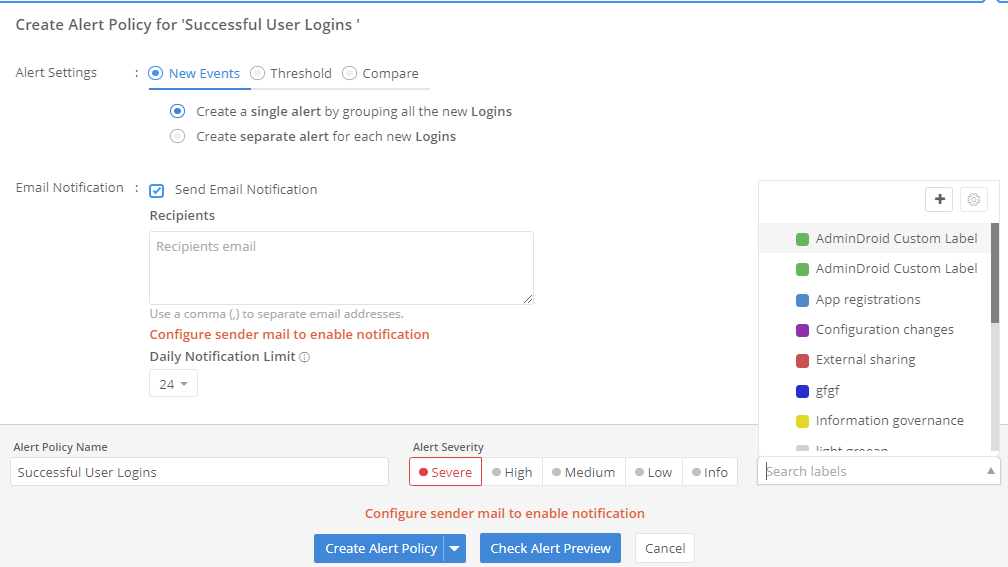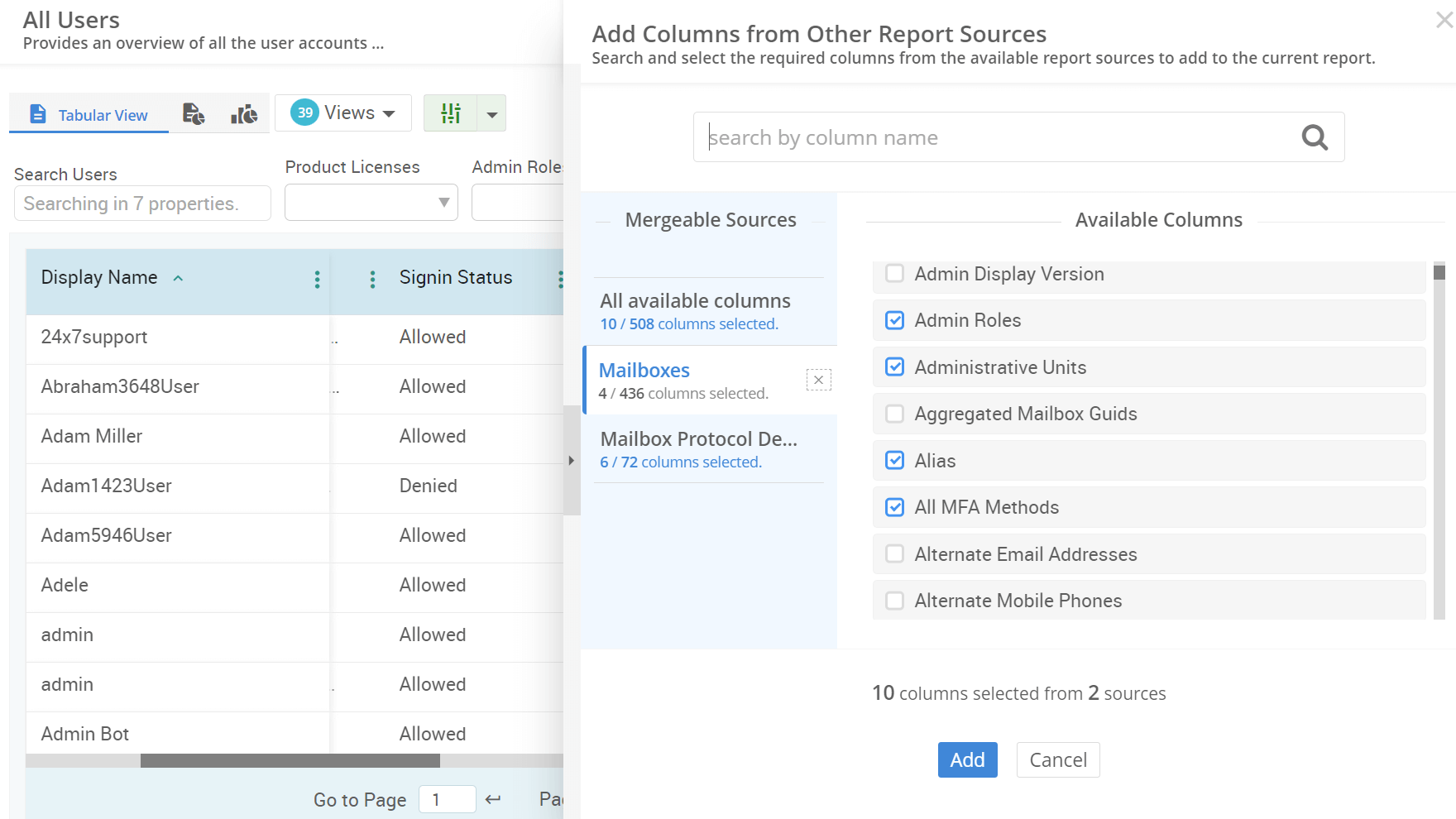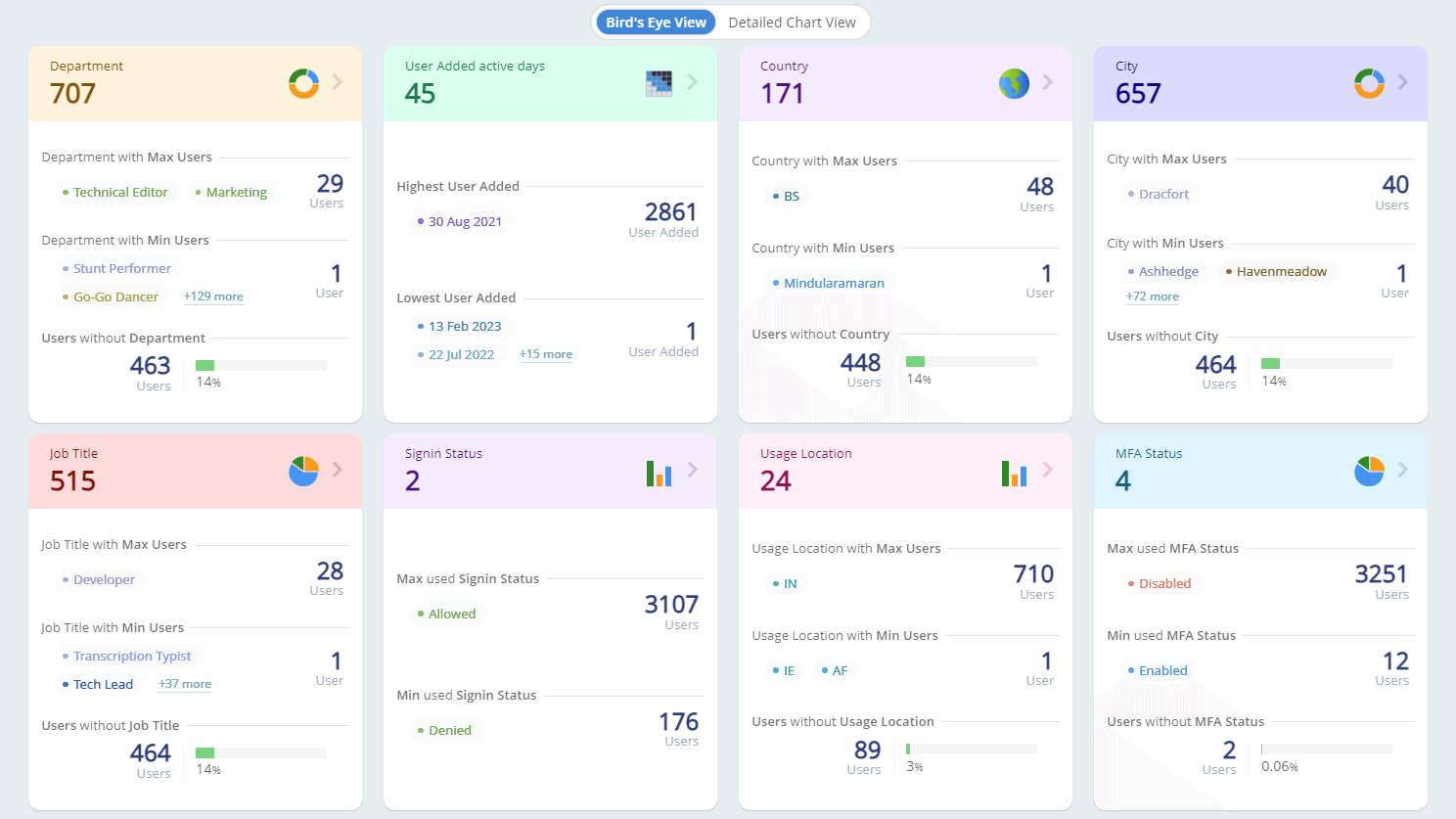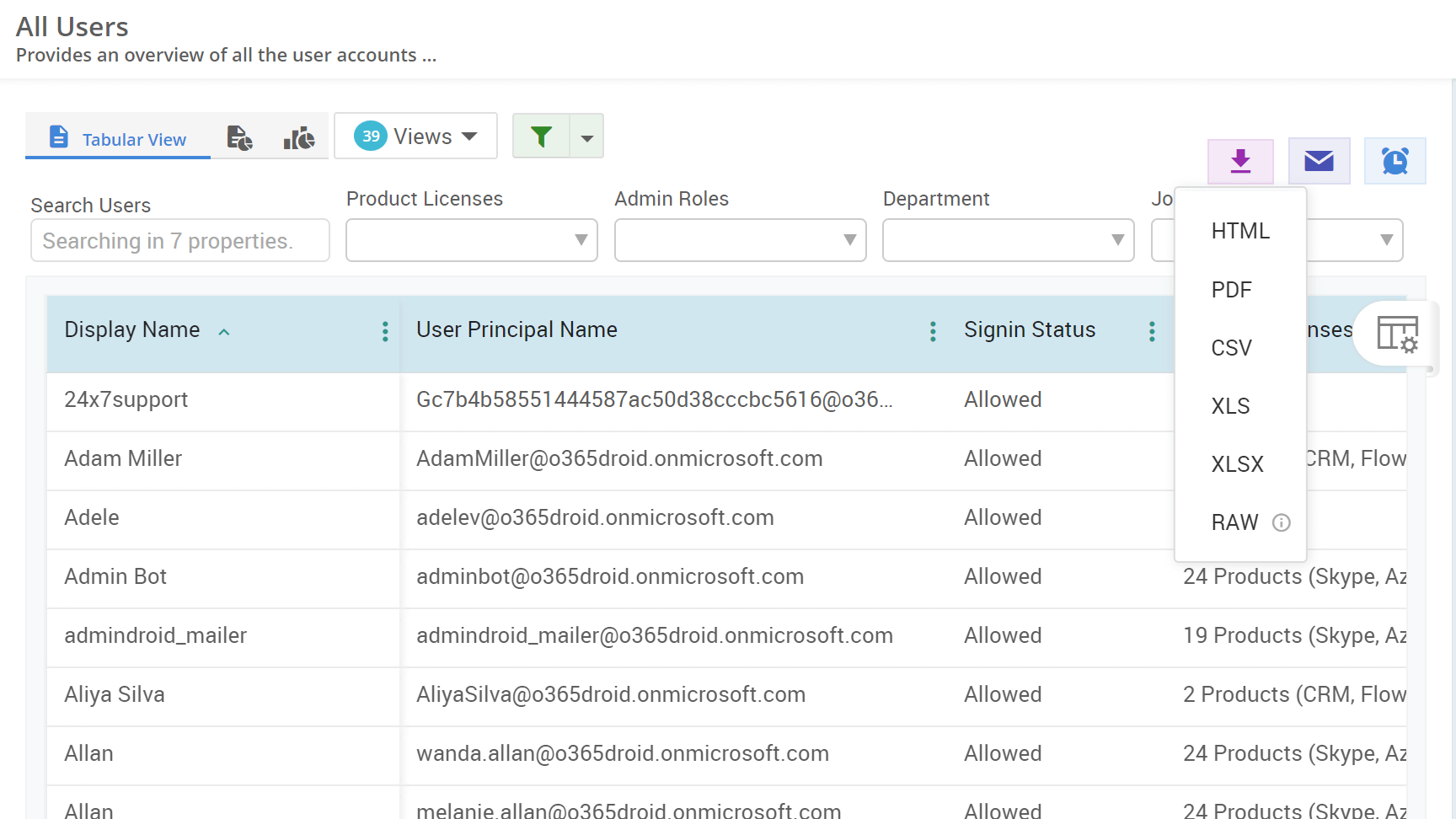How to Export Azure AD Guest Users Report with Group Memberships
Are you concerned about the risk of leaking sensitive information in your organization because of adding guest users to Microsoft 365 groups? Now, safeguard your data by getting the guest users' membership report and revoke unnecessary guest access to ensure your organization’s security.